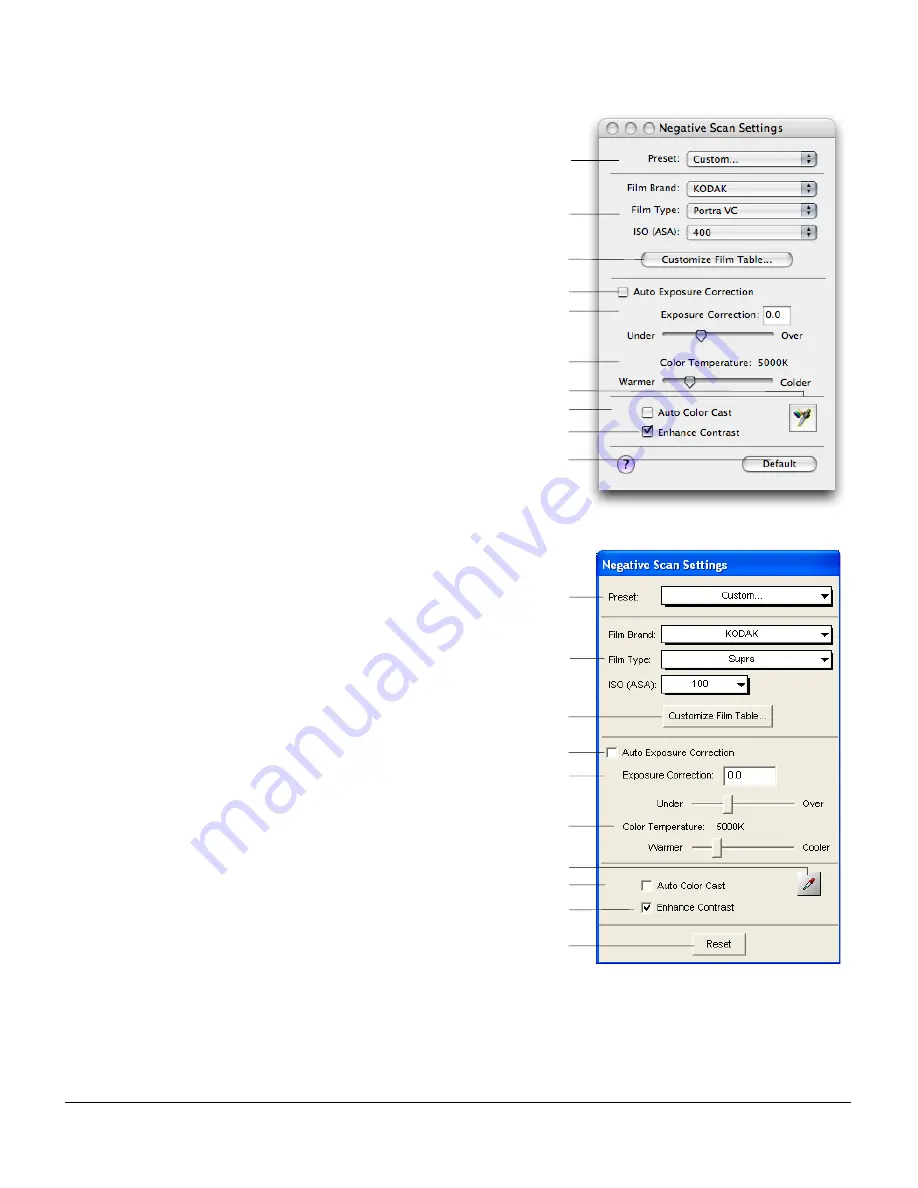
2
Negative Scan Settings window
The Negative Scan Settings window is available only when
negative film is your scan material, providing controls that
enable you to customize the settings for your negative film.
The Negative Scan Settings window is always displayed on
the desktop until you switch your scan material to Reflective or
Positive.
To use the Negative Scan Settings function:
1.
In the Preview window, choose “Negative Film” or
“Negative” from the Scan Material options menu.
The Negative Scan Settings window appears.
2.
Click the “Overview” button to perform a preliminary scan
of the image.
3.
Make a scan frame selection.
4.
Click the “Prescan” button to display a detailed image of
the selected scan frame.
5.
Adjust the scan frame to ensure that the selection
marquee is inside the image, and that the marquee does
not contain any film material area.
6.
In the Negative Scan Settings window, choose the Film
Brand, Film Type, and ISO settings that match your film.
The settings for the negative film you selected are applied
to the prescan image, and the adjusted image is displayed
in the Preview window.
You can save the selected negative film settings into the
Preset drop-down menu for easy access in the future.
7.
Click the “Scan” or “Batch” button to start scanning your
negative film.
Mac OS X
Windows XP
A
B
C
D
E
F
G
H
I
J
A
B
C
D
E
F
G
H
I
J
















































