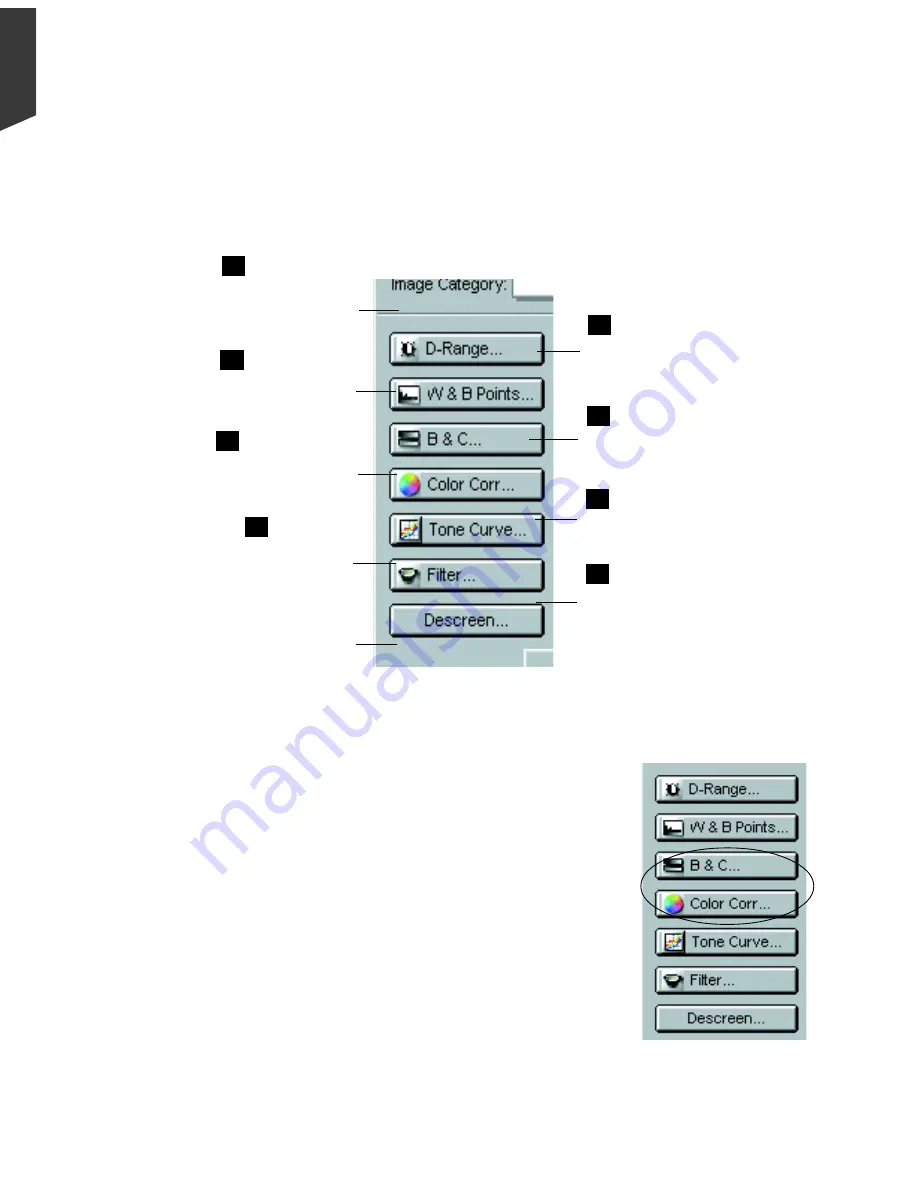
4-4 ScanWizard Pro for Windows Users Guide
English
Workflow for Optimizing Images
To prepare and optimize images for final scan, it is recommended that the AIC tools
are used in accordance to their sequence (as they appear in the LCH Mode Settings
window shown below). Following this order will significantly influence the overall
quality of your images.
Dynamic Range
Manually or auto-adjust
color balance (darkest to
lightest tone)
Saturation Curve
Adjust image saturation
by manipulating the
saturation curve
5
White & Black Points
Manually or auto-adjust to fine-tune
the white & black points and neutral
gray
2
Color Cast
Adjust gray balance by
removing or adding color cast
4
Gradation Curve
Manually or auto-adjust
midtones of the
Lightness (Channel L)
Selective Color
Manipulate a specific color without
affecting other colors
6
Filter & Unsharp Masking
Apply special effects to image and
sharpen focus of blurry images with
unsharp masking (USM)
8
Tone Curve
Adjust tonal distribution
of each RGB/CMYK
channel in an image
Descreen
(Use randomly)
Required only to remove
moiré patterns from scans
of newspaper/magazine
originals
LCH Mode AIC Tools
Native Mode AIC Tools
1
7
3
The sequence is practically the same under Native
Mode, except AIC Step 3 (Gradation) to Step 6
(Selective Color) of LCH Mode are not available in
Native Mode. The later mode however, offers
Brightness & Contrast (B&C) and Color
Correction which are its nearest equivalent of the
more advanced tools.
Summary of Contents for ScanMaker 5
Page 1: ...Microtek ScanWizard Pro User s Guide for Windows...
Page 49: ...Special Features 5 3 English 2 1 3 4 5 Kid Beach City View...
Page 51: ...Special Features 5 5 English 6 8 4 2 5 3 7...
Page 55: ...Special Features 5 9 English 1 5 3 4 2 5 7 6...
Page 57: ...Special Features 5 11 English 7 2 4 3 5 6...
Page 61: ...Special Features 5 15 English 4 5 2 8 3 7 6...
Page 68: ...Appendix 7 English...
















































