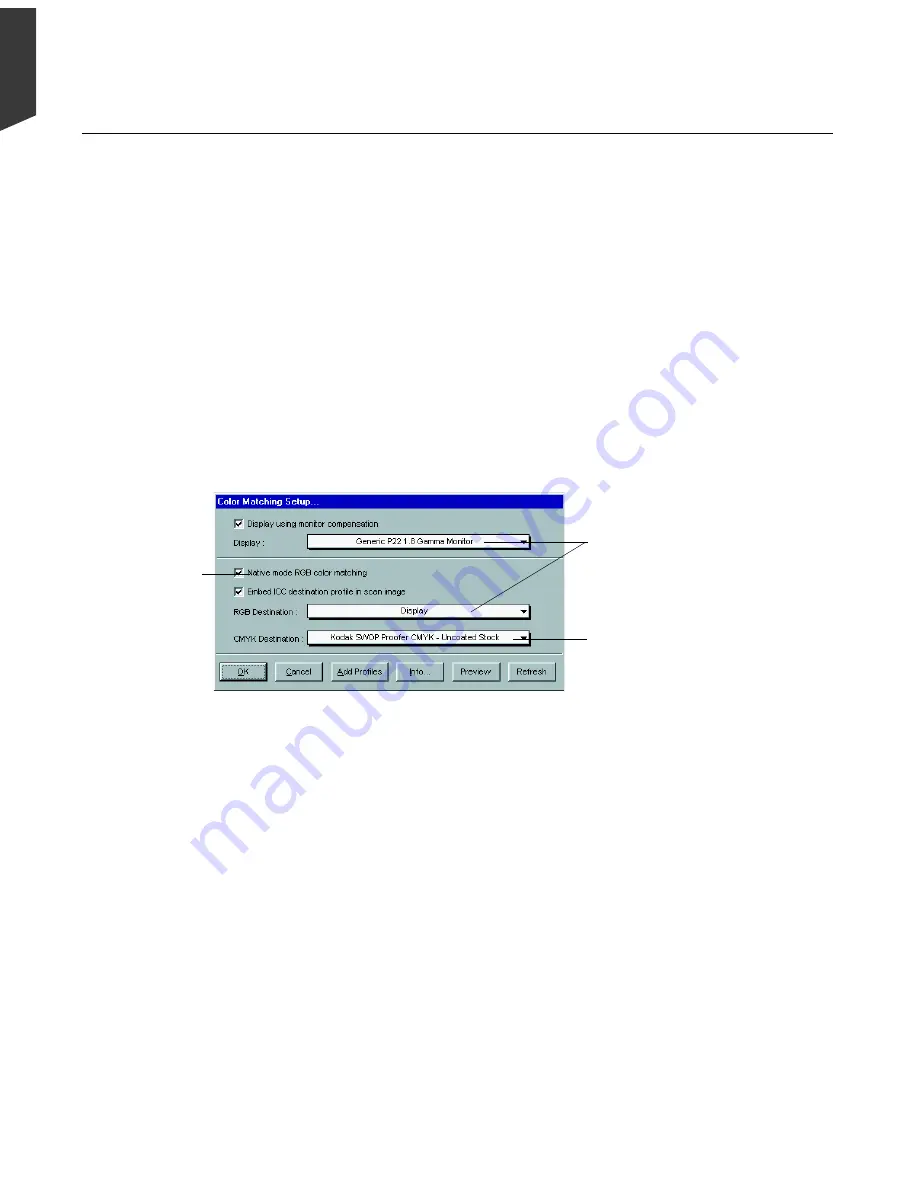
Appendix-2 ScanWizard Pro for Windows Users Guide
English
To keep color consistency between the scanner, monitor, and printing device,
ScanWizard Pro applies Kodak CMS (Color Management System) with ICC
(International Color Consortium) profile standards.
When you install ScanWizard Pro 6.0, the CMS installer will prompt you (with the
Color Matching Setup dialog box) to match your color monitor and printer with the
provided list. The dialog box allows you to select the correct ICC profile to match
your color monitor and color printer. You may, however, change and update your
existing settings after installation by clicking the
Color Matching Setup
command
from the Reference menu. The default profile for color monitor is “Generic P22 1.8
Gamma Monitor” and printer will set to “Display.”
This is dimmed
when operating
under LCH mode
Monitor selection
shown here is set at
default profiles for
monitor and printer
CMYK printer
profile. No default
provided. Must
select one if required
A Color Matching for Advanced Users
Display using monitor compensation
This check box controls the option on how the RGB destination data will be
displayed. If check box is unchecked (disabled), the RGB data is displayed directly to
the monitor. If checked, the RGB destination data will be simulated for the selected
type of display monitor.
Summary of Contents for ScanMaker 5
Page 1: ...Microtek ScanWizard Pro User s Guide for Windows...
Page 49: ...Special Features 5 3 English 2 1 3 4 5 Kid Beach City View...
Page 51: ...Special Features 5 5 English 6 8 4 2 5 3 7...
Page 55: ...Special Features 5 9 English 1 5 3 4 2 5 7 6...
Page 57: ...Special Features 5 11 English 7 2 4 3 5 6...
Page 61: ...Special Features 5 15 English 4 5 2 8 3 7 6...
Page 68: ...Appendix 7 English...






































