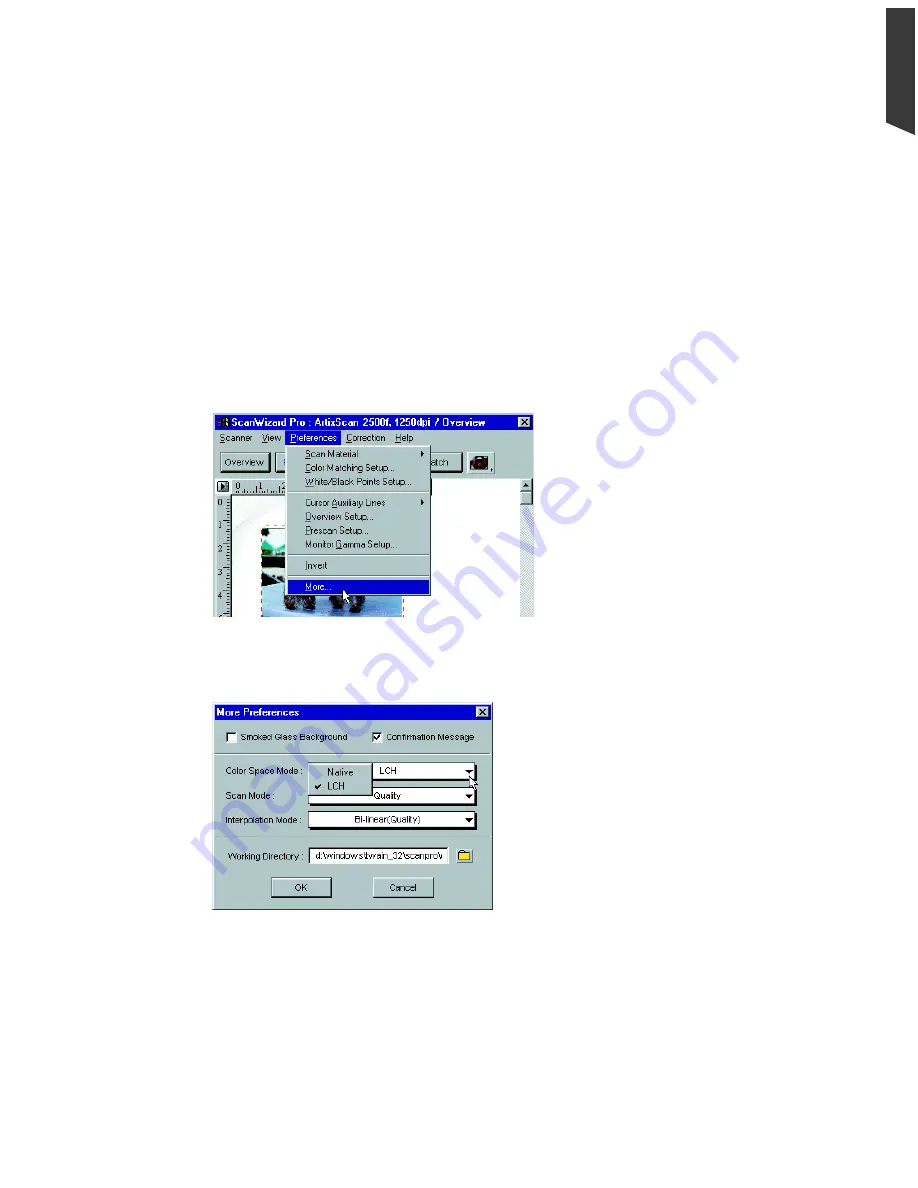
Using AIC Tools 4-3
English
Selecting LCH or Native Color Space
ScanWizard Pro lets you choose the color space in which you wish to edit and work
with color images.
•
Select LCH mode if you wish to edit or correct images in terms of color perception
according to the human eye, based on the properties of Lightness, Chroma, and
Hue. This is the default mode.
•
Select Native mode if you wish to edit or correct the individual RGB / CMYK
channels of an image.
LCH mode is the default working color space when you first starts ScanWizard Pro.
To switch to Native mode, click on Preference from Preview window menu bar. Then
click More... command from the bottom of the menu.
The following dialog box will then display.
From the dialog box, click on the Color
Space Mode: list box and choose Native.
The same procedure applies in switching
from Native back to LCH color space
mode.
Summary of Contents for ScanMaker 5
Page 1: ...Microtek ScanWizard Pro User s Guide for Windows...
Page 49: ...Special Features 5 3 English 2 1 3 4 5 Kid Beach City View...
Page 51: ...Special Features 5 5 English 6 8 4 2 5 3 7...
Page 55: ...Special Features 5 9 English 1 5 3 4 2 5 7 6...
Page 57: ...Special Features 5 11 English 7 2 4 3 5 6...
Page 61: ...Special Features 5 15 English 4 5 2 8 3 7 6...
Page 68: ...Appendix 7 English...
















































