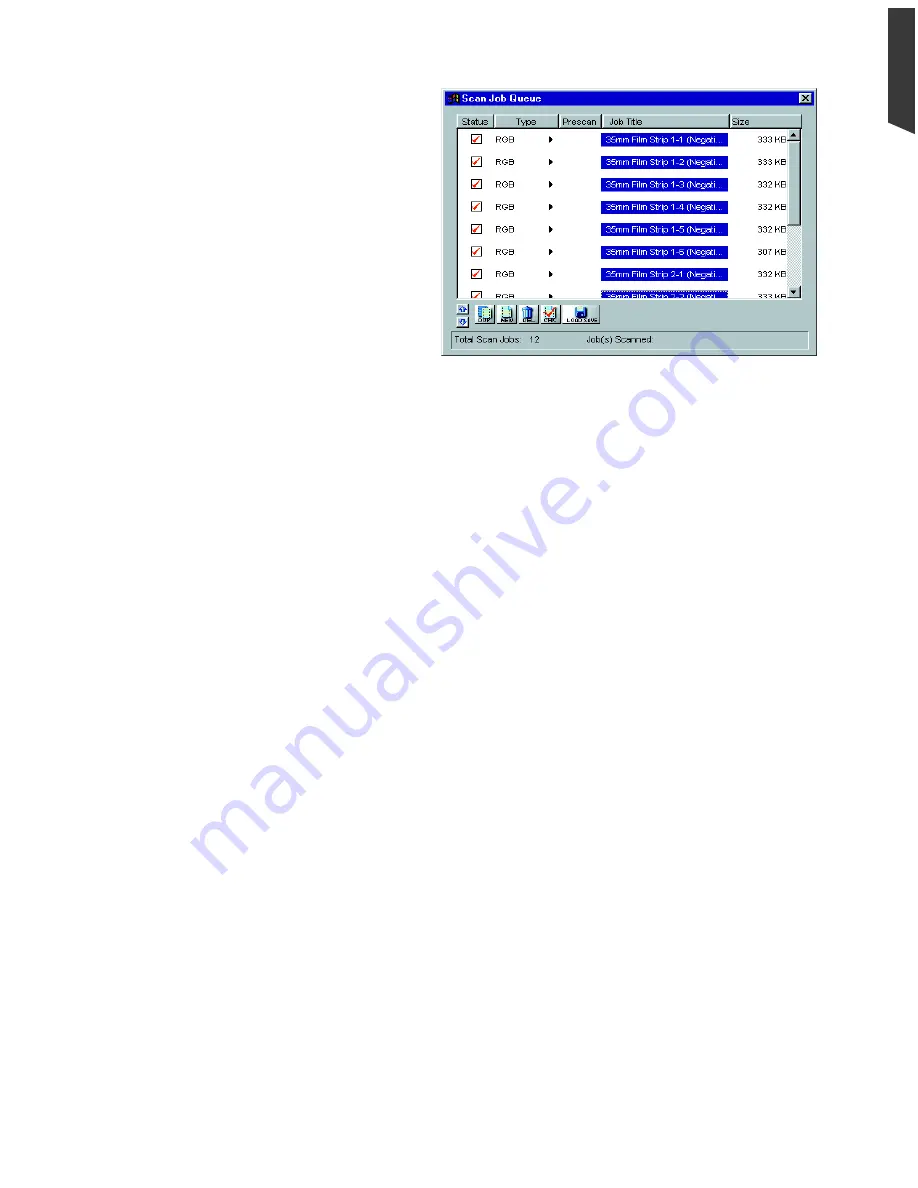
Special Features 5-7
En
g
lish
4. If you wish to provide all jobs with one
common settings, select all the scan jobs
and proceed to make the required settings
and image correction in the Settings
window. All adjustments you make will
apply to all selected scan jobs. See How to
Edit Multiple Scan Jobs in this chapter.
5. At this stage you may elect to change the
working directory or folder (e.g., Gallery
II) for the new set of filmstrips or quit
ScanWizard Pro. Whichever you do, the
current scan jobs are automatically stored
in the Gallery I folder.
6. If you are going to perform another scanning session with the next set of filmstrips, repeat from Step
2 again.
Summary of Contents for ScanMaker 5
Page 1: ...Microtek ScanWizard Pro User s Guide for Windows...
Page 49: ...Special Features 5 3 English 2 1 3 4 5 Kid Beach City View...
Page 51: ...Special Features 5 5 English 6 8 4 2 5 3 7...
Page 55: ...Special Features 5 9 English 1 5 3 4 2 5 7 6...
Page 57: ...Special Features 5 11 English 7 2 4 3 5 6...
Page 61: ...Special Features 5 15 English 4 5 2 8 3 7 6...
Page 68: ...Appendix 7 English...
















































