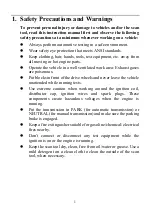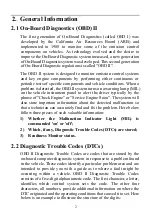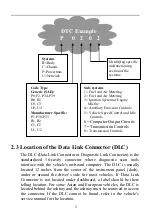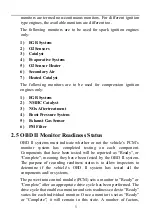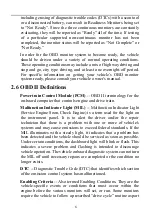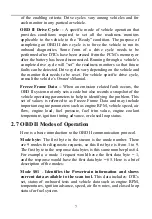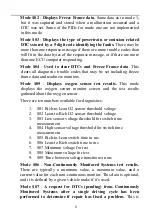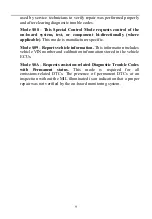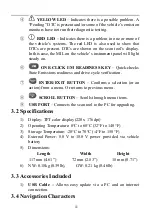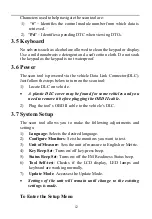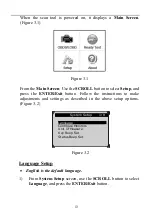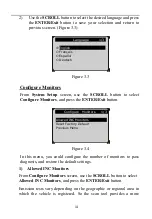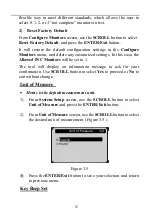Table of Contents
SAFETY PRECAUTIONS AND WARNINGS .............................................. 1
GENERAL INFORMATION .......................................................................... 2
............................................................. 2
........................................................ 2
.................................... 3
.................................................................... 4
......................................................... 5
.................................................................................... 6
.................................................................... 7
USING THE SCAN TOOL ............................................................................ 10
.................................................................................... 10
.......................................................................................... 11
............................................................................. 11
........................................................................ 11
............................................................................................ 12
.................................................................................. 21
.................................................................... 22
......................................................................................... 25
.......................................................................................... 28
................................................................. 31
......................................................... 32
.............................................................. 38
......................................................................... 40
............................................................................ 41
........................................................................... 42
.............................................................. 44
WARRANTY AND SERVICE ...................................................................... 46
................................................................ 46
................................................................................ 46