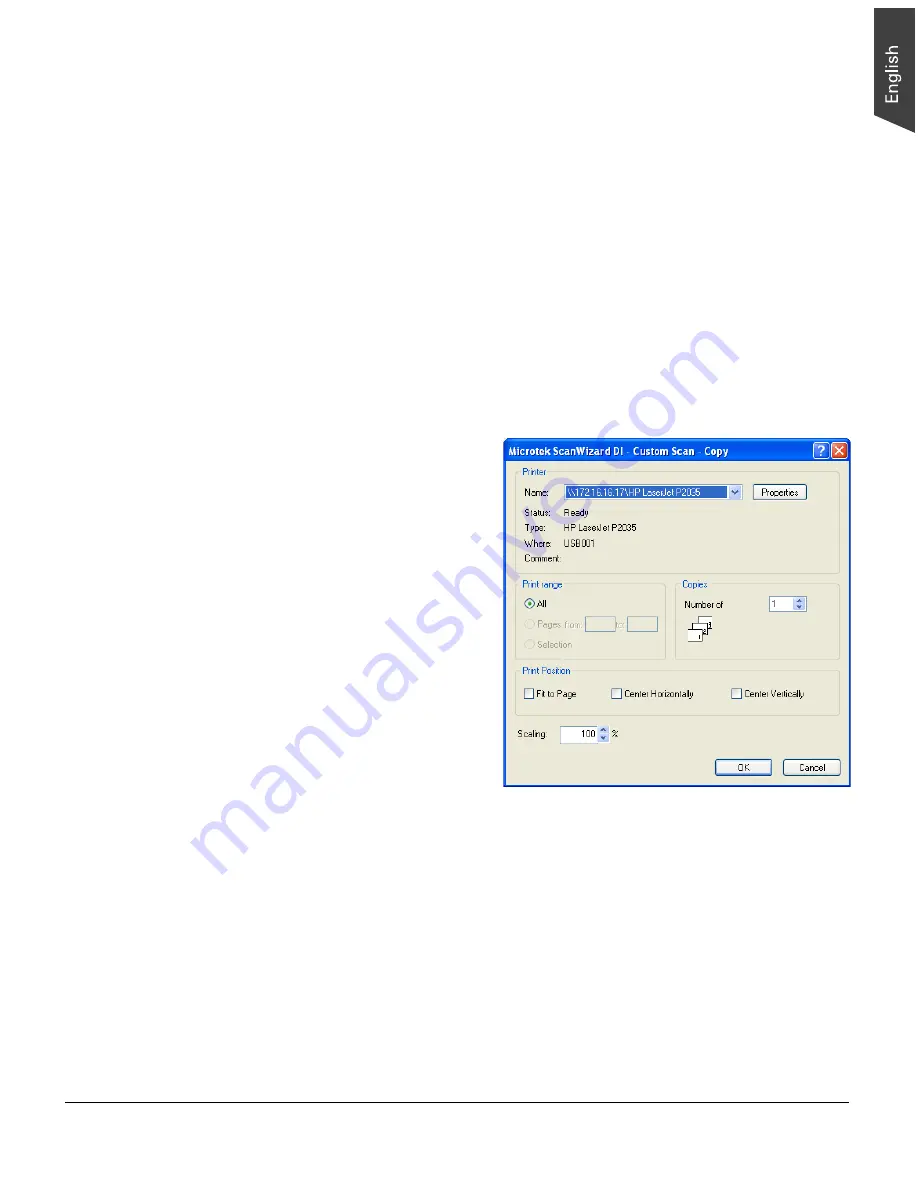
ArtixScan DI 5230/5240/5250/5260 & ArtixScan TS 540T User's Manual 39
Scanning for Copying
The copy function allows the scanner to work like a copier using your printer, with
documents printed successively without interruption. This lets you transform
your scanner and printer into a convenient copy station.
1. Load the documents to be scanned into the ADF's Document Feed Tray.
2. Launch ScanWizard DI in stand-alone mode by clicking the program icon on
the desktop.
3. Follow the procedure (steps 3 through 6) for “Scanning a Stack of
Documents” to specify your scanning requirements.
4. Click the
Custom Scan
button and select
Copy
to open the “Custom Scan-
Copy” dialog box.
In the “Custom Scan-Copy” dialog box, specify the following settings:
a) Select a default printer
or any alternative printer
from the options.
b) Specify the number of
copies to be made.
c) Select a scale ratio for
increasing or reducing
the size of the scanned
image.
If the “Fit to Page”
option is checked, the
“Scaling” setting is
disabled.
5. Click the
OK
button.
The originals are sequentially scanned until the stack of documents is
depleted; when finished, all the scanned images are sent to the specified
printer.
















































