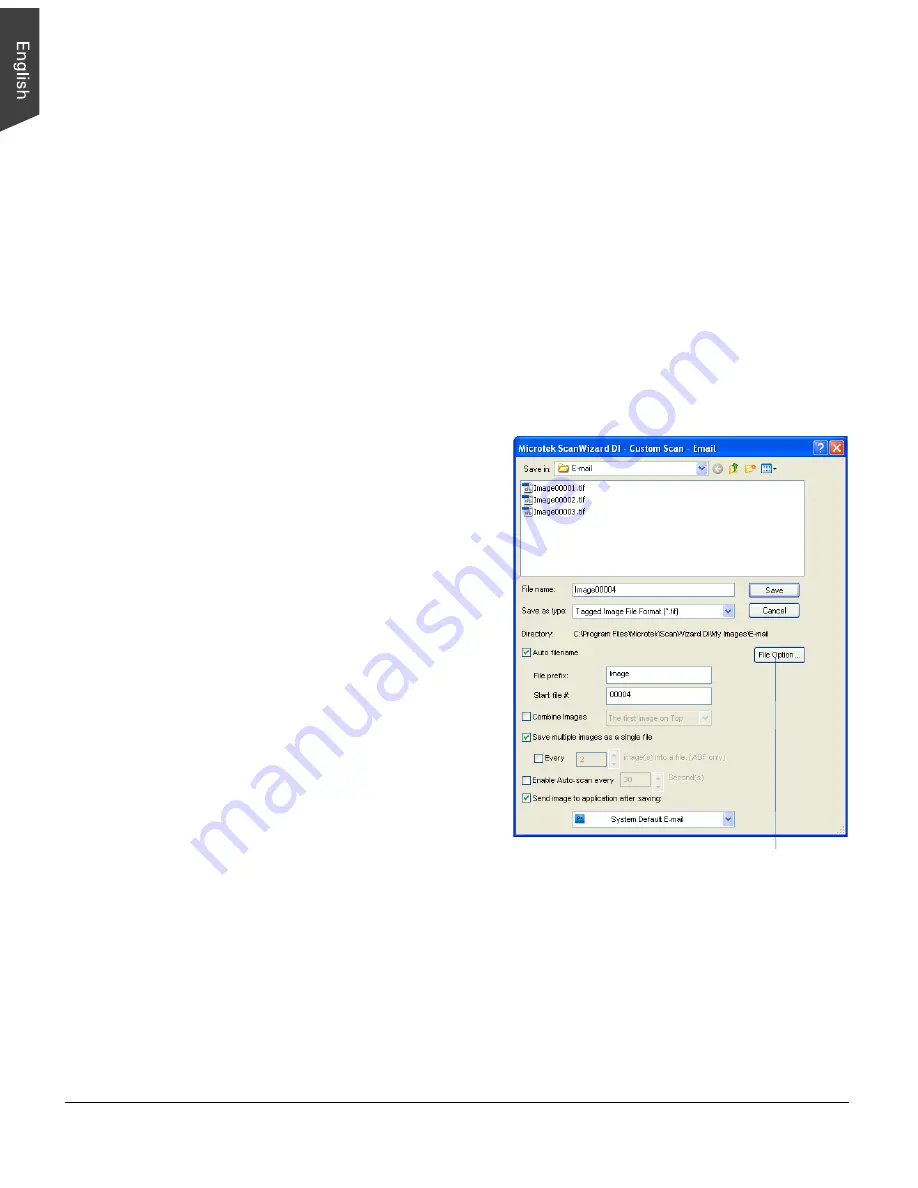
38 ArtixScan DI 5230/5240/5250/5260 & ArtixScan TS 540T User's Manual
Scanning for E-mail
The e-mail function allows the scanner to save and send the scanned images to
your preferred e-mail application program in one simple step. This lets you share
your scanning results with others fast and easily.
1. Load the documents to be scanned into the ADF's Document Feed Tray.
2. Launch ScanWizard DI in stand-alone mode by clicking the program icon on
the desktop.
3. Follow the procedures (steps 3 through 6) for “Scanning a Stack of
Documents” to specify your scanning requirements.
4. Click the
Custom Scan
button and select
to open the “Custom Scan-
Email” dialog box.
In the “Custom Scan-Email” dialog box, specify the following settings:
a) Key in your preferred file
name in the “File name”
edit box, or use the default
“Image” as a root file
name.
b) Select your required export
file format.
c) Check the “Save multiple
images as a single file”
option to store all the
scanned images as a single
file if desired.
d) If the “Send image to
application after saving”
option is checked, the
scanner will send your
scanned and saved image
file to the e-mail application
program assigned in the
system.
5. Click the
Save
button.
When finished, all the scanned
images are saved as a single file.
The saved file can now be sent
from your chosen e-mail
application to others and is
ready to be viewed.
The File Option button is active when the
“RGB Color” or “Grayscale” is set as your
image output type and the PDF is chosen.
With this function, you can control the
image quality compression as your desired.






























