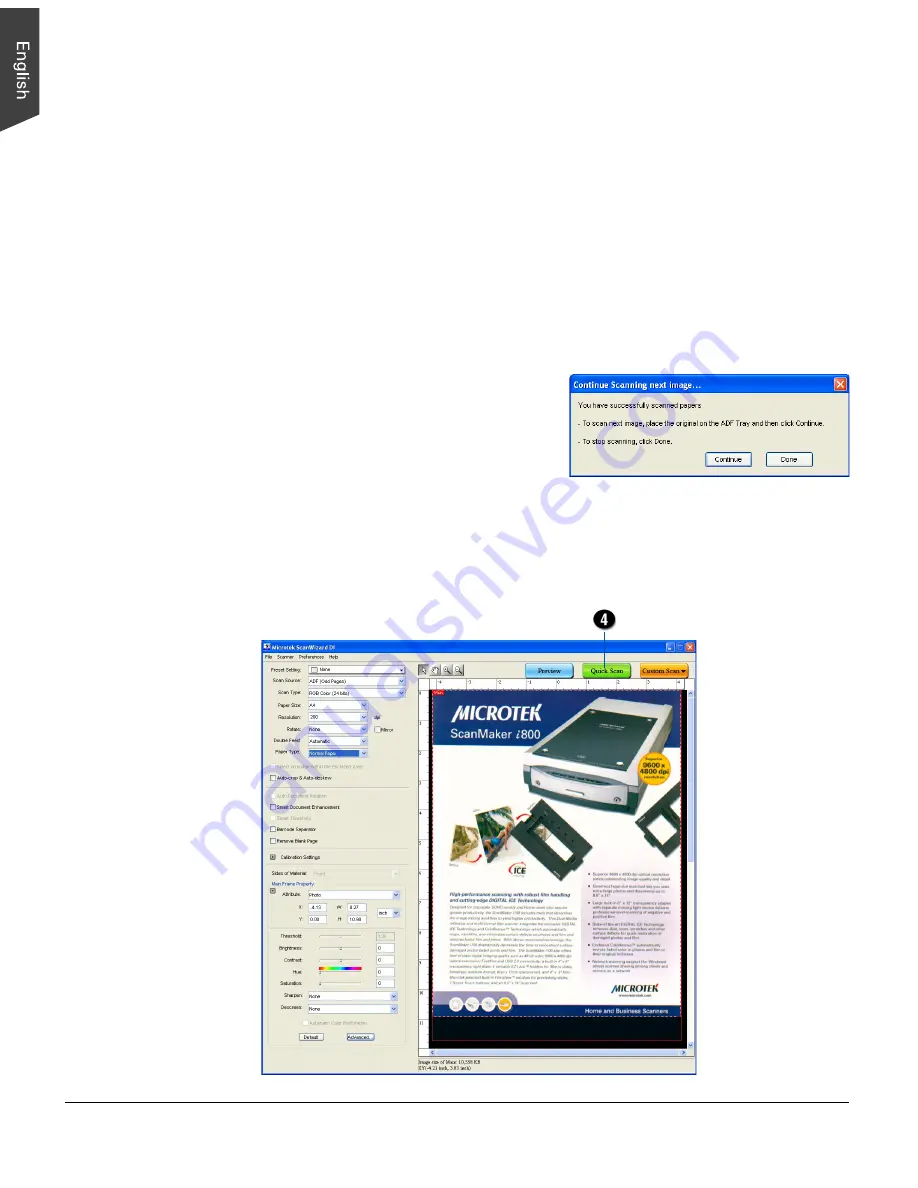
32 ArtixScan DI 5230/5240/5250/5260 & ArtixScan TS 540T User's Manual
Scanning Documents Directly to a PDF
This scanning scenario guides users to scan documents directly to a PDF file,
which helps users to avoid complicated after-scan settings if they just want to
transform stacks of valuable data and papers into a single PDF file.
1. Load the documents to be scanned into the ADF's Document Feed Tray.
2. Launch ScanWizard DI
as a stand-alone by clicking the program icon.
3. Follow the procedure (steps 3 through 6) for “Scanning a Stack of
Documents” to specify your scanning requirements in the ScanWizard DI
control panel.
4. Click the
Quick Scan
button to start scanning.
Immediately, your scanner starts
scanning automatically. When the
scanning is finished, ScanWizard DI
will prompt you a window to ask if
you want to place the next page.
Click the
Continue
button to scan more pages or click the
Done
button to
terminate the scanning job.
If your computer has been installed a PDF Reader program, the scanned PDF
file will be opened automatically on the screen for the further use.
The
Quick Scan
button appears only
when ScanWizard
DI is launched as
stand-alone
program
















































