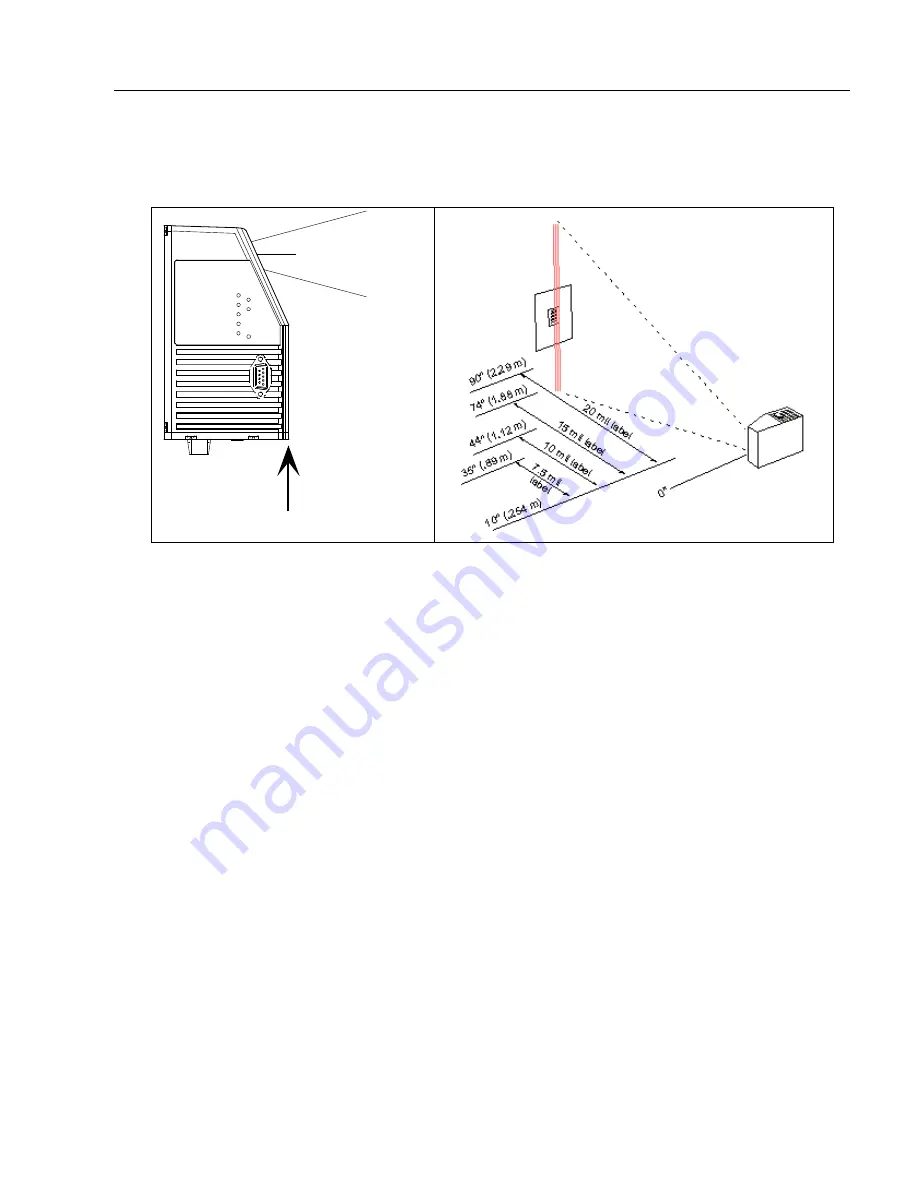
MS-890 Industrial Automation Scanner User Manual
1-5
Quick Start
Step 3 — Position Scanner and Symbol
• Set up a symbol at the distance that will be used in your application.
Note: Code 39
is the default symbology enabled. If you are uncertain as to the symbology
type in your application, enable all symbologies by clicking the
Autodiscriminate
button
in
EZ Mode
.
Important:
If using Interleaved 2 of 5 symbols in your application, verify that the number
of characters in the symbols being scanned matches the symbol length enabled for
the Interleaved 2 of 5 symbology (default is 10 and 6).
Centerline of
scan window
Scan Range Starts Here
Center line of
scan window
Scan range starts here
Summary of Contents for MS-890
Page 1: ...MS 890 Industrial Automation Scanner User Manual P N 84 000890 Rev B...
Page 12: ...xii MS 890 Industrial Automation Scanner User Manual Statement of RoHS Compliance...
Page 26: ...1 14 MS 890 Industrial Automation Scanner User Manual Save Configuration in ESP...
Page 44: ...2 18 MS 890 Industrial Automation Scanner User Manual Send Receive Options...
Page 94: ...4 24 MS 890 Industrial Automation Scanner User Manual Tracking Adjustment...
Page 122: ...5 28 MS 890 Industrial Automation Scanner User Manual Autodiscriminate...
Page 154: ...6 32 MS 890 Industrial Automation Scanner User Manual Quality Output...
Page 168: ...7 14 MS 890 Industrial Automation Scanner User Manual Mismatch Replace...
Page 202: ...9 22 MS 890 Industrial Automation Scanner User Manual Calibration by Embedded Menu...
Page 212: ...10 10 MS 890 Industrial Automation Scanner User Manual Raster Laser by Embedded Menu...
Page 240: ...12 22 MS 890 Industrial Automation Scanner User Manual Scanner Status Requests...
Page 264: ...14 10 MS 890 Industrial Automation Scanner User Manual Mounting Plate...
Page 308: ...A 44 MS 890 Industrial Automation Scanner User Manual Glossary of Terms...






























