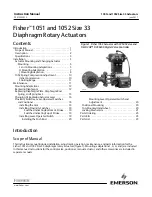%
This function is useful for countries in which
several character sets are supported. An
example is Russia, which uses Cyrillic and
Latin characters.
#
To call up the online search function:
select
6
Online search
.
Once an Internet connection is established, a
list appears. It shows online destinations
related to the previous entry.
Online destinations are provided by the Inter‐
net service provider.
#
Select the online destination.
or
#
Enter an online destination in the input line.
%
Online search is not available in all coun‐
tries.
Requirements:
R
You have a Mercedes me account.
R
The service has been activated at a
Mercedes-Benz Service Centre.
Further information can be found at: http://
www.mercedes.me
#
To call up the list: press the
%
button.
or
#
If the top line of the character bar is highligh‐
ted, navigate upwards.
#
Select the destination in the list.
#
To adopt a destination: select
Select desti-
nation
7
.
If there are several listings for a destination,
a list appears.
#
Select the destination.
The destination address is shown.
Method 2: search step-by-step
#
Press the
%
button.
or
#
If the top line of the character bar is highligh‐
ted, navigate upwards.
The character bar is hidden.
City or postcode
is highlighted. Additional entry fields, e.g. for
POI
, are available.
#
Select
City or postcode
.
The character bar appears.
#
Enter the city or the postcode.
During destination entry, suggestions are
made by the multimedia system. A selection
of destinations appears in a list.
The address entries can be made in any
order, for example:
R
City or postcode
,
Street
,
House no.
Enter an intersecting street, if available.
R
Street
,
City or postcode
R
POI
, e.g.
Petrol station
,
City or postcode
%
During destination entry, use the following
functions:
R
switching to handwriting recognition
R
switching to character selection
R
deleting an entry
An entry, e.g.
POI
, can be deleted with
£
in a step-by-step search. Navigate
to the left to do so.
R
call up online search function (if availa‐
ble)
R
calls up a list
Multimedia system 311
Summary of Contents for E-Class Estate 2017
Page 2: ......
Page 3: ......
Page 8: ......
Page 9: ...Left hand drive vehicles 6 At a glance Cockpit ...
Page 11: ...Right hand drive vehicles 8 At a glance Cockpit ...
Page 13: ...Instrument display standard 10 At a glance Overview of warning and indicator lamps ...
Page 17: ...14 At a glance Overhead control panel ...
Page 19: ...16 At a glance Door control panel and seat adjustment ...
Page 21: ...18 At a glance Emergencies and breakdowns ...
Page 584: ......
Page 585: ......