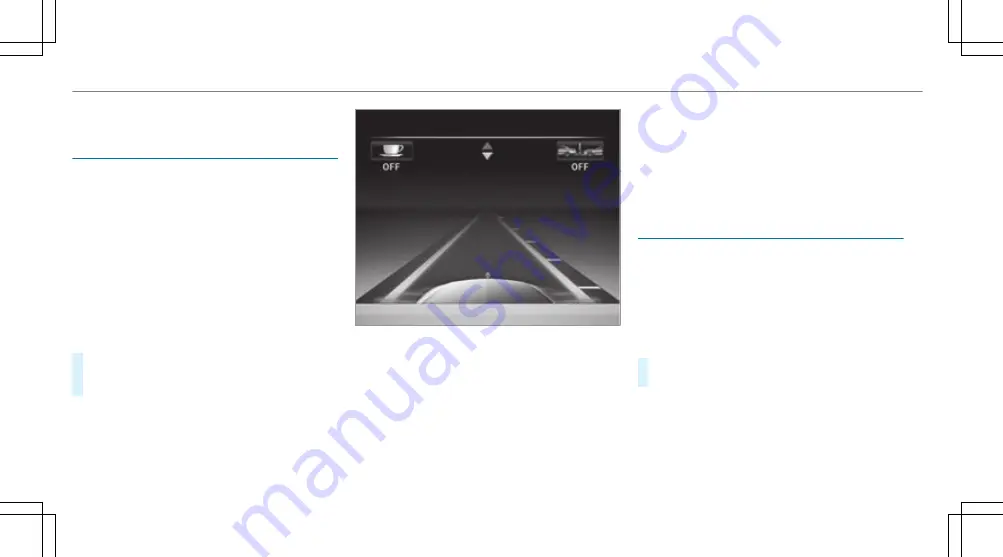
R
Engine oil level
Calling up the assistant display
On-board computer:
,
Assistance
%
Vehicles with the instrument display in
the widescreen cockpit: when you have
the design set to
Progressive
, you can view
the assistant display in the left-hand portion
of the instrument display.
The following displays are available from the
assistant display menu:
R
Assistant display
R
Attention level (
→
page 244)
#
To switch between the displays: swipe
upwards or downwards on the left-hand
touch control.
Status displays on the assistant display:
R
é
: ATTENTION ASSIST deactivated
R
æ
: Active Brake Assist deactivated
R
Light lane markings: Active Lane Keeping
Assist activated
R
Green lane markings: Active Lane Keeping
Assist active
R
Grey radar waves next to vehicle: Blind Spot
Assist activated
R
Green radar waves next to vehicle: Blind Spot
Assist active
R
Active Distance Assist DISTRONIC displays
(
→
page 209)
Calling up displays in the Trip menu
On-board computer:
,
Trip
%
Vehicles with an instrument display in
the widescreen cockpit: when you have
the design set to
Progressive
, you can view
information on the journey in the left-hand
area of the instrument display.
#
To select a display: swipe upwards or down‐
wards on the left-hand Touch Control.
Displays in the
Trip
menu:
R
standard display
R
range and current fuel consumption
266 Instrument Display and on-board computer
Summary of Contents for E-Class Estate 2017
Page 2: ......
Page 3: ......
Page 8: ......
Page 9: ...Left hand drive vehicles 6 At a glance Cockpit ...
Page 11: ...Right hand drive vehicles 8 At a glance Cockpit ...
Page 13: ...Instrument display standard 10 At a glance Overview of warning and indicator lamps ...
Page 17: ...14 At a glance Overhead control panel ...
Page 19: ...16 At a glance Door control panel and seat adjustment ...
Page 21: ...18 At a glance Emergencies and breakdowns ...
Page 584: ......
Page 585: ......
















































