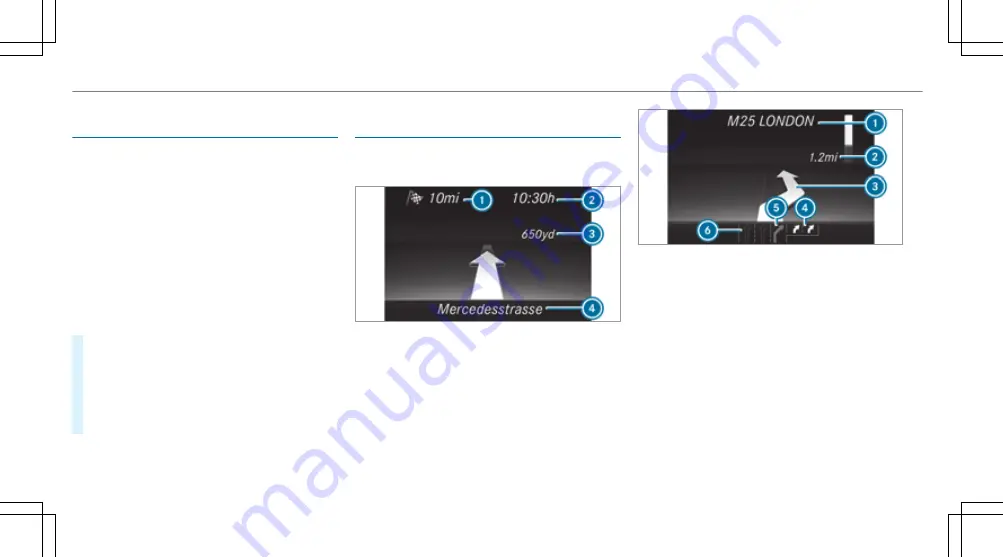
Resetting values on the Trip menu of the on-
board computer
On-board computer:
,
Trip
%
The spelling may differ in the main menu dis‐
played. Therefore, observe the menu over‐
view for the instrument display
(
→
page 262).
You can reset the values of the following func‐
tions:
R
Trip distance
R
Trip computer
From start
and
From reset
R
ECO display (
→
page 174)
#
To select the function to be reset: swipe
upwards or downwards on the left-hand
touch control.
#
Press the left-hand touch control.
#
Select
Yes
.
#
Press the left-hand touch control.
If you press and hold the left-hand touch control,
the function will be reset immediately.
Calling up navigation instructions in the on-
board computer
On-board computer:
,
Navigation
Example: no change of direction announced
1
Distance to the next destination
2
Estimated arrival time
3
Distance to the next change of direction
4
Current road
Example: change of direction announced
1
Road to which the change of direction leads
2
Distance to the change of direction
3
Change-of-direction symbol
4
Recommended lane and new lane during a
change of direction (white)
5
Possible lane
6
Lane not recommended (dark grey)
Further possible displays on the
Navigation
menu:
R
Direction of travel
: display of direction of
travel and road currently being travelled on.
268 Instrument Display and on-board computer
Summary of Contents for E-Class Estate 2017
Page 2: ......
Page 3: ......
Page 8: ......
Page 9: ...Left hand drive vehicles 6 At a glance Cockpit ...
Page 11: ...Right hand drive vehicles 8 At a glance Cockpit ...
Page 13: ...Instrument display standard 10 At a glance Overview of warning and indicator lamps ...
Page 17: ...14 At a glance Overhead control panel ...
Page 19: ...16 At a glance Door control panel and seat adjustment ...
Page 21: ...18 At a glance Emergencies and breakdowns ...
Page 584: ......
Page 585: ......






























