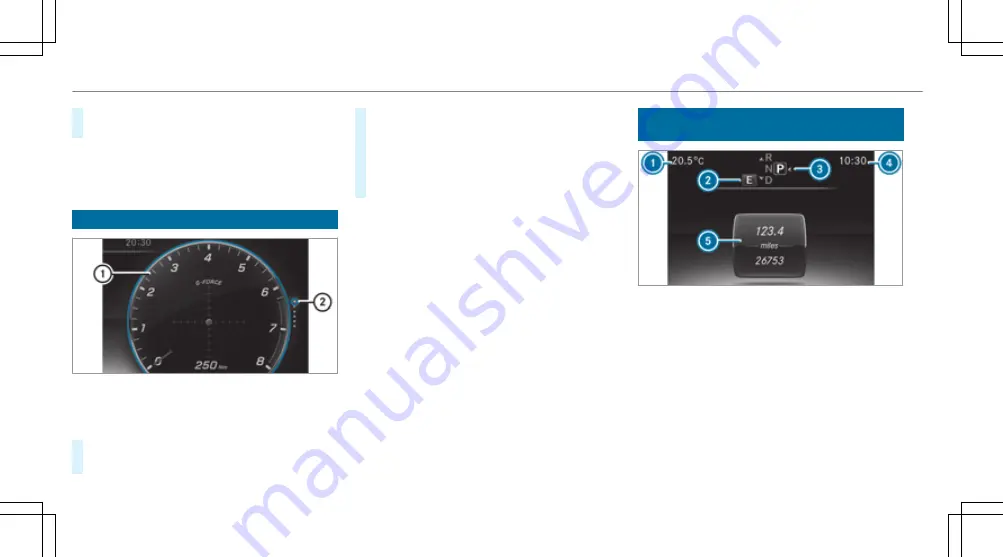
#
To exit a submenu: press the back button
on the left
1
.
If you are browsing a submenu and you press
and hold the back button on the left
1
, the
menu bar appears.
Setting the additional value range
Example: G-Meter
1
Additional value range
2
Index points
#
To select display content: swipe to the
right on the left-hand Touch Control.
#
Swipe upwards or downwards on the left-
hand Touch Control to select display content.
When display content is selected, the addi‐
tional value range
1
is briefly highlighted.
The index points
2
display the selected list
item.
The following display content can be selected in
the
Classic
and
Sport
designs:
R
Rev counter
R
Navigation
R
ECO display
R
Consumption
R
G-Meter
The following content can be selected in the
Pro-
gressive
design:
R
Date
R
Navigation
R
ECO display
R
Consumption
R
G-Meter
Overview of displays on the multifunction
display
1
Outside temperature
2
Drive program
3
Transmission position
4
Time
5
Display section
%
Vehicles with the Instrument Display in
the Widescreen Cockpit: the position of
the displays deviates from those displayed
here.
264 Instrument Display and on-board computer
Summary of Contents for E-Class Estate 2017
Page 2: ......
Page 3: ......
Page 8: ......
Page 9: ...Left hand drive vehicles 6 At a glance Cockpit ...
Page 11: ...Right hand drive vehicles 8 At a glance Cockpit ...
Page 13: ...Instrument display standard 10 At a glance Overview of warning and indicator lamps ...
Page 17: ...14 At a glance Overhead control panel ...
Page 19: ...16 At a glance Door control panel and seat adjustment ...
Page 21: ...18 At a glance Emergencies and breakdowns ...
Page 584: ......
Page 585: ......






























