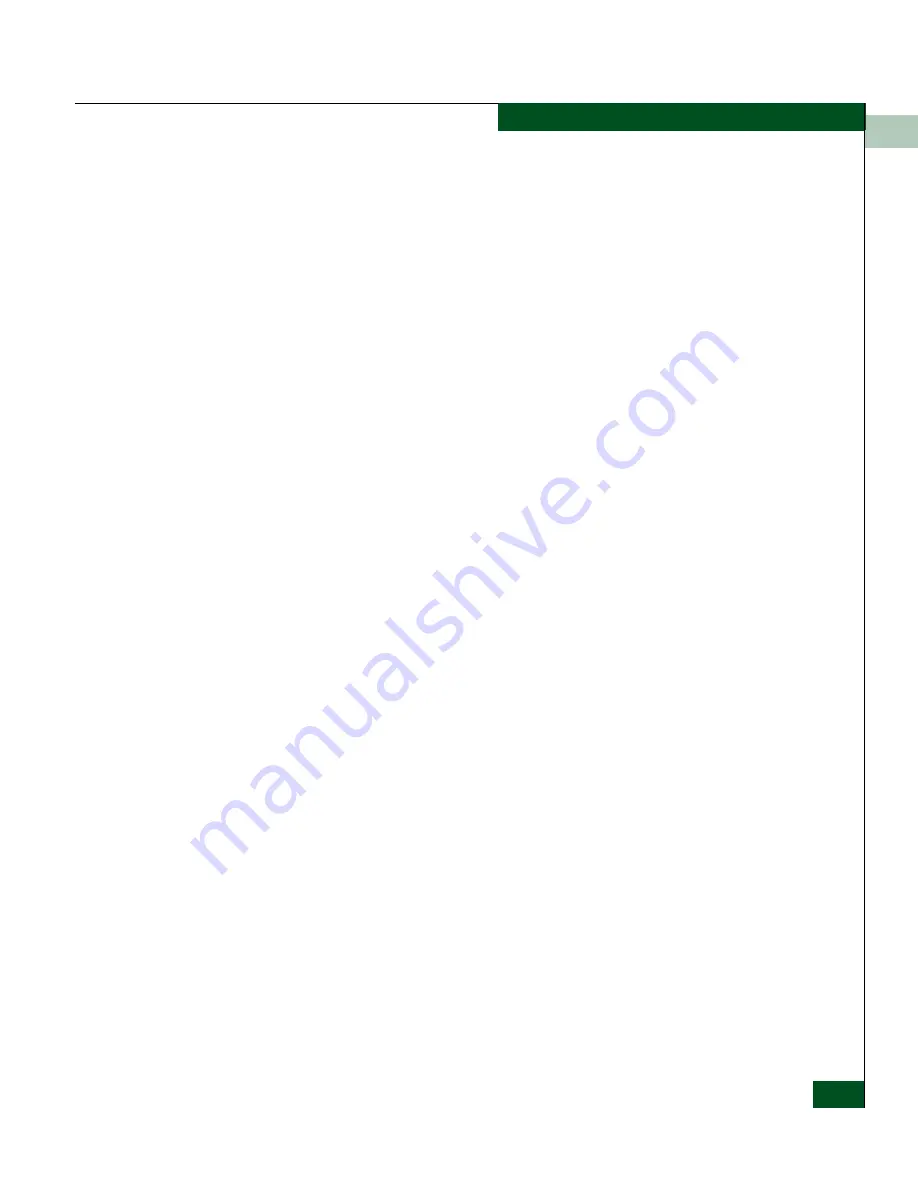
2
Threshold Alerts
2-39
Monitoring and Managing the Switch
Select the Threshold Alerts option on the Configure menu to display the
Configure Threshold Alerts dialog box. Use this dialog box to configure
criteria for generating a threshold alert. One criteria that you must
configure is a throughput value that equals a specific percentage of
the port’s total throughput capacity. You also provide a time interval
during which throughput is measured and a time interval during
which that throughput value must remain constant. When
throughput reaches the threshold value and remains constant for the
specified time, an alert is generated.
Threshold alerts occur as the following in the Product Manager:
•
An attention indicator (yellow triangle) that displays on the port
in the Port Card View.
•
An attention indicator (yellow triangle) that displays on the port
card in the Hardware View.
•
An attention indicator (yellow triangle) that displays in the Alert
column of the Port List View.
•
An attention indicator (yellow triangle) that displays by the
Threshold Alerts field in the Port Properties dialog box.
•
Detailed threshold alert data recorded in the Threshold Alert Log.
For detailed procedures to configure threshold alerts, refer to
Configure Threshold Alerts
on page 3-20.
Summary of Contents for Sphereon 4500
Page 10: ...x McDATA Sphereon 4500 Fabric Switch Product Manager User Manual Tables...
Page 16: ...xvi McDATA Sphereon 4500 Fabric Switch Product Manager User Manual Preface...
Page 56: ...1 1 40 McDATA Sphereon 4500 Fabric Switch Product Manager User Manual Product Manager Overview...
Page 138: ...4 4 12 McDATA Sphereon 4500 Fabric Switch Product Manager User Manual Using Logs...
Page 160: ...6 6 12 McDATA Sphereon 4500 Fabric Switch Product Manager User Manual Optional Features...
Page 188: ...A A 28 McDATA Sphereon 4500 Fabric Switch Product Manager User Manual Product Manager Messages...
















































