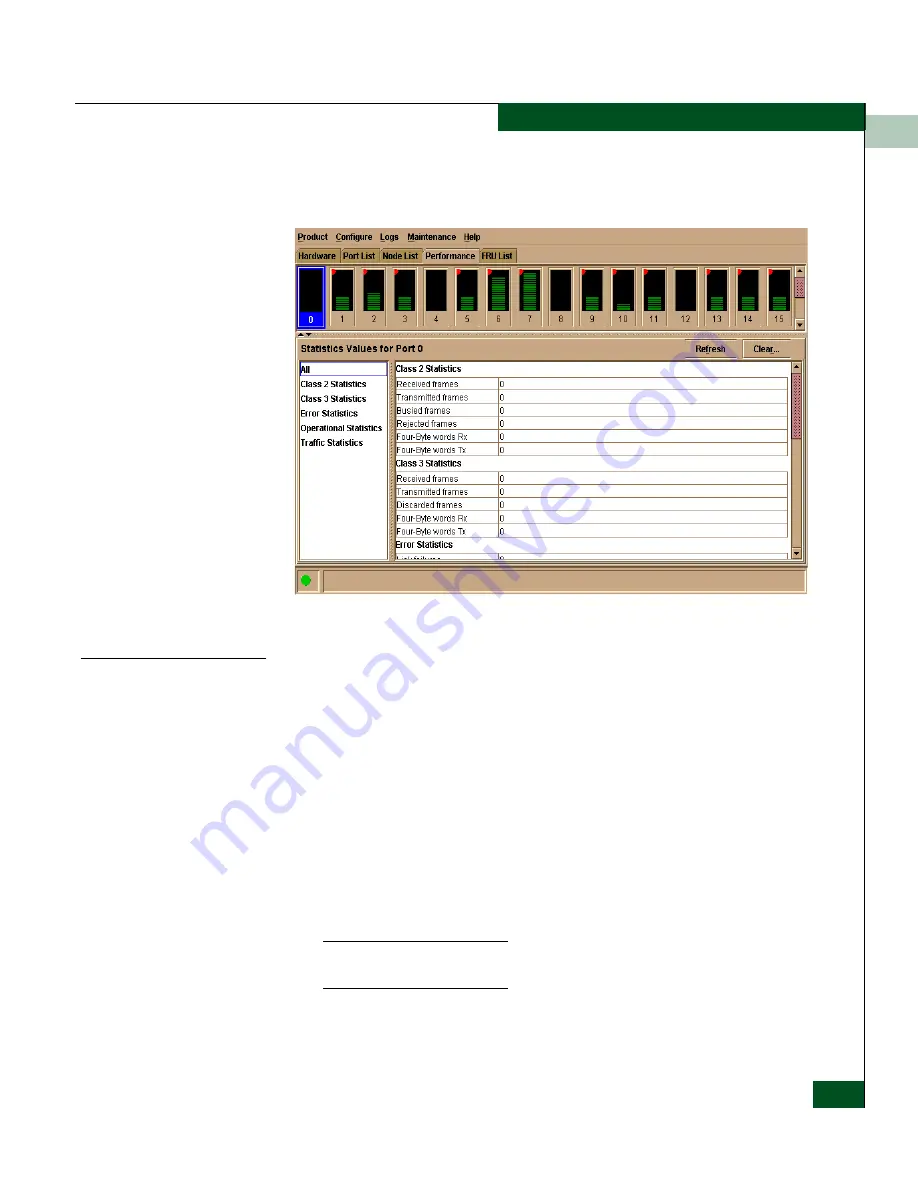
2
Performance View
2-29
Monitoring and Managing the Switch
lower portion of the view displays statistical values for the specific
port’s bar graph that you select.
Figure 2-15
Performance View
Menu Options
Right-click any of the port bar graphs to display a menu with the
following port-related action options. These are the same menu
options that display when you right-click a port in the Hardware View
or on a row in the Port List View. You can also display these options by
clicking a port, port row, or port bar graph in the preceding views
and selecting the Port secondary menu from the Product menu on the
menu bar.
Refer to
Port Menu
on page 2-16 for an explanation of these menu
options.
•
Port Properties
•
Node Properties
If a node is not logged in, a message displays indicating that node
information is not available.
•
Port Technology
•
Block Port
Summary of Contents for Sphereon 4500
Page 10: ...x McDATA Sphereon 4500 Fabric Switch Product Manager User Manual Tables...
Page 16: ...xvi McDATA Sphereon 4500 Fabric Switch Product Manager User Manual Preface...
Page 56: ...1 1 40 McDATA Sphereon 4500 Fabric Switch Product Manager User Manual Product Manager Overview...
Page 138: ...4 4 12 McDATA Sphereon 4500 Fabric Switch Product Manager User Manual Using Logs...
Page 160: ...6 6 12 McDATA Sphereon 4500 Fabric Switch Product Manager User Manual Optional Features...
Page 188: ...A A 28 McDATA Sphereon 4500 Fabric Switch Product Manager User Manual Product Manager Messages...
















































