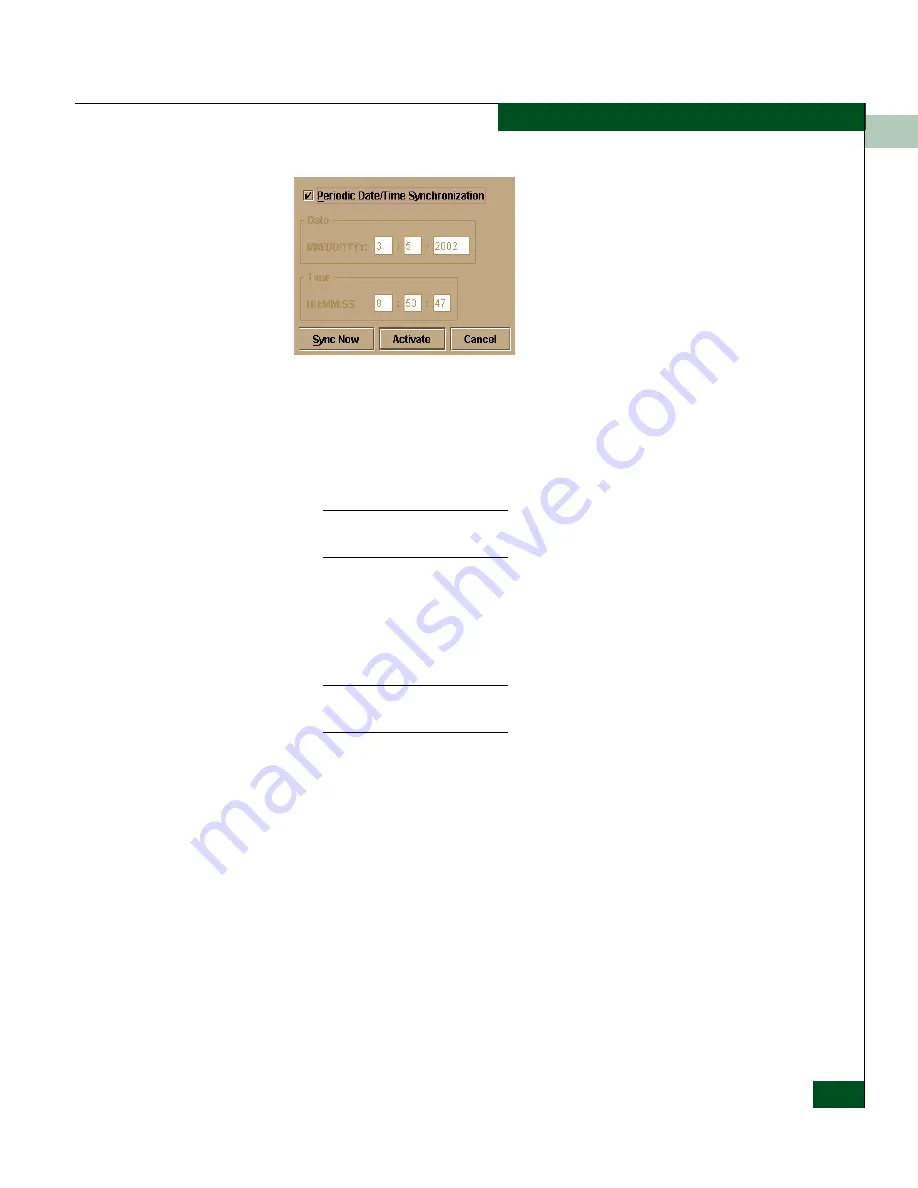
3
Configure Date and Time
3-19
Configuring the Switch
Figure 3-7
Configure Date and Time Periodic Synchronization Dialog Box
To disable Periodic Date/Time Synchronization, click the check box
to remove the check mark, then click Activate. To re-enable
Periodic Date/Time Synchronization, click the check box to display
the check box, then click Activate.
Click Activate to synchronize the date and time at the next update period.
Click Sync Now to synchronize the date and time immediately.
2. Perform one of the following options:
Option 1: To immediately synchronize the switch date and time
with the EFC Server, click Sync Now. Make sure that a check mark
is in the Periodic Date/Time Synchronization check box.
If you click Activate, the date and time synchronize at the next update
period.
Option 2: To synchronize the switch date and time with a specific
date and time that you enter:
a. Make sure that Periodic Date/Time Synchronization is disabled
(no check). Refer to
Figure 3-8
.
Summary of Contents for Sphereon 4500
Page 10: ...x McDATA Sphereon 4500 Fabric Switch Product Manager User Manual Tables...
Page 16: ...xvi McDATA Sphereon 4500 Fabric Switch Product Manager User Manual Preface...
Page 56: ...1 1 40 McDATA Sphereon 4500 Fabric Switch Product Manager User Manual Product Manager Overview...
Page 138: ...4 4 12 McDATA Sphereon 4500 Fabric Switch Product Manager User Manual Using Logs...
Page 160: ...6 6 12 McDATA Sphereon 4500 Fabric Switch Product Manager User Manual Optional Features...
Page 188: ...A A 28 McDATA Sphereon 4500 Fabric Switch Product Manager User Manual Product Manager Messages...






























