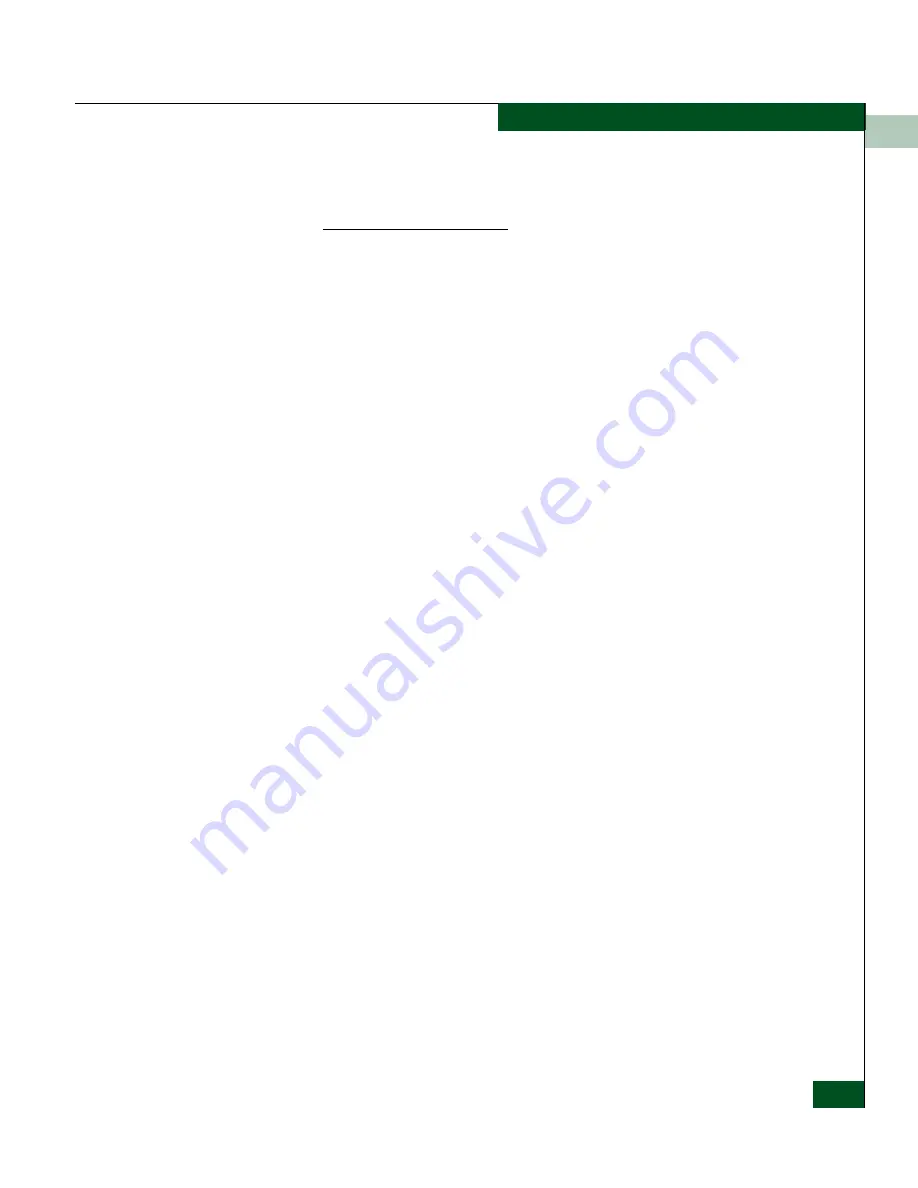
2
Hardware View
2-19
Monitoring and Managing the Switch
bind the WWN of a device by clicking the WWN radio button and
entering a WWN or nickname (see the following). Changes only take
effect when you click the Activate button.
•
WWN
: Click the radio button and enter a world wide name
(WWN) in the proper format (xx.xx.xx.xx.xx.xx.xx.xx) or a
nickname configured through the Product or EFC Manager
applications. The device with this WWN or nickname will have
exclusive communication privileges through the port if WWN
Binding is enabled.
Note the following:
— If you do not enter valid WWN or nickname in this field, but
the Port Binding check box is checked (enabled), then no
devices can communicate over the port.
— If you enter a WWN or nickname in this field and do not place
a check in the Port Binding check box, the WWN or nickname
will be stored, and all devices can communicate over the port.
•
Activate
: Click this button to activate settings in this dialog box.
Warning and error message display:
•
If one or more of the nodes logged into a port does not match the
WWN or nickname configured in the field by the WWN radio
button, a warning dialog box displays after you activate the
configuration. This warning box displays a list of all nodes that
will be logged off if you continue. If you click Continue on the
warning box, these nodes will be logged off and the port will only
attach to the device with the device with the WWN or nickname
configured in the WWN field.
•
An error message displays after you activate the configuration if
the format for the WWN entered in the WWN field is not valid
(not in xx.xx.xx.xx.xx.xx.xx.xx format) or if you have entered a
nickname that was not configured through the Product Manager.
Clear Threshold Alert(s)
Click this to display the Clear Threshold Alert(s) dialog box. Select the
appropriate option to clear alerts for the selected port only or all ports
on the switch. This clears all attention indicators that notify users of
threshold alerts in dialog boxes and views. This action also restarts
the notification interval and the cumulative minutes for utilization %
interval.
Summary of Contents for Sphereon 4500
Page 10: ...x McDATA Sphereon 4500 Fabric Switch Product Manager User Manual Tables...
Page 16: ...xvi McDATA Sphereon 4500 Fabric Switch Product Manager User Manual Preface...
Page 56: ...1 1 40 McDATA Sphereon 4500 Fabric Switch Product Manager User Manual Product Manager Overview...
Page 138: ...4 4 12 McDATA Sphereon 4500 Fabric Switch Product Manager User Manual Using Logs...
Page 160: ...6 6 12 McDATA Sphereon 4500 Fabric Switch Product Manager User Manual Optional Features...
Page 188: ...A A 28 McDATA Sphereon 4500 Fabric Switch Product Manager User Manual Product Manager Messages...
















































