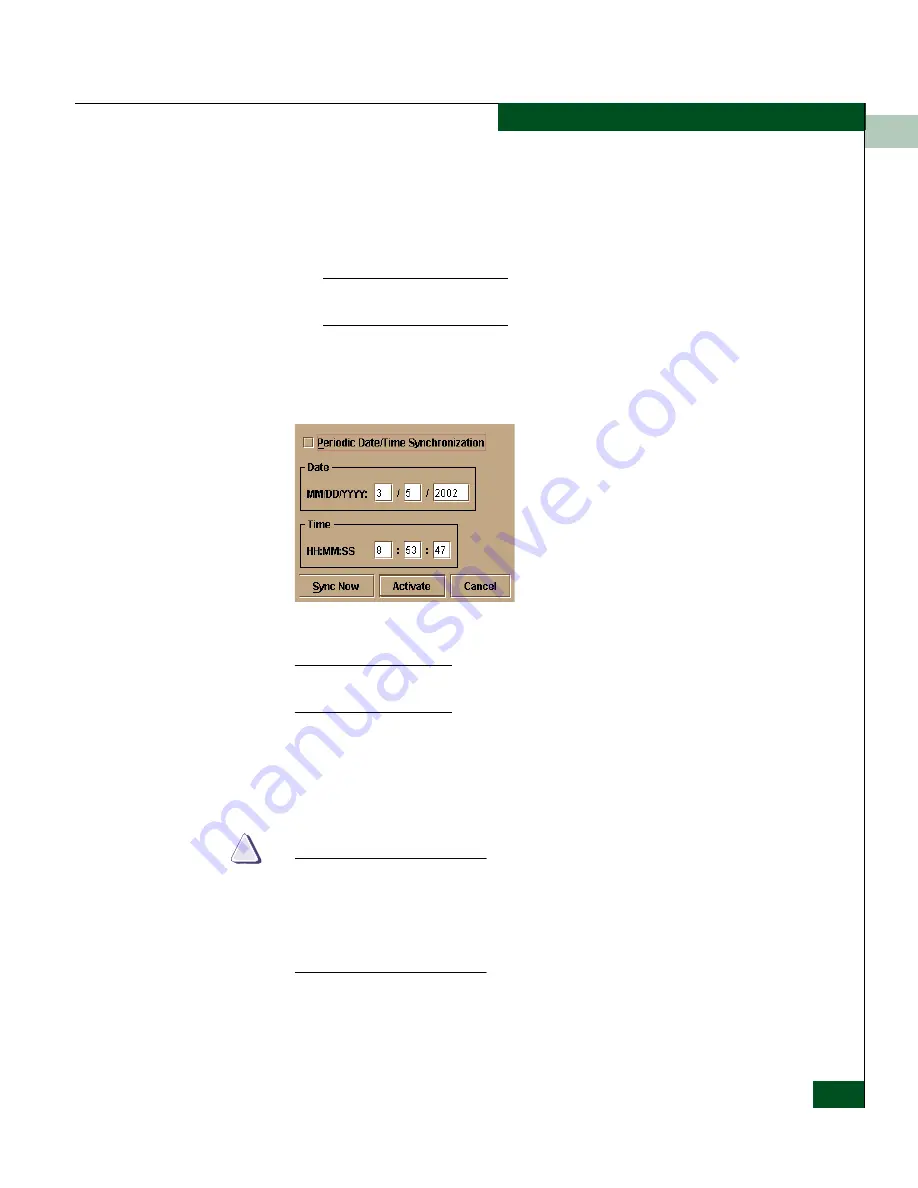
2
Hardware View
2-15
Monitoring and Managing the Switch
2. Perform one of the following steps:
•
To immediately synchronize the switch date and time with the
EFC Server, be sure the Periodic Date/Time Synchronization option
is enabled and then click Sync Now.
If you enable the Periodic Date/Time Synchronization feature and click
Activate, the time will synchronize at the next update period.
To set the switch with a specific date and time, make sure that the
Periodic Date/Time Synchronization field is not selected. Refer to
Figure 2-6
. Enter the date and time and then click Activate.
Figure 2-6
Configure Date and Time Manually
Use the range of 0 to 23 for hours. Use the range of 0 to 59 for minutes and
seconds.
Set Switch Online State
Click to display the Set Online State dialog box. The dialog box
displays the current state (offline or online) and provides a button for
changing the state.
CAUTION
!
Before setting the switch offline, warn administrators and users
currently operating attached devices that the switch is going offline
and that there will be a disruption of port operation. Also, request
that the devices affected by an interruption of data flow be set
offline.
1. Click the Set Offline or Set Online button to toggle between the
states.
Summary of Contents for Sphereon 4500
Page 10: ...x McDATA Sphereon 4500 Fabric Switch Product Manager User Manual Tables...
Page 16: ...xvi McDATA Sphereon 4500 Fabric Switch Product Manager User Manual Preface...
Page 56: ...1 1 40 McDATA Sphereon 4500 Fabric Switch Product Manager User Manual Product Manager Overview...
Page 138: ...4 4 12 McDATA Sphereon 4500 Fabric Switch Product Manager User Manual Using Logs...
Page 160: ...6 6 12 McDATA Sphereon 4500 Fabric Switch Product Manager User Manual Optional Features...
Page 188: ...A A 28 McDATA Sphereon 4500 Fabric Switch Product Manager User Manual Product Manager Messages...















































