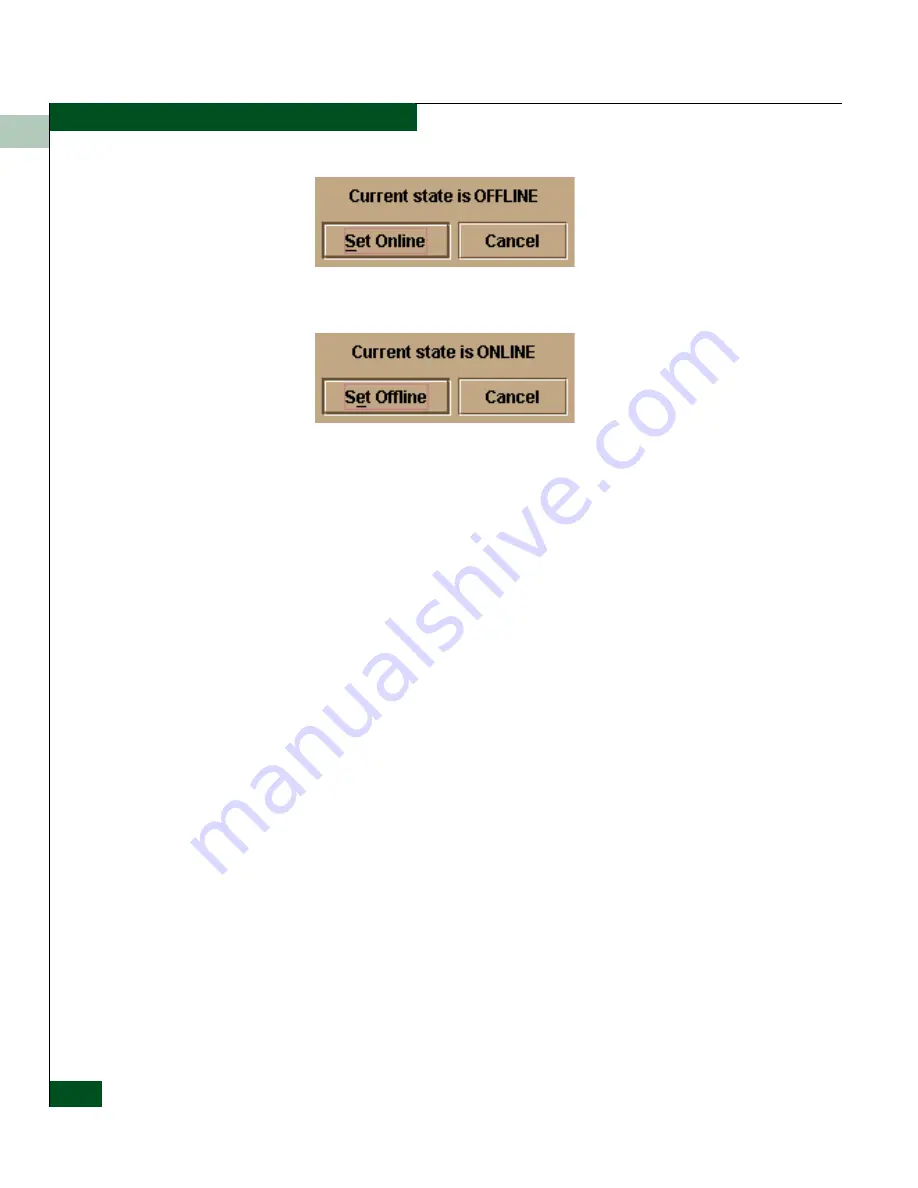
2
2-16
McDATA® Sphereon™ 4500 Fabric Switch Product Manager User Manual
Monitoring and Managing the Switch
Figure 2-7
Set Online State Dialog Box (Switch is Offline)
Figure 2-8
Set Online State Dialog Box (Switch is Online)
2. When the Set Online or Set Offline warning dialog box displays,
click OK to set the switch online or offline.
As the switch goes offline, the word, “OFFLINE,” displays in the
State field in the left corner of the Hardware View. As the switch
goes online, the word, “ONLINE,” displays in the State field in
the left corner of the Hardware View. When going offline, LED
indicators on all ports with attached devices stay green/blue, but
the switch sends offline sequences (OLS) to these devices.
Port Menu
While in the Hardware View, right-click on any port to display the
following menu options.
Port Properties
Click this to display the Port Properties dialog box. This dialog box
displays technical information about the port. See
Displaying Port
Information
on page 2-8 for more information.
Port Technology
Click this to display the Port Technology dialog box. This dialog box
displays the following information:
•
Port number.
•
Connector type: Always LC.
•
Transceiver type: Longwave laser LC or shortwave laser LC.
Summary of Contents for Sphereon 4500
Page 10: ...x McDATA Sphereon 4500 Fabric Switch Product Manager User Manual Tables...
Page 16: ...xvi McDATA Sphereon 4500 Fabric Switch Product Manager User Manual Preface...
Page 56: ...1 1 40 McDATA Sphereon 4500 Fabric Switch Product Manager User Manual Product Manager Overview...
Page 138: ...4 4 12 McDATA Sphereon 4500 Fabric Switch Product Manager User Manual Using Logs...
Page 160: ...6 6 12 McDATA Sphereon 4500 Fabric Switch Product Manager User Manual Optional Features...
Page 188: ...A A 28 McDATA Sphereon 4500 Fabric Switch Product Manager User Manual Product Manager Messages...






























