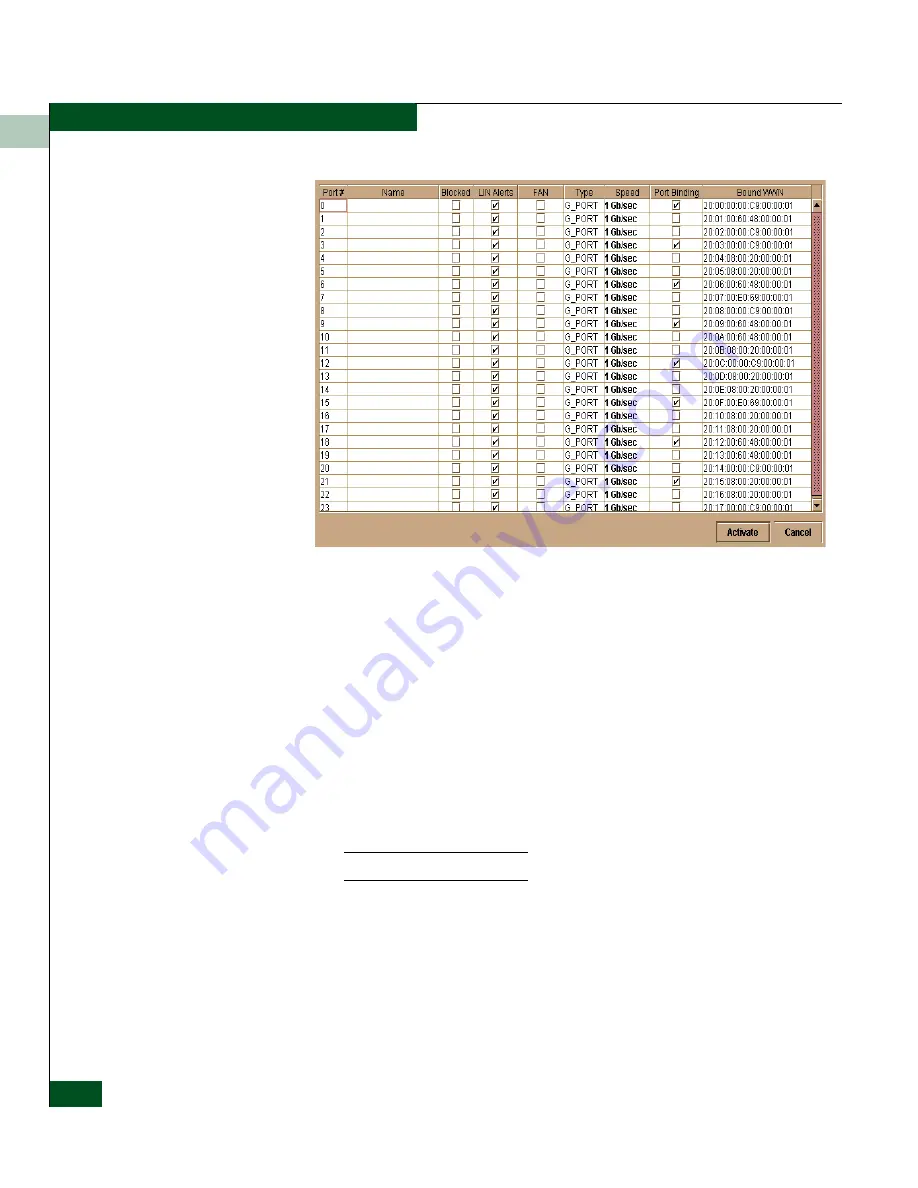
3
3-12
McDATA® Sphereon™ 4500 Fabric Switch Product Manager User Manual
Configuring the Switch
Figure 3-4
Configure Ports Dialog Box
Ports are numbered from 0 through 23.
2. Click a Name field and type a name that reflects the end device
connected through the port. For example, use “XYZ Server,”
where XYZ is the brand name of the server.
3. Block or unblock operation for a port by clicking the check box in
the Blocked column. When a check mark displays, the port is
blocked.
4. Enable or disable LIN alerts for the port by clicking the check box
in the LIN Alerts column. When a check mark displays, LIN alerts
are enabled.
The factory default for LIN alerts is enabled.
5. Click the check box in the FAN column to enable Fabric Address
Notification for loop devices.
6. Select a port type by clicking in the Type field and selecting from
the list.
Summary of Contents for Sphereon 4500
Page 10: ...x McDATA Sphereon 4500 Fabric Switch Product Manager User Manual Tables...
Page 16: ...xvi McDATA Sphereon 4500 Fabric Switch Product Manager User Manual Preface...
Page 56: ...1 1 40 McDATA Sphereon 4500 Fabric Switch Product Manager User Manual Product Manager Overview...
Page 138: ...4 4 12 McDATA Sphereon 4500 Fabric Switch Product Manager User Manual Using Logs...
Page 160: ...6 6 12 McDATA Sphereon 4500 Fabric Switch Product Manager User Manual Optional Features...
Page 188: ...A A 28 McDATA Sphereon 4500 Fabric Switch Product Manager User Manual Product Manager Messages...






























