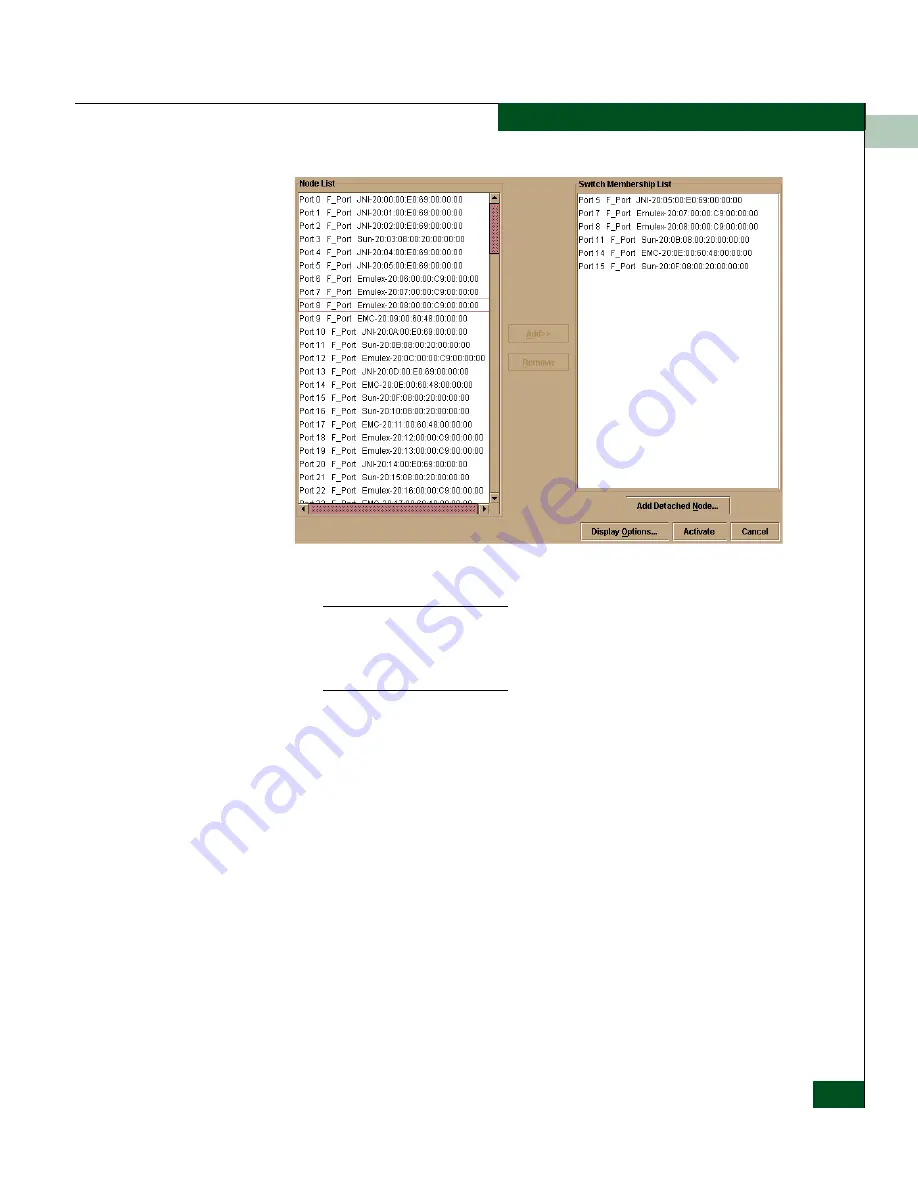
6
SANtegrity Features
6-7
Optional Features
Figure 6-2
Switch Binding Membership List Dialog Box
Refer to
Configuring Switch Binding - Overview
on page 6-4 for
information on how the Switch Membership List is populated with
WWNs according to options set in the Switch Binding State Change dialog
box.
2. If nicknames are configured for WWNs through the EFC Manager
and you want these to display instead of WWNs in this dialog
box, click the Display Options button at the bottom of the dialog
box. When the Display Options dialog box displays, click
Nickname, then OK.
3. To prohibit connection to a switch port from a WWN currently in
the Membership List, click the WWN or nickname in the
Membership List, then click the Remove button. The WWN or
nickname will move to the Node List panel. WWNs can only be
removed from the fabric if any of the following is true:
• The switch is offline.
• Switch Binding is disabled.
• The switch or device with the WWN is not connected to the
switch.
Summary of Contents for Sphereon 4500
Page 10: ...x McDATA Sphereon 4500 Fabric Switch Product Manager User Manual Tables...
Page 16: ...xvi McDATA Sphereon 4500 Fabric Switch Product Manager User Manual Preface...
Page 56: ...1 1 40 McDATA Sphereon 4500 Fabric Switch Product Manager User Manual Product Manager Overview...
Page 138: ...4 4 12 McDATA Sphereon 4500 Fabric Switch Product Manager User Manual Using Logs...
Page 160: ...6 6 12 McDATA Sphereon 4500 Fabric Switch Product Manager User Manual Optional Features...
Page 188: ...A A 28 McDATA Sphereon 4500 Fabric Switch Product Manager User Manual Product Manager Messages...






























