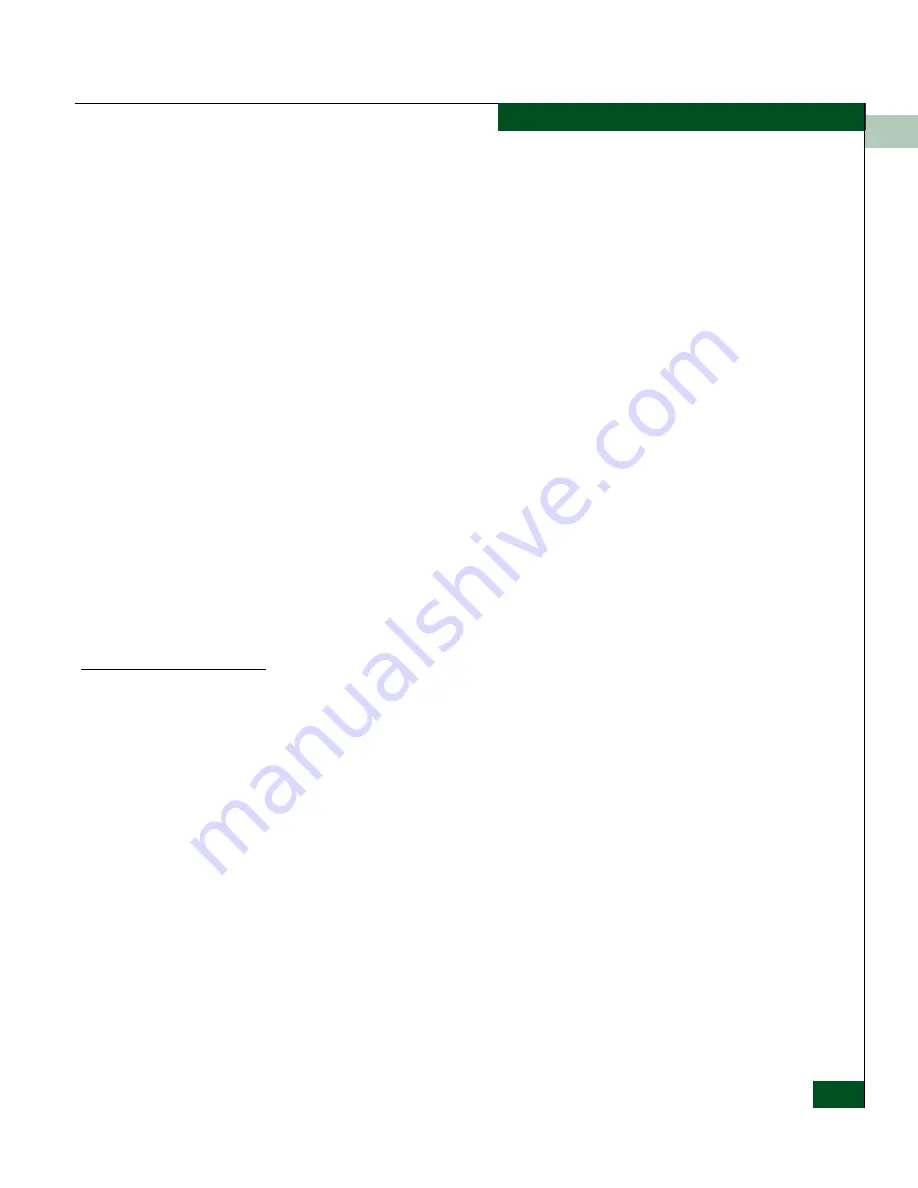
3
Configure Threshold Alerts
3-21
Configuring the Switch
Use the Threshold Alerts option on the Configure menu to configure the
following:
•
Name for the alert.
•
Type of threshold for the alert (Rx, Tx, or either).
•
Active or inactive state of the alert.
•
Threshold criteria:
— Percent traffic capacity utilized. This is the percent of the
port’s throughput capacity achieved by the measured
throughput. This setting constitutes the threshold value. For
example the value of 50 means that the port’s threshold is
reached when throughput is 50% of capacity.
— Time interval during which throughput is measured and alert
notification can occur.
— The maximum cumulative time that the throughput
percentage can be exceeded during the set time interval before
an alert is generated.
•
Ports for which you are configuring threshold alerts.
You can configure up to 16 alerts, and any number of alerts can be
active at one time.
Procedures
Use the following procedures to create a new threshold alert, or to
modify, activate, deactivate, or delete an alert.
Create New Alert
1. Select Threshold Alerts from the Configure menu on the menu bar.
The Configure Threshold Alerts dialog box displays.
Summary of Contents for Sphereon 4500
Page 10: ...x McDATA Sphereon 4500 Fabric Switch Product Manager User Manual Tables...
Page 16: ...xvi McDATA Sphereon 4500 Fabric Switch Product Manager User Manual Preface...
Page 56: ...1 1 40 McDATA Sphereon 4500 Fabric Switch Product Manager User Manual Product Manager Overview...
Page 138: ...4 4 12 McDATA Sphereon 4500 Fabric Switch Product Manager User Manual Using Logs...
Page 160: ...6 6 12 McDATA Sphereon 4500 Fabric Switch Product Manager User Manual Optional Features...
Page 188: ...A A 28 McDATA Sphereon 4500 Fabric Switch Product Manager User Manual Product Manager Messages...






























