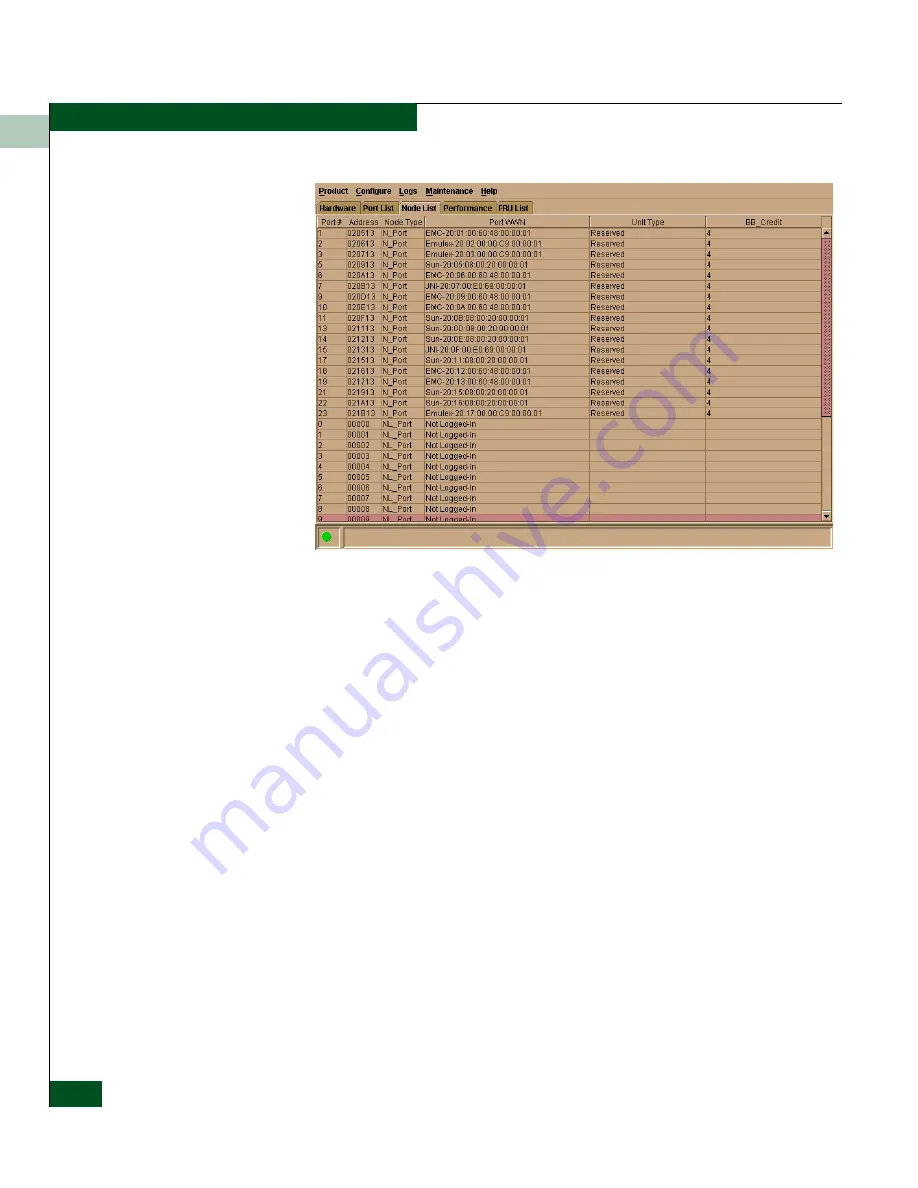
1
1-28
McDATA® Sphereon™ 4500 Fabric Switch Product Manager User Manual
Product Manager Overview
Figure 1-8
Node List View
Note that these options are also available when you click a port row,
then select the Port secondary menu from the Product tab on the menu
bar.
For details on navigating and monitoring via the Node List View, refer
to
Node List View
on page 1-27.
Performance View
Select the Performance view tab.
Figure 1-9
shows an example of the
Performance View. This view provides a graphical display of
performance for all 24 ports. The top portion of the Performance View
displays bar graphs that show the level of transmit/receive activity
for each port. This information updates every five seconds. Each bar
graph also shows the percentage link utilization for the port. A red
arrow marks the highest utilization level reached since the
Performance View was opened. If the system detects activity on a port,
it represents minimal activity with at least one bar.
When an end device (node) is logged into a port, moving the cursor
over the port’s bar graph in the Performance View highlights the graph
and displays a message with the world-wide name of the connected
node. If the connected node has more than one port, this is the
world-wide name of the specific port on the node. When a port is
Summary of Contents for Sphereon 4500
Page 10: ...x McDATA Sphereon 4500 Fabric Switch Product Manager User Manual Tables...
Page 16: ...xvi McDATA Sphereon 4500 Fabric Switch Product Manager User Manual Preface...
Page 56: ...1 1 40 McDATA Sphereon 4500 Fabric Switch Product Manager User Manual Product Manager Overview...
Page 138: ...4 4 12 McDATA Sphereon 4500 Fabric Switch Product Manager User Manual Using Logs...
Page 160: ...6 6 12 McDATA Sphereon 4500 Fabric Switch Product Manager User Manual Optional Features...
Page 188: ...A A 28 McDATA Sphereon 4500 Fabric Switch Product Manager User Manual Product Manager Messages...
















































