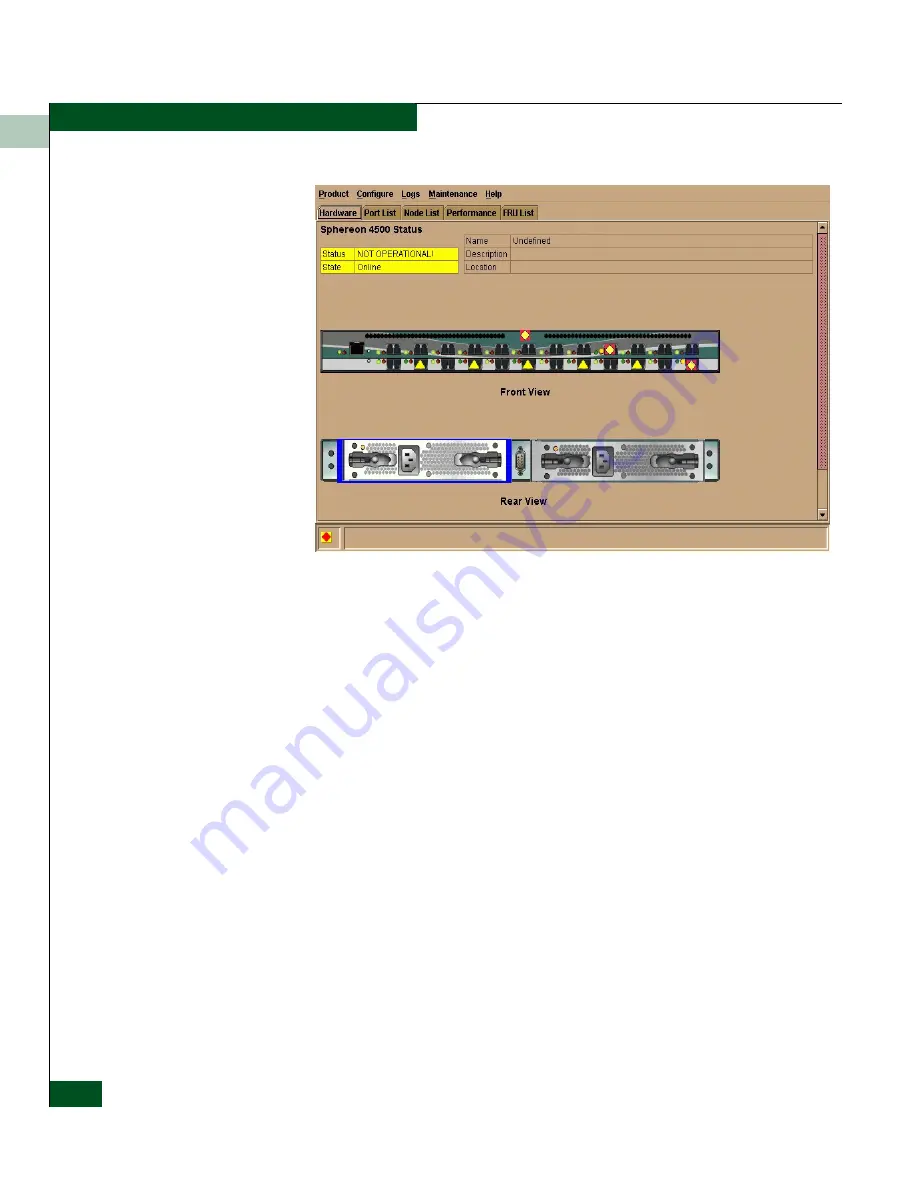
1
1-24
McDATA® Sphereon™ 4500 Fabric Switch Product Manager User Manual
Product Manager Overview
Figure 1-6
Hardware View
In the Hardware View, colored indicators reflect the status of actual
LEDs on the switch FRUs. The status bar displays a symbol to
represent the most degraded status currently reported by any of the
switch FRUs. For example, for a port failure, indicated by a blinking
red and yellow diamond on a port, a yellow triangle displays on the
status bar to indicate a degraded condition. However, if a blinking
red and yellow diamond displays over both power supplies, the
status bar displays a blinking red and yellow diamond, which
indicates a failure requiring immediate attention. For an explanation
of the different status symbols and the reasons they display in the
Hardware View or Port List View, refer to the table under
Monitoring
Hardware Operation
on page 2-5.
Switch Menu
Double-click the switch graphic away from a FRU to display the
Switch Properties dialog box. Right-click a hardware graphic away
from a FRU to display the following options:
•
Switch Properties
•
Enable Unit Beaconing
•
Clear System Error Light
Summary of Contents for Sphereon 4500
Page 10: ...x McDATA Sphereon 4500 Fabric Switch Product Manager User Manual Tables...
Page 16: ...xvi McDATA Sphereon 4500 Fabric Switch Product Manager User Manual Preface...
Page 56: ...1 1 40 McDATA Sphereon 4500 Fabric Switch Product Manager User Manual Product Manager Overview...
Page 138: ...4 4 12 McDATA Sphereon 4500 Fabric Switch Product Manager User Manual Using Logs...
Page 160: ...6 6 12 McDATA Sphereon 4500 Fabric Switch Product Manager User Manual Optional Features...
Page 188: ...A A 28 McDATA Sphereon 4500 Fabric Switch Product Manager User Manual Product Manager Messages...















































