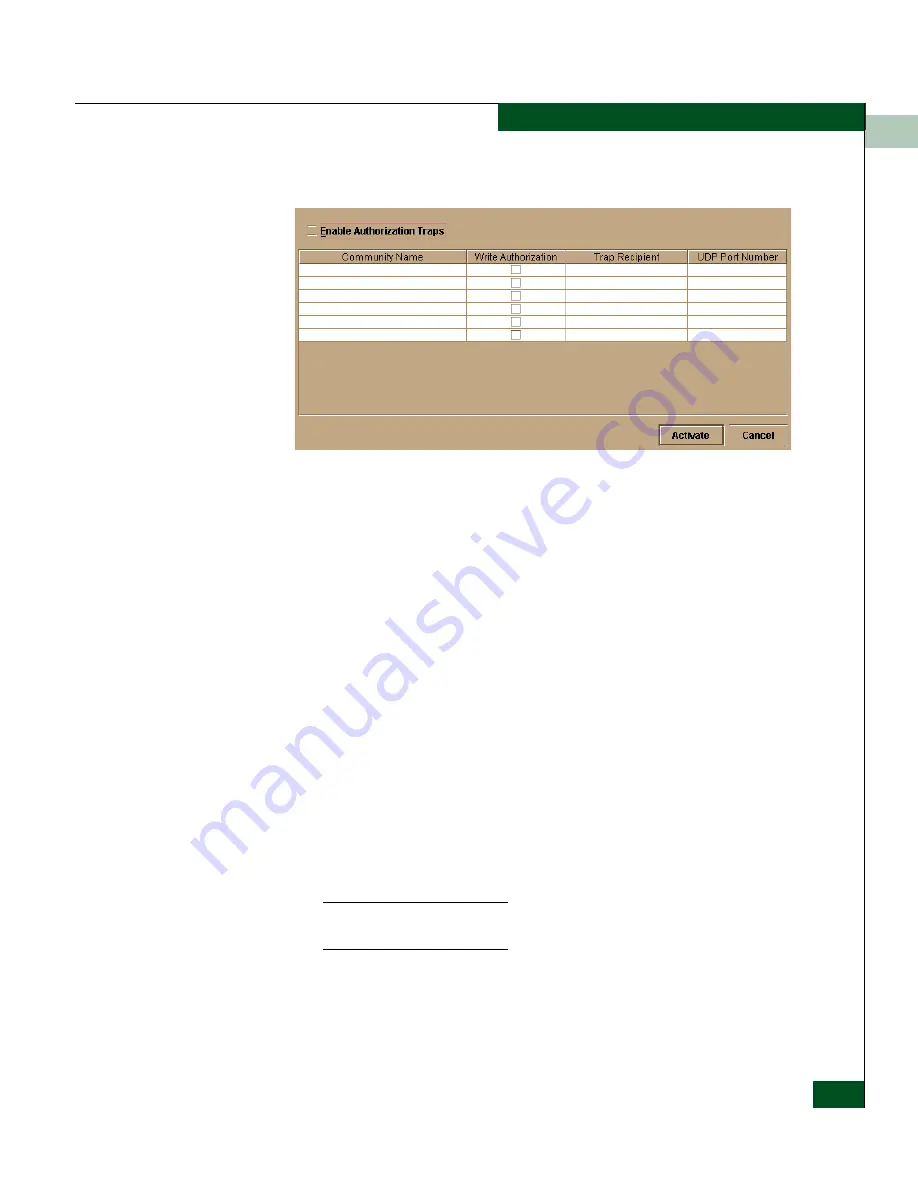
3
Configure SNMP
3-15
Configuring the Switch
The Configure SNMP dialog box displays.
Figure 3-5
Configure SNMP Dialog Box
2. Click the Enable Authorization Traps field to enable authorization
traps to be sent to SNMP management stations when
unauthorized stations try to access SNMP information from the
switch.
3. Click a field in the Community Name column to select the row.
Enter the SNMP community name for the trap recipient. Enter up
to 32 characters. This also defines community names from which
SNMP managers can read MIB variables from or write MIB
variables to the switch. Refer to the note under
Configure SNMP
on page 3-13 for more information about assigning community
names.
4. Click the Write Authorization check box to enable write
authorization for the community name. A check mark displays in
the box to indicate that write authorization is enabled.
5. Enter the IP address for a trap recipient (SNMP management
station) by clicking in the Trap Recipient column and entering an
IP address.
Step 6 is usually are not necessary. If you do not wish to override the
default UDP number, skip to step 7.
6. Enter user datagram protocol (UDP) port numbers in the UDP
Port Number column. You can override the default UDP port
number of 162 with any legal UDP port number (1 to 65535).
Summary of Contents for Sphereon 4500
Page 10: ...x McDATA Sphereon 4500 Fabric Switch Product Manager User Manual Tables...
Page 16: ...xvi McDATA Sphereon 4500 Fabric Switch Product Manager User Manual Preface...
Page 56: ...1 1 40 McDATA Sphereon 4500 Fabric Switch Product Manager User Manual Product Manager Overview...
Page 138: ...4 4 12 McDATA Sphereon 4500 Fabric Switch Product Manager User Manual Using Logs...
Page 160: ...6 6 12 McDATA Sphereon 4500 Fabric Switch Product Manager User Manual Optional Features...
Page 188: ...A A 28 McDATA Sphereon 4500 Fabric Switch Product Manager User Manual Product Manager Messages...






























