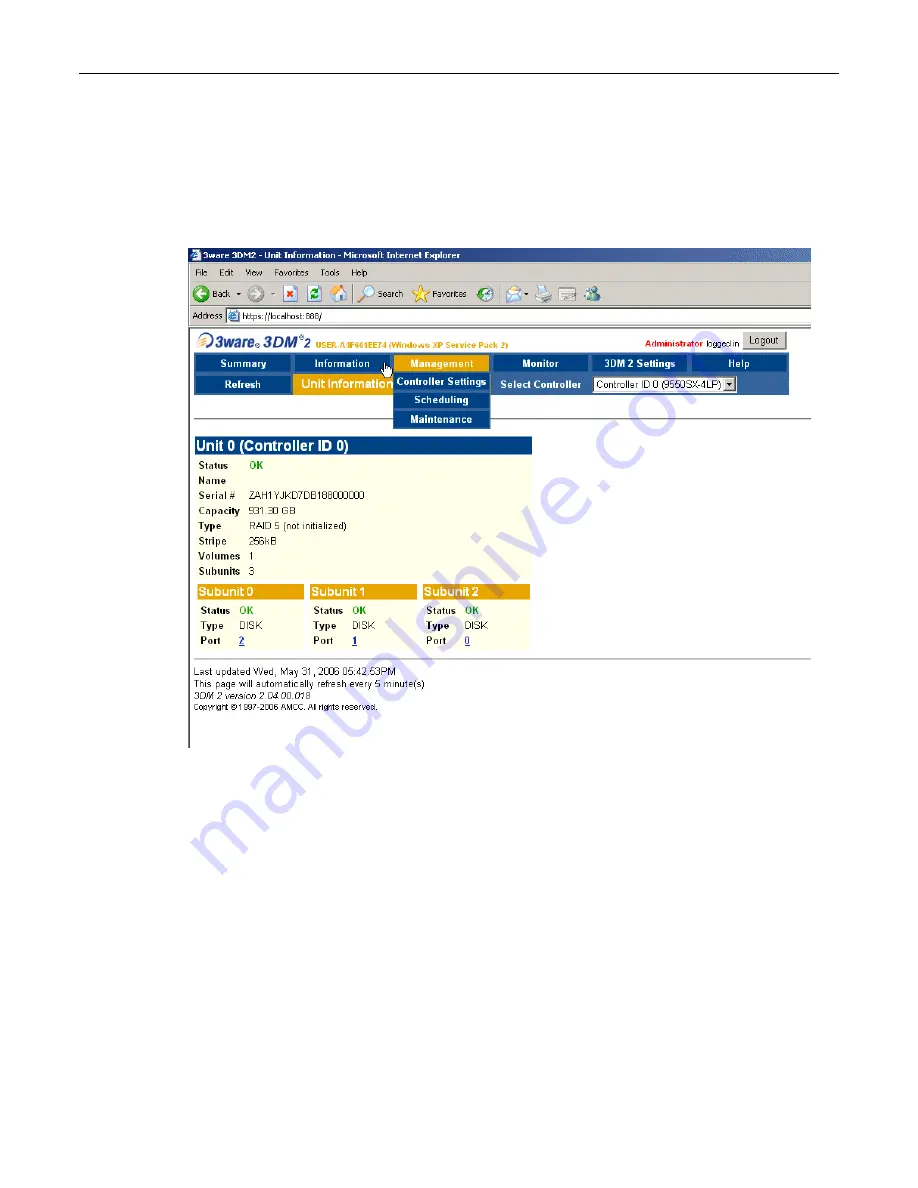
40
MaxPac Dual/Triple-Screen 8230 XRA2/3-Series User Operation and Maintenance Guide
Rebuilding an Existing (Failed) 3ware RAID 5 Array
The discussions in this section assume that you originally have a good, working RAID 5 array
(consisting of 3 drives for the array and 1 Hot Spare). In this case, if you double-click the
Connect to
3DM 2
icon on your desktop and login to the ensuing webpage using the default password (which is
3ware
), you will see that the status of your array looks something like that shown in Figure 2-72.
Figure 2-72
Once you have observed this good array, exit out of the 3DM 2 web interface. At some stage, one of
the disks in the array may start to degrade or go completely off-line. For the purposes of these
discussions, we are going to power down the system, physically remove Disk 01 from the array
(thereby simulating a catastrophic failure on this disk) and power up the system back up again.
1) Power down the system and remove the center data disk (Disk 01) as shown in Figure 2-73.
2) Power the system back up again. The BIOS detects the fact that there is a problem with the RAID
array and displays an appropriate message (Figure 2-74). Press the <Pause Break> key to freeze
the display; from this (and Figure 2-44) you will be able to determine which drive has failed. (In
the case of our example, the RAID array is shown as being "Degraded" and only Ports 0 and 2
are shown as being available.)
3) Press the <Pause Break> key again to un-freeze the display. The system will automatically bring
the hot-spare drive online and integrate it into the array.
4) As soon as possible after the array has been reconstructed as discussed in point 3, power down
the system, remove the failed drive (in this case it was previously removed to simulate the
failure), and replace it with a good drive of the same type and capacity.
Summary of Contents for 8230 XRA2 series
Page 6: ......






























