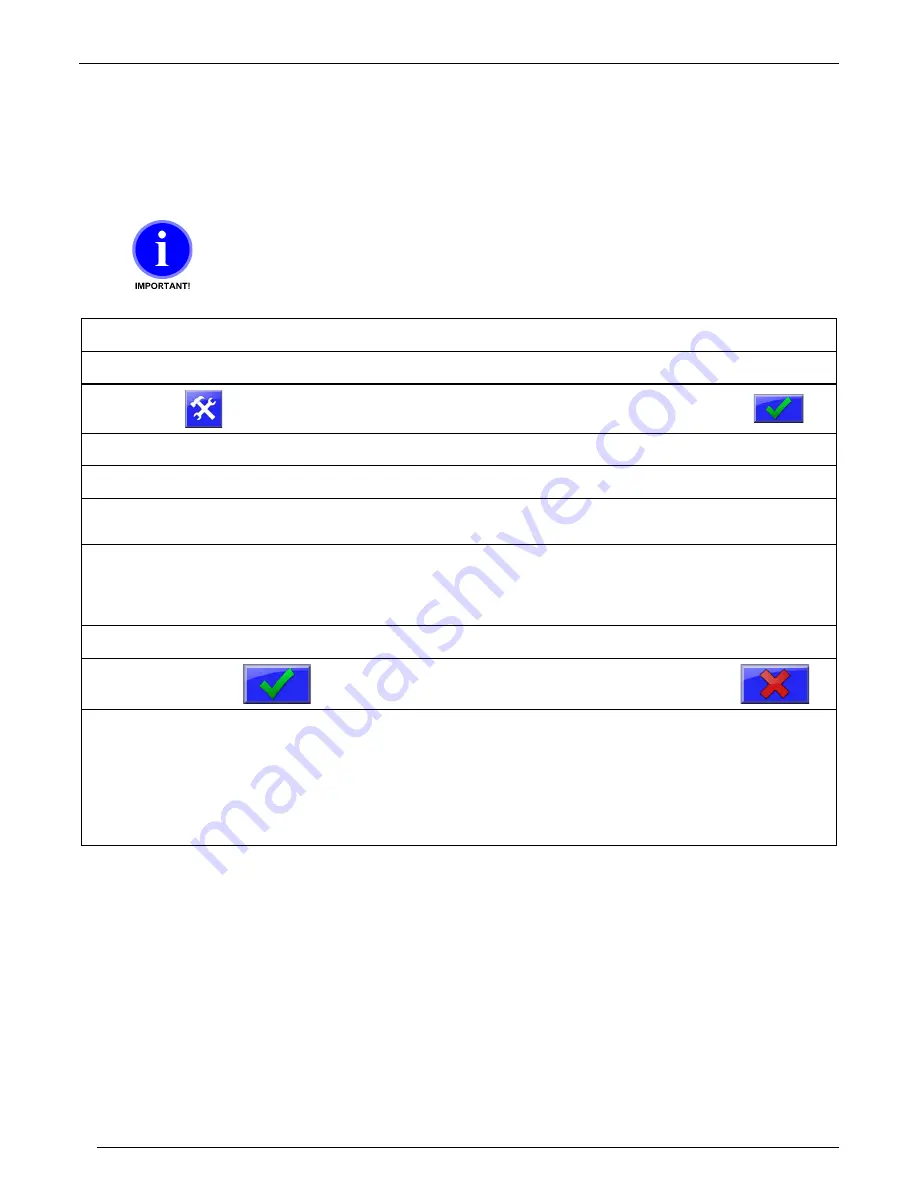
Maguire Products, Inc.
Rev. December 18, 2019
– ULTRA-1000 Touchscreen
80
ULTRA By Maguire
- Ultra Low Energy Dryer
Updating the ULTRA Firmware
When the ULTRA dryer control panel is turned on, the first screen displayed will show the
current firmware version. If necessary, the firmware in the ULTRA can be updated using a
firmware update supplied by Maguire Products. Firmware updates use the USB port located
below the control screen. The following instructions detail how to do a firmware update.
Do not turn off controller or remove the flash drive while firmware
is updating! Doing so may corrupt the controller’s firmware.
Copy
the new firmware update into a USB flash drive. (do not put in a directory)
Insert
the USB Flash drive into the USB port on the ULTRA.
Press
Display will prompt for a password.
(default: 22222)
Then press:
Press
System Configuration
Display will show the System Configuration categories.
Press
Resets
Display will show System reset options.
Press
Firmware Update
The controller will search the USB drive for a firmware update
file with the XUF extension.
Select
the file from the white display area on the left. If more than one firmware version is stored
on the flash drive, multiple version will be displayed in the white display area. If the
display is blank check USB for the file and that the file is location directly on the drive (not
in a sub-folder). Exit out of this screen and enter again to refresh the display window.
Highlight
the version in the white panel on the left and press
PROGRAM
.
Press
To proceed with the firmware update or press
the red X to cancel and exit.
The display will show progress in transferring to the internal SD card, then it will show
progress in verifying the update file. Then t
he controller will prompt: “
Please toggle power.
”
At this time, remove the flash drive, power off the controller then on. When the controller
restarts the display will show progress updating to the new firmware. When complete, the
display will show:
UPDATES COMPLETE Toggle power
. At this time turn off power, then
turn back on.
Additional Firmware Update Information
Software updates can be supplied electronically, via email or by download. Software updates are named according to their
date of release. For instance,
VTQ0620A.XUF
can be interpreted as VT=Vacuum Touchscreen, Q=2017 (R=2018), 06=June,
20=June 20th, A=the first revision for that day. During the update process detailed above, new software found on the USB
flash drive is first copied to an internally mounted SD card. From the SD card, the software is then loaded into the ULTRA. If
there is ever a problem with the ULTRA and the USB port cannot be used or the ULTRA software is corrupted and cannot load
new software through the menu, new software can be acquired from Maguire and renamed
VTUPDATE.XUF
. This renamed
software can be copied onto the Flash Drive and inserted into the USB port of the ULTRA. When the ULTRA is turned on, this
VTUPDATE.XUF
file will be automatically loaded into the ULTRA, restoring the software.



























