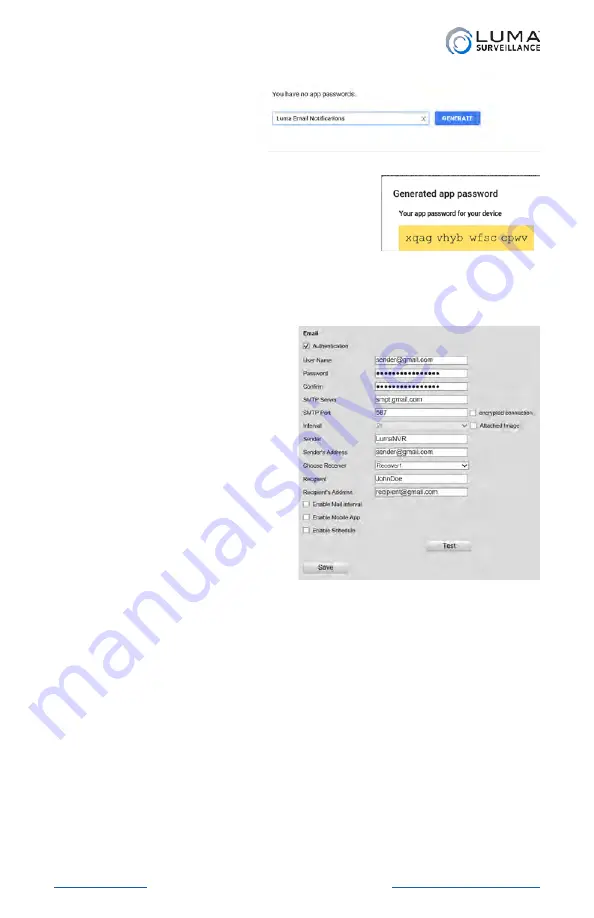
Luma Recorders
|
Additional Installation
Jump to Additional Installation
The dropdown menu
turns into a text box.
Enter a descriptive
name (“Luma Email
Notifications,” e.g.), as
you may end up using several devices.
When you click the
Generate
button,
Google creates a random password for
your Luma NVR’s email configuration.
Open a new browser tab and log in to your Luma NVR. Within the
NVR, go to
Configure the Recorder > Network Settings > Email
.
Enter the gmail address you
used for 2-step verification
and your newly generated
password from the above
steps. Use smtp.gmail.com for
your SMTP server. The SMTP
port is 587.
The sender name is whatever
you would like (“LumaNVR,”
e.g.). The recipient fields use
your client’s name and email
address.
Do not check the bottom three
checkboxes at this time. Your
completed settings should look like the sample shown.
Press the
Test
button, and if it all works, press
Save
.
Summary of Contents for LUM-500-DVR-16CH
Page 3: ...LUM 500 501 Series Surveillance Recorders Additional Installation...
Page 23: ...LUM 500 501 Series Surveillance Recorders FAQ...
Page 59: ...LUM 500 501 Series Surveillance Recorders Live View Screen...
Page 76: ...LUM 500 501 Series Surveillance Recorders Remote Control...
Page 88: ...LUM 500 501 Series Surveillance Recorders Web Interface...
Page 149: ...LUM 500 501 Series Surveillance Recorders Local Interface...
Page 204: ...LUM 500 501 Series Surveillance Recorders Installing Network Cameras on an NVR...
Page 210: ...LUM 500 501 Series Surveillance Recorders Installing with the Local UI Wizard...






























