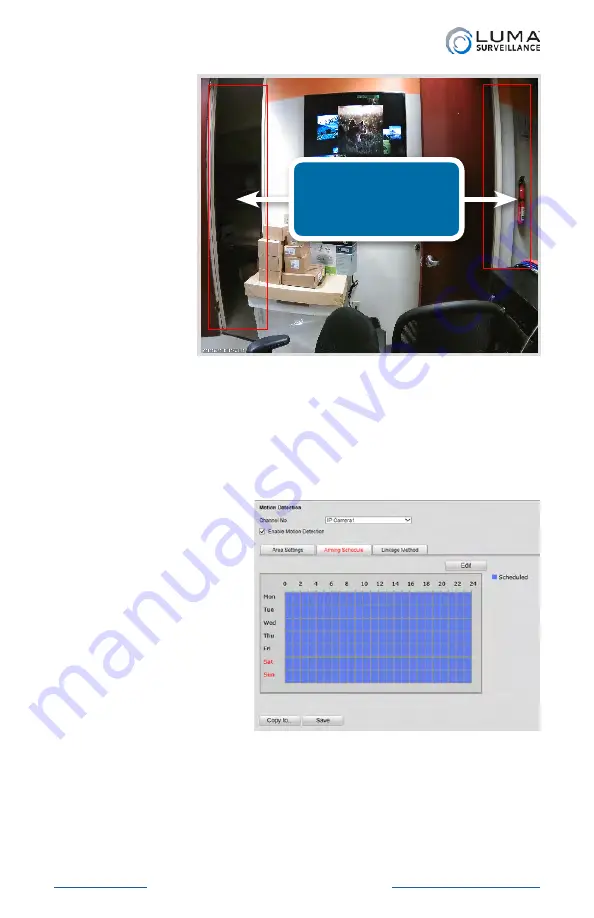
Luma Recorders
|
Additional Installation
Jump to Additional Installation
To the right is
a sample setup
(it’s from our
QA lab). We
put motion
detection
areas at each
doorway, so
we can see
whenever
someone enters
or leaves.
We deliberately left the center of the screen without motion
detection, because (a) the TV screen is always “moving,” and (b)
if someone is sitting in the chair, we don’t want them endlessly
triggering motion events.
Adjust additional settings
Next, click on the
Arming Schedule tab.
This tab tells the system
when the camera is and
is not allowed to detect
motion.
You set the master
schedule under
Configure the Recorder
> Camera Settings >
Schedule Settings.
See
the manual for more
details.
With the master schedule in place, you want motion detection for
the individual cameras enabled 24/7. By default, it should be, and
you should leave it this way.
If you want to send an email alert, you can also see our bulletin on
configuring emails.
The red borders
show the areas we’re
scanning for motion.
Summary of Contents for LUM-500-DVR-16CH
Page 3: ...LUM 500 501 Series Surveillance Recorders Additional Installation...
Page 23: ...LUM 500 501 Series Surveillance Recorders FAQ...
Page 59: ...LUM 500 501 Series Surveillance Recorders Live View Screen...
Page 76: ...LUM 500 501 Series Surveillance Recorders Remote Control...
Page 88: ...LUM 500 501 Series Surveillance Recorders Web Interface...
Page 149: ...LUM 500 501 Series Surveillance Recorders Local Interface...
Page 204: ...LUM 500 501 Series Surveillance Recorders Installing Network Cameras on an NVR...
Page 210: ...LUM 500 501 Series Surveillance Recorders Installing with the Local UI Wizard...





























