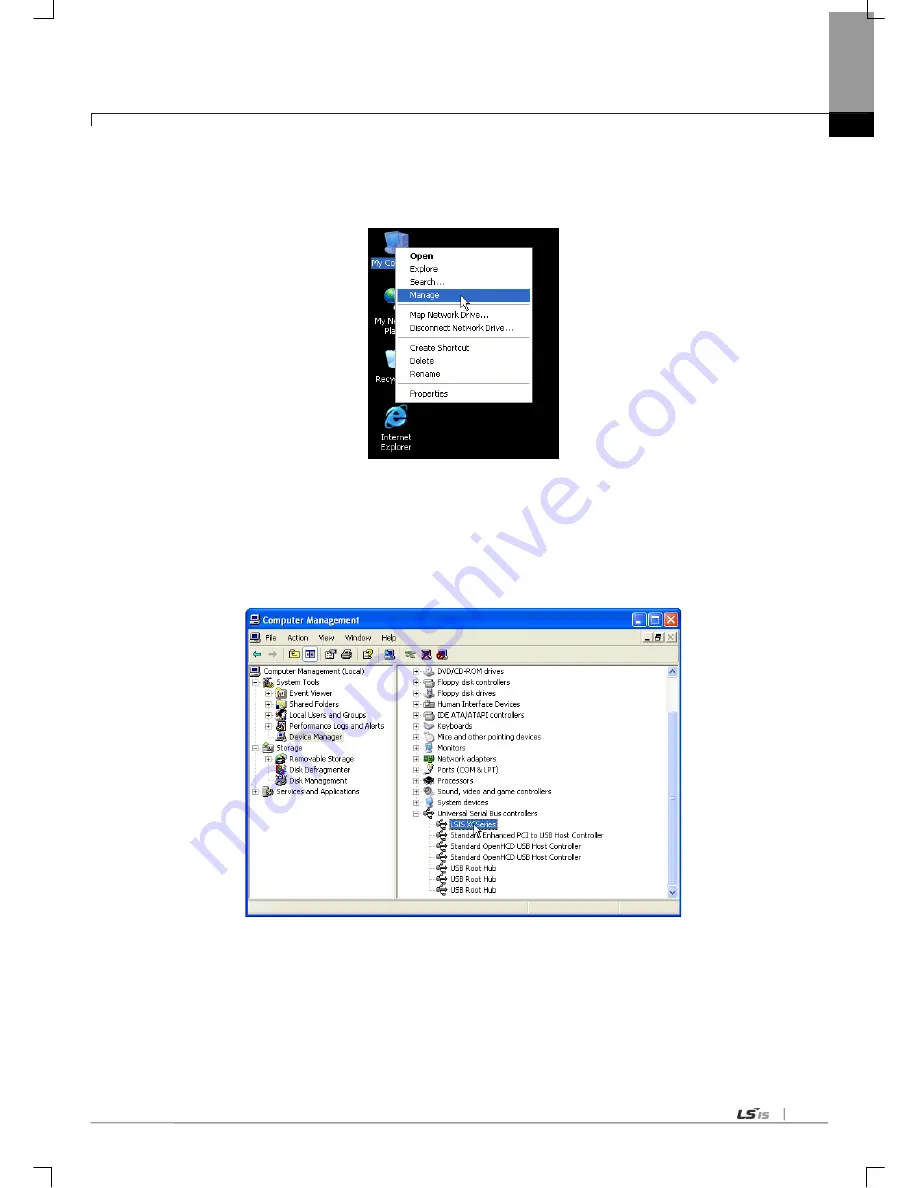
Chapter 6 Communication Parameter
6-13
6.3.3 Confirmation of installed USB device driver
If USB connection is not available, check the installation status of the device driver as follows
(1) Click the right button of the mouse with the cursor on [My Computer] icon on the background screen, and select [Manage]
on the menu
(2) Computer Management Dialog Box will be displayed as shown in the figure below. On the left tree list of Dialog
Box, click [Computer Management (Local)]-[System Tools]-[Device Manager] in regular order. The items displayed
on the right list may be different according to devices installed on the computer.
(a) Normal Case
The USB device driver for XGT PLC has been installed successfully, if the list [LSIS XG Series] appears with the figure
under [Universal Serial Bus Controller].
Summary of Contents for XGL-C22A
Page 172: ...Chapter 8 Modbus Communication 8 23 ...
Page 246: ...Chapter 10 Program Examples 10 40 XG 5000 program Sequence Program 1 2 3 4 ...
Page 247: ...Chapter 10 Program Examples 10 41 Sequence Program 5 6 ...
Page 289: ...Appendix A 23 Sub procedure module When port open event occurs perform the next module ...
Page 291: ...Appendix A 25 The lower code shows BCC check setting ...






























