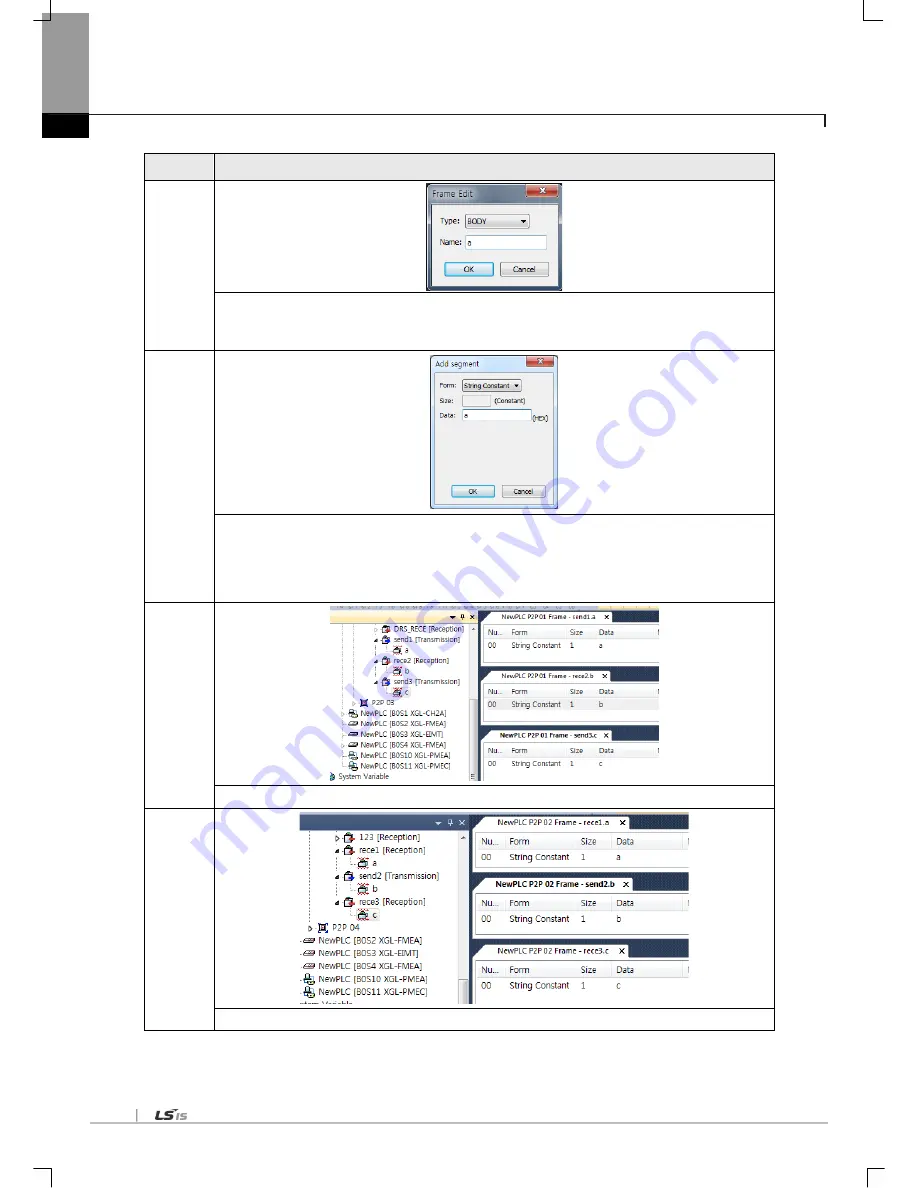
Chapter 10 Program Examples
10-32
Sequence
Setting method
3
1. Input frame name and select frame type like above figure
2. Click send1[Transmission] and click right button of mouse
3. Click Add frame and input body name
4
1. Double-click BODY. Then segment setting window named send1.a shows.
2. Name of segment setting window is different according to frame.
(frame name.HEAD/TAIL/BODY name)
3. Double-click data window. Then above window shows.
4. Select ‘String Constant’ as Form and input ‘a’ as Data.
5
1. Like step 4, set the parameter of PLC 1.
6
1. Like step 5, set the parameter of PLC 2.
Summary of Contents for XGL-C22A
Page 172: ...Chapter 8 Modbus Communication 8 23 ...
Page 246: ...Chapter 10 Program Examples 10 40 XG 5000 program Sequence Program 1 2 3 4 ...
Page 247: ...Chapter 10 Program Examples 10 41 Sequence Program 5 6 ...
Page 289: ...Appendix A 23 Sub procedure module When port open event occurs perform the next module ...
Page 291: ...Appendix A 25 The lower code shows BCC check setting ...






























