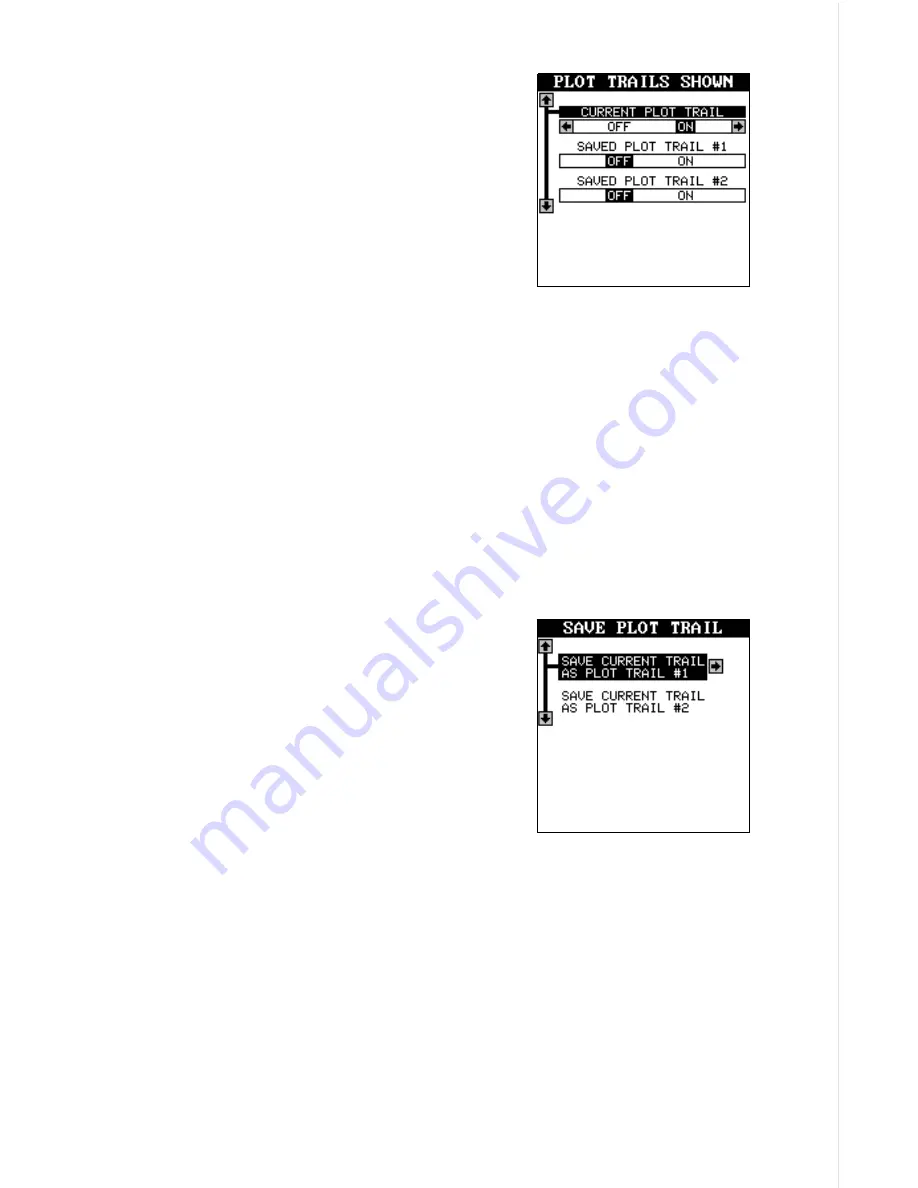
33
Set Visible Plot Trails
The plot trail can be turned off, if desired. To
turn it off, press the up or down arrow key until
the “Set Visible Plot Trails” menu is highlighted.
Now press the right arrow key. The screen at
right appears.
Use the up or down arrow keys to select the
desired plot trail, then press the left or right
arrow key. Press the EXIT key to return to the
Plotter Options menu.
Clear Current Plot Trail
To erase the plot trail extending from your present position, highlight the
“Clear Current Plot Trail” menu, then press the right arrow key. A message
box appears, asking you if you really want to erase the plot trail. Follow
the directions on this message box. The unit returns to the mapping screen
after the message box clears.
Save Current Plot Trail
You can save up to two plot trails in memory. The receiver saves these
trails even if power is removed from the unit.
To save your current plot trail, highlight the
“Save Current Plot Trail” menu using the arrow
keys. Now press the right arrow key. The screen
at right appears.
You can save the plot trail as #1 or #2. High-
light the desired plot trail number, then press
the right arrow key. A message box appears
asking you if you really want to save the trail.
Follow the instructions in this box. The map-
ping screen appears after the message box clears. Your plot trail is now
stored in memory.
To view your saved plot trail, see the “Set Visible Plot Trails” section.
Set Plotter Update Criteria
The plotter places a dot on your trail as you move. It determines when to
place a dot depending on two things: time and distance. By default, it
places a dot every three seconds.
Summary of Contents for AirMap 300
Page 1: ...INSTALLATION AND OPERATION INSTRUCTIONS AirMap 300 TM...
Page 85: ...81 WINDOW BOXES These boxes are used on Map 3 and Nav 1 only 1 2 3 4 5 6 7 8 9 10 11 12...
Page 86: ...82 13 14 15 16...
Page 87: ...83 WINDOW GROUPS This is a listing of window groups A through O A B C D E F G H I J K L...
Page 88: ...84 M N O...
Page 94: ...90...















































