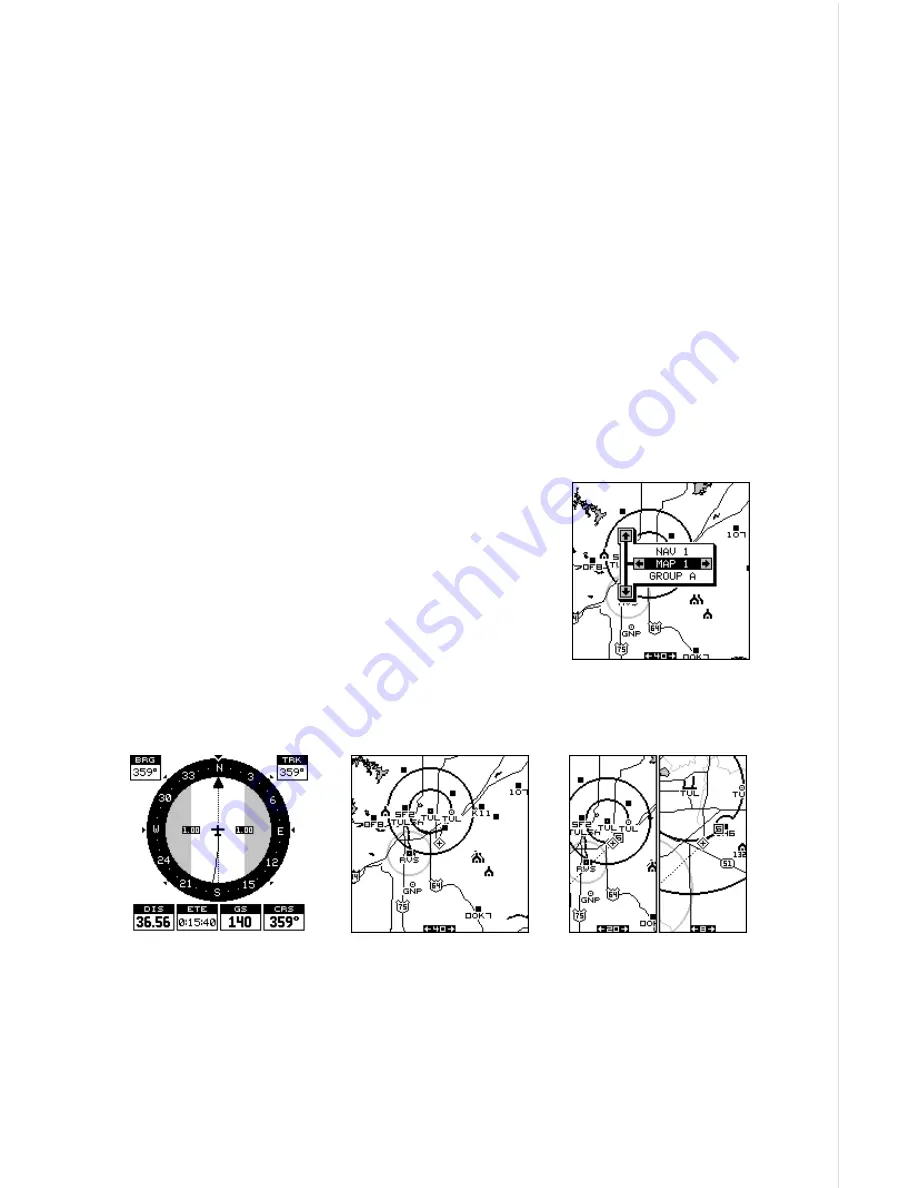
17
WINDOWS
(Group A)
MAPPING
(Map 1)
NAVIGATION
(Nav 1)
IMPORTANT!
If the data shown in digital numbers on any screen is flashing, it means
that data is invalid. DO NOT RELY ON ANY NUMBERS THAT ARE FLASH-
ING! Usually, this happens when the GPS receiver has lost its lock on the
satellites. The data that is flashing was the last known when the unit lost
its navigational capability.
DO NOT NAVIGATE WITH THIS UNIT UNTIL THE DATA STOPS
FLASHING!
POSITION/NAVIGATION DISPLAYS
The AirMap 300 has navigation, mapping, and windows group modes.
These screens were designed to show data that is used most often. Many
of the navigation, mapping, and windows screens can be customized to
show data other than the ones chosen by the factory. See the Reprogram
Groups section for more details.
The three default displays are shown below. To
change displays, simply press the PAGES key. A
screen similar to the one at right appears. Now
press the up or down arrow keys to change modes.
(The windows display is shown as "Groups". For
example, Group A is the first windows group on
the PAGES menu.) Press the right arrow key to
see more screens on each mode. When the de-
sired screen appears, press the EXIT key to clear
the menu.
Note: For a list of abbreviations used on the displays, see the back of this
manual.
Summary of Contents for AirMap 300
Page 1: ...INSTALLATION AND OPERATION INSTRUCTIONS AirMap 300 TM...
Page 85: ...81 WINDOW BOXES These boxes are used on Map 3 and Nav 1 only 1 2 3 4 5 6 7 8 9 10 11 12...
Page 86: ...82 13 14 15 16...
Page 87: ...83 WINDOW GROUPS This is a listing of window groups A through O A B C D E F G H I J K L...
Page 88: ...84 M N O...
Page 94: ...90...















































