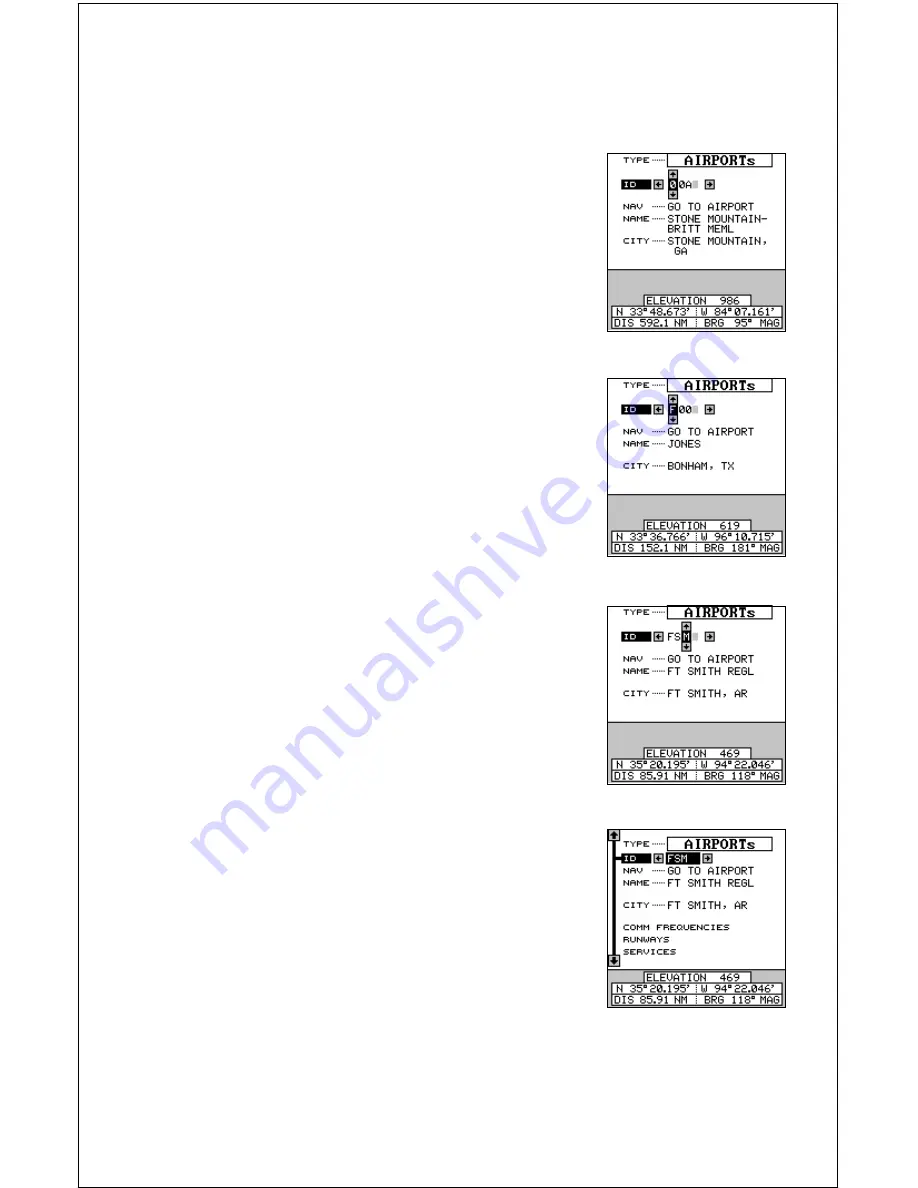
46
To find a particular airport, VOR, NDB, or intersection, first switch to the
appropriate database. In this example, we’ll use the airport database.
Suppose we’re planning a trip to Fort Smith Re-
gional airport in Fort Smith, Arkansas. There are
three ways to find this airport in the AirMap’s data-
base. You can find it by searching through the air-
port identifiers (ID), airport name, or city. In this
example, we know the airport identifier is FSM, so
we’ll move the black box to the “ID” label by press-
ing the down arrow key once.
Select the first letter in the identifier by pressing
the up or down arrow keys until the letter “F” ap-
pears in the “ID” field. When it does, press the right
arrow key once. This moves the selector to the
second number in the identifier field. Again, press
the up or down arrow keys until the letter “S” ap-
pears.
Finally, press the right arrow key one more time,
moving the selector to the last number in the “ID”
field, then press up or down arrow keys until the
letter “M” appears. The screen should look like the
one at right.
You can find an airport by using the airport name
(name) or city fields the same as the ID field. Sim-
ply move the black box to the desired label, then
use the arrow keys to select the name.
After you’ve found the airport, press the EXIT key.
The screen shown at right appears.
At the bottom of the screen is the airport’s eleva-
tion, which in this case is 469 feet. Beneath this is
the airport’s position, and at the very bottom of
this screen in the distance and bearing from your present position to the
airport.
Summary of Contents for AirMap 300
Page 1: ...INSTALLATION AND OPERATION INSTRUCTIONS AirMap 300 TM...
Page 85: ...81 WINDOW BOXES These boxes are used on Map 3 and Nav 1 only 1 2 3 4 5 6 7 8 9 10 11 12...
Page 86: ...82 13 14 15 16...
Page 87: ...83 WINDOW GROUPS This is a listing of window groups A through O A B C D E F G H I J K L...
Page 88: ...84 M N O...
Page 94: ...90...















































