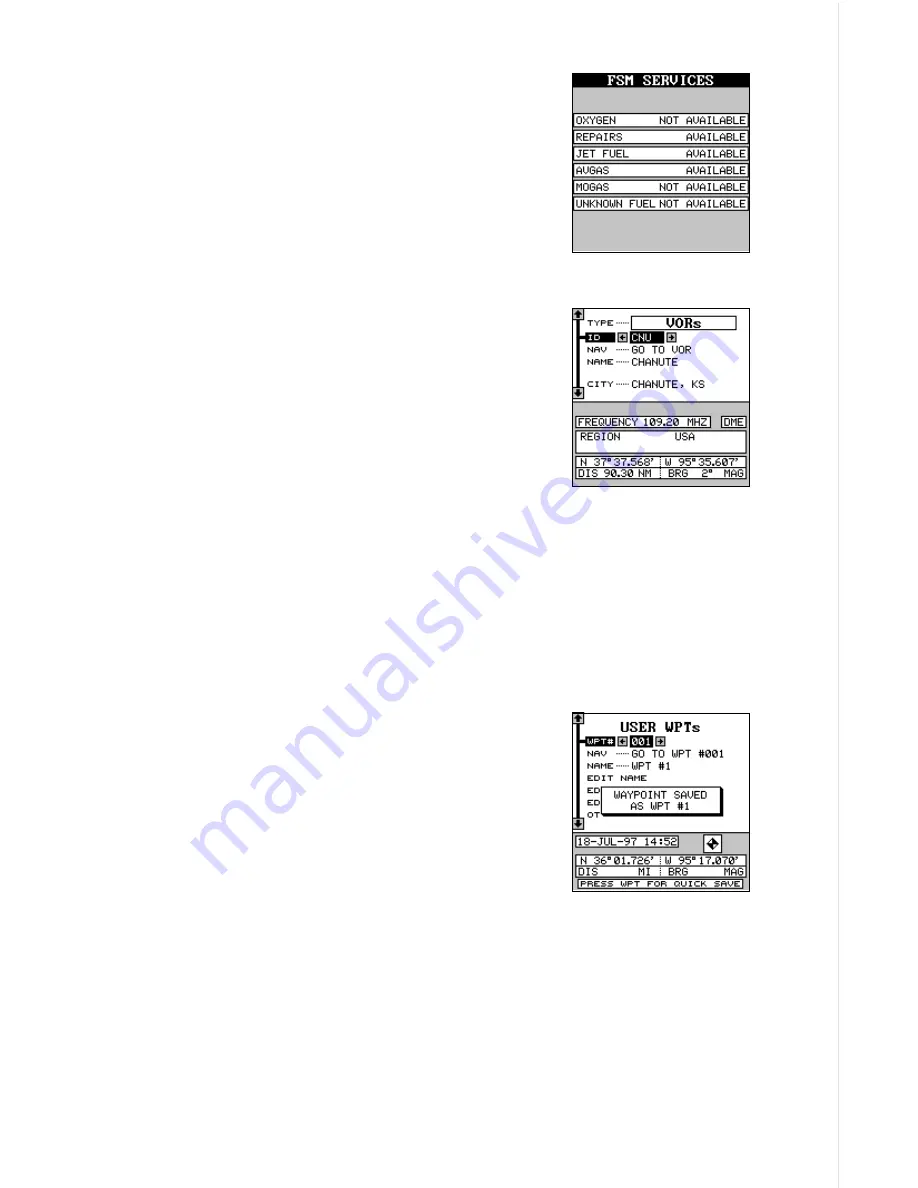
49
Services
To view the services available at the airport, press
the down arrow key on the AIRPORTS main menu
shown at the top of the previous page until the black
box is on the “SERVICES” label, then press the
right arrow key. The screen at right shows. After
viewing the information, press the EXIT key to re-
turn to the airport database screen.
Other Aviation Databases
To view VOR, NDB, or intersection data, simply
switch to the desired database, then use the ar-
row keys to view it. They work identically to the
airport database.
Note: The VOR database as shown at right has a
space to the right of the frequency box. If the VOR
has DME, the letters “DME” appear in this box. If
not, the box is left blank.
USER DATABASE
The AirMap 300 gives you the capability of creating your own database of
locations, called “waypoints”. These locations are stored in the “User WPTs”
section of the database. You can save your present position, cursor posi-
tion, or enter a latitude/longitude and save it as a waypoint.
Saving Your Present Position as a Waypoint
(Quick Save Method)
To save your present position, simply press the
WPT key twice. The AirMap 300 puts your current
position into the first available waypoint number
on the list. A message appears on the display tell-
ing you the waypoint number it just used. This also
momentarily places you in the database menu as
shown at right. Anytime a database menu is show-
ing, simply press the WPT key once and the unit will store your present
position in the waypoint list.
Summary of Contents for AirMap 300
Page 1: ...INSTALLATION AND OPERATION INSTRUCTIONS AirMap 300 TM...
Page 85: ...81 WINDOW BOXES These boxes are used on Map 3 and Nav 1 only 1 2 3 4 5 6 7 8 9 10 11 12...
Page 86: ...82 13 14 15 16...
Page 87: ...83 WINDOW GROUPS This is a listing of window groups A through O A B C D E F G H I J K L...
Page 88: ...84 M N O...
Page 94: ...90...















































