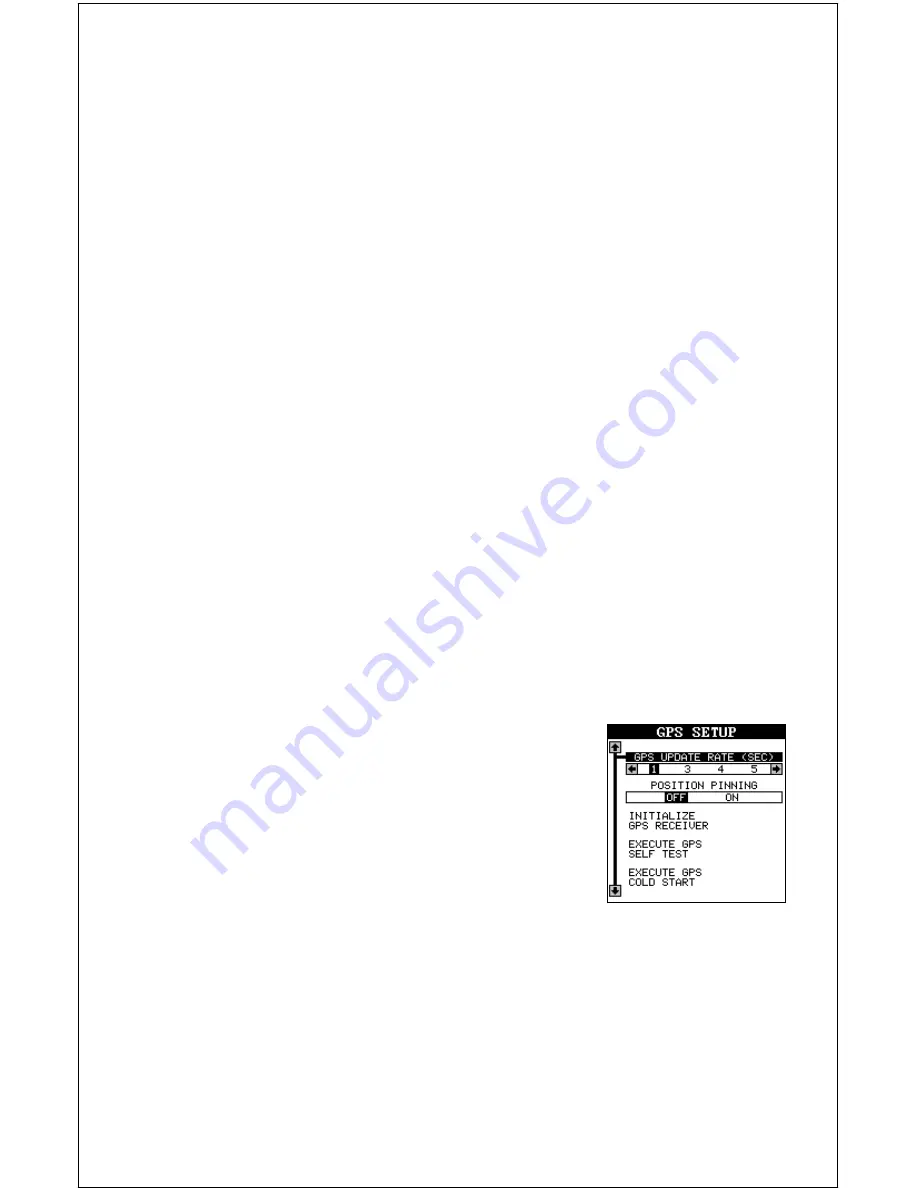
70
GPS Update Rate/Battery Save
Changing the update rate conserves battery power and lengthens the
battery life. The update rate is the length of time it takes the receiver to
send data to the display. In other words, normally the receiver sends po-
sition data once every second. You can reduce that time to once every
five seconds. However, slowing the update rate also makes it harder to
use this product at very slow speeds, such as hiking. The faster the up-
date rate, the better the unit can respond to changes in direction or speed.
There is also a direct correlation between the update rate and the load on
the batteries. The faster the update rate, the faster the batteries are drained.
If you wish to change the update rate, simply highlight the “GPS Update
Rate (SEC)” menu, then press the left or right arrow key highlight the
desired rate: 1, 3, 4, or 5 seconds. Press the EXIT key to activate your
selection.
POSITION PINNING
When using a GPS receiver at extremely low speeds, it can have trouble
determining your course over ground, or direction you’re travelling. This is
due in large part to SA, or selective availability. SA is small inaccuracies
purposefully put into the GPS satellite’s signal by the government. This
cause wide variations in the track display and other navigation displays
when using the unit at slow speeds.
If you’re using the unit without DGPS and stop, the position pinning fea-
ture locks the present position indicator on the plotter until you’ve moved
a short distance or exceed a very slow speed. This
prevents the “wandering” plot trail seen when you’re
stopped with position pinning turned off. This also
affects the navigational displays.
The easiest way to see the effects of S/A is to stand
still and watch your plot trail with position pinning
turned off. You’ll see the present position change,
speed increase and decrease, and a random plot
trail on the plotter’s screen.
If you wish to turn the position pinning feature on, press the MENU key,
then highlight the “GPS Setup” label and press the right arrow key. Now
highlight the “Position Pinning” label. Finally, press the right arrow key.
Execute GPS Self Test
If you suspect a problem with the GPS receiver, or just wish to test it,
highlight the “Execute GPS Self Test” label on the GPS Setup menu, then
Summary of Contents for AirMap 300
Page 1: ...INSTALLATION AND OPERATION INSTRUCTIONS AirMap 300 TM...
Page 85: ...81 WINDOW BOXES These boxes are used on Map 3 and Nav 1 only 1 2 3 4 5 6 7 8 9 10 11 12...
Page 86: ...82 13 14 15 16...
Page 87: ...83 WINDOW GROUPS This is a listing of window groups A through O A B C D E F G H I J K L...
Page 88: ...84 M N O...
Page 94: ...90...















































