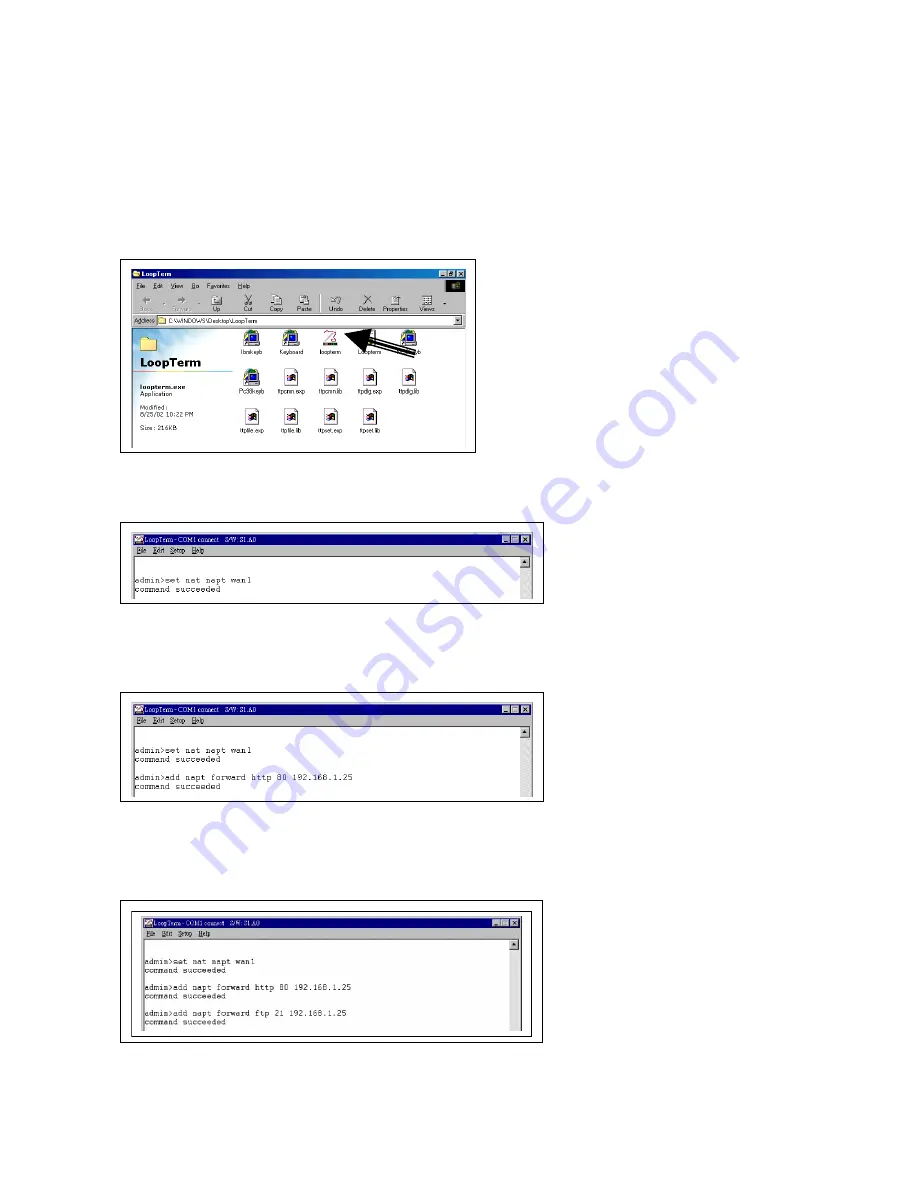
Chapter 11 Port Forwarding - Virtual Service
52
11.3
Step by Step Setup Instructions
Connect a cable between the COM port of your PC and the Console port of the IP6610. Then follow the
instructions below.
Double-click the LoopTerm icon on your PC’s desktop screen. The following screen will appear. Then
double–click on the icon in the figure below (see arrow).
You must set the NAT mode. Key in the command
set nat
followed by the interface setting you require.
Press the Enter key. In the sample screen below we keyed in
napt
as the nat mode and
wan1
as the
interface.
You must establish where you will forward http packets to. Key in the command
add napt forward http
followed by the port number, followed by the http server ip address. Then press the Enter key. In the
sample screen below we forwarded them to port
80
. We then keyed in the IP address
192.168.1.25
of our
http server (see Figure 13-1).
You must establish where you will forward ftp packets to. Key in the command
add napt forward ftp
followed by the port number, followed by the ftp server ip address. Then press the Enter key. In the sample
screen below we forwarded them to port
21
. We then keyed in the IP address
192.168.1.25
of our ftp server
(see Figure 11-1).
To view the results of your setup key, in the command
show nat napt
. The setup configuration will be
displayed as shown in the screen below.
Summary of Contents for IP6610
Page 2: ...2011 Loop Telecommunication International Inc All rights reserved Version 33 23 MAR 2011...
Page 76: ...Chapter 11 Port Forwarding Virtual Service 53...
Page 79: ...Chapter 12 QoS 56 Figure 12 1 QoS Application...
Page 119: ...Chapter 20 Setting Up Firmware Configuration Up Download with TFTP Server 96...






























