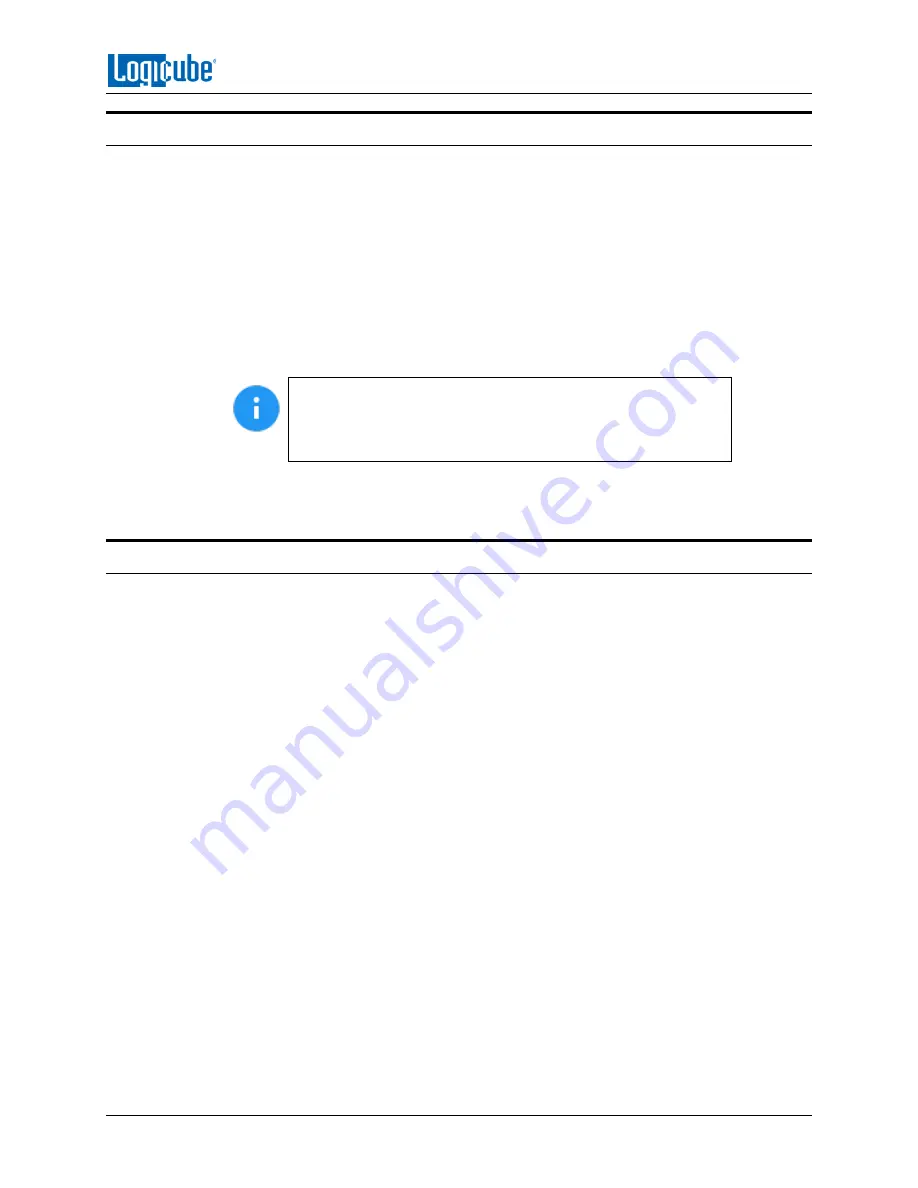
UPDATING THE SOFTWARE AND FIRMWARE
Logicube ZXi-
10G™ User’s Manual
83
6.4 Firmware Update
ZXi-10G software releases may contain a firmware update. This section provides instructions on how
to check if a firmware update is required, and how to perform the firmware update.
1.
After the software is updated/re-installed on the ZXi-10G, tap/click
Software Updates
on the
left side.
2.
Tap the
Firmware Update
tab. One of two screens will appear:
a.
FIRMWARE UPGRADE AVAILABLE
–
Tap
Update
. A message will appear: “FIRMWARE
UPDATE COULD TAKE UP TO A FEW MINUTES TO COMPLETE; PLEASE DO NOT
INTERRUPT POWER DURING THIS TIME. ON COMPLETION THE UNIT WILL AUTO-
RESTART AND CONFIRM THE UPDATE.” Tap
OK
to start the firmware update process.
When the
OK
icon is tapped, the screen may appear to do
nothing. Do not keep tapping the
OK
icon. The firmware
update will take no more than 60 seconds. When the firmware
update finishes, the ZXi-10G will reboot automatically.
b.
FIRMWARE UPGRADE NOT AVAILABLE
–
This message will appear if the device does not
require a firmware update. No further action is necessary if this message appears.
6.5 PXEBOOT UPDATE
This screen is reserved for future use.






























