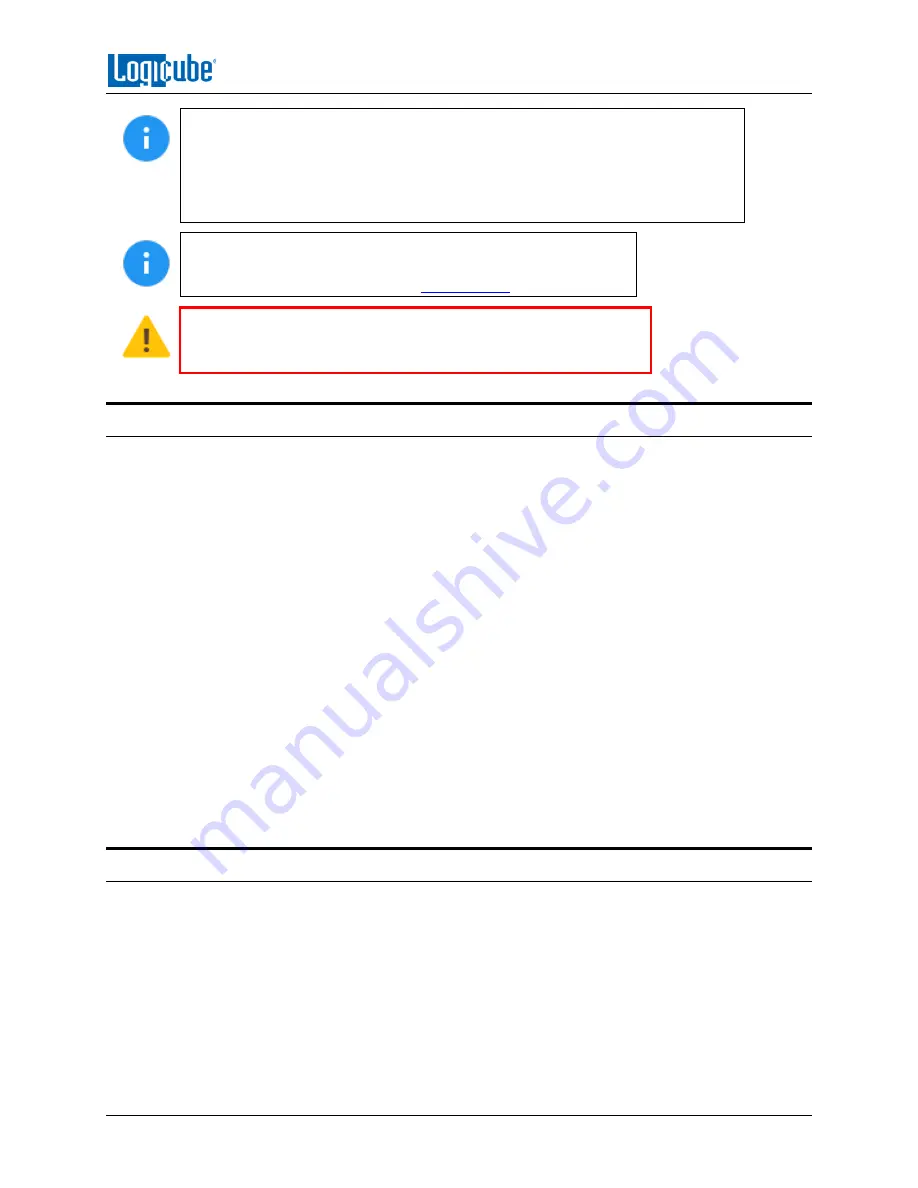
GETTING STARTED
Logicube ZXi-
10G™ User’s Manual
8
The ZXi-10G ports are hot-swappable (except for the Thunderbolt 4 ports).
Drives that are not being used in any task (clone, hash, wipe, etc.) can be
disconnected at any time.
However, some drives, are not hot-swappable. Please check with the drive
manufacturer to find out if the drive being used does not support hot-swapping.
Each connected drive can be configured as a Master, Target, or
both Master/Target. For details and important information on
how to change the
Bay Roles
When disconnecting drives, it is very important to make sure the
drives are not being used on any task. Disconnecting drives while
the ZXi-10G is using the drive for a task may cause data loss.
2.3 Drive Bay LEDs
Each bay has a drive station that has the following LEDs:
•
Green LED
•
OFF
–
The ZXi-10G is not detecting a connection and is not supplying power to that
bay.
•
ON (Solid)
–
The ZXi-10G is detecting a connection (drive or adapter) and is supplying
power to that bay.
•
Yellow/Amber LED
•
OFF
–
There is no activity to the drive/bay.
•
ON (Blinking)
–
There is activity on the bay. Typically, this means that data is being
read from, written to, or the drive’s information is being accessed. This is typically
blinking when a drive is connected (while the ZXi-10G is gathering drive information
details) or during any clone, wipe, or hash task as the ZXi-10G is either reading from
the drive or writing to it.
•
ON (Solid)
–
This LED will turn solid if a drive that is being cloned to, hashed, or wiped
stops working, alerting that there may be a problem with the drive.
2.4 The User Interface
The user interface (UI) has been designed to quickly and easily input commands. It is simple and
intuitive showing common icons such as tasks, modes of operation, and scroll icons on the screen. The
UI is designed to be easily followed, going from left to right across the screen.
































