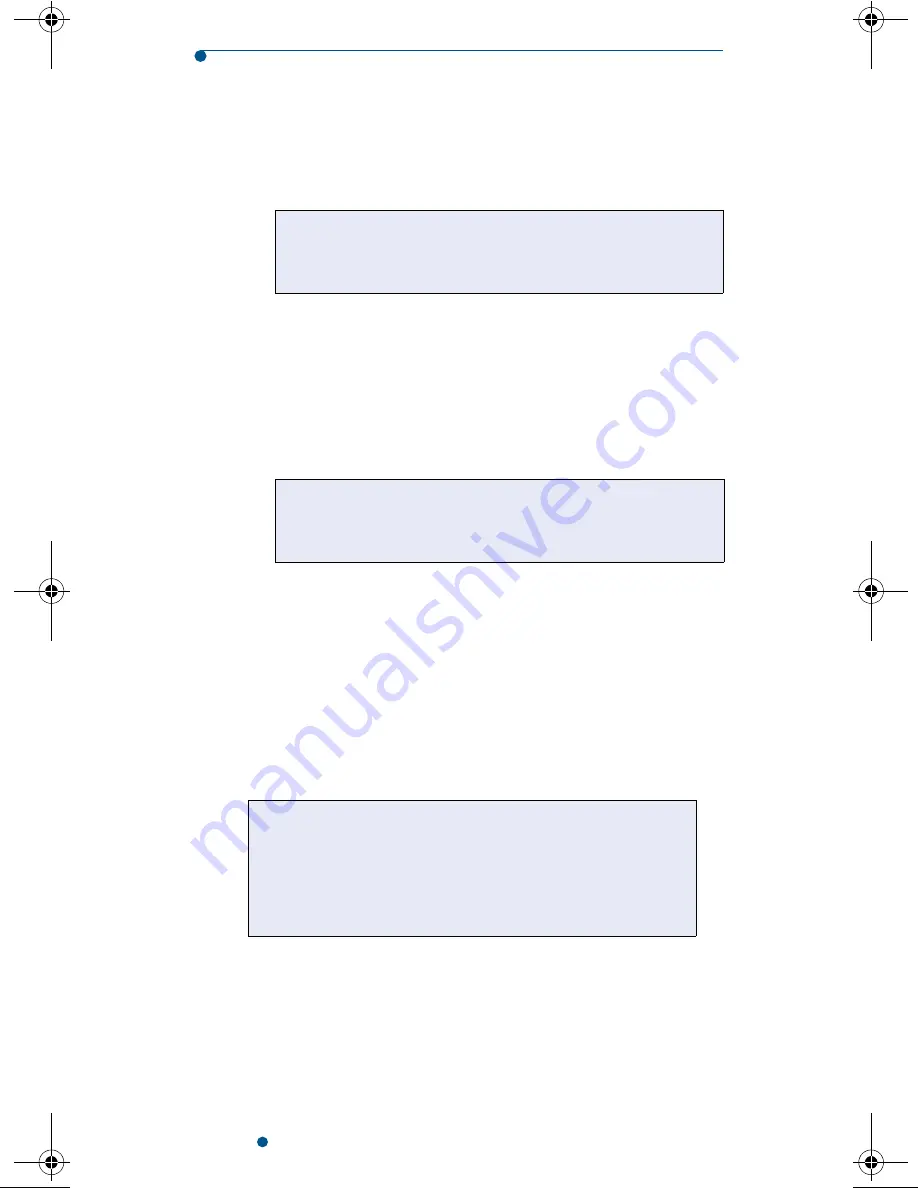
10
SureStepFlexx Meter Operator’s Guide
button to turn it back on. If you entered your operator
ID before the meter was turned off, it can remain in
memory for up to 1 hour.
■
NOTE:
If after you enter your operator ID the meter
displays a Non-validated Operator ID message, you
may be a non-validated or non-certified operator.
The meter may be set to warn you or lock you out.
See your system administrator.
Scanning a Barcode
Your meter may be equipped with a barcode scanner.
Although one may be installed, it could be disabled.
To see if the meter’s barcode scanner is enabled, access
any data entry screen (for example, the Operator ID
screen). If the
SCAN
button appears on the screen, the
barcode scanner is enabled.
■
NOTE:
It is possible for the meter’s battery power to be
too low to operate the barcode scanner. If this occurs,
the
SCAN
button does not appear on the data entry
screens.
❑
Operator ID required for all tests
❑
Maintain ID for ___ min. after power off
❑
Check for non-validated (unknown) operators
❑
Check for non-certified operators
❑
Enable barcode scanner
If the scanner is enabled, the
SCAN
button appears
on data entry screens. If the scanner is not enabled,
the
SCAN
button does not appear on the screens.
Stealth.book Page 10 Monday, October 28, 2002 11:20 PM
Summary of Contents for SureStepFlexx
Page 1: ......
Page 2: ......
Page 8: ...vi...
Page 13: ...1 Introduction...
Page 28: ...16 SureStepFlexx Meter Operator s Guide...
Page 29: ...2 Quality Control Test...
Page 41: ...3 Patient Test...
Page 51: ...4 Data Transfer and Management...
Page 61: ...5 Special Tests...
Page 74: ...62 SureStepFlexx Meter Operator s Guide...
Page 75: ...6 Care and Maintenance...
Page 89: ...7 Troubleshooting...
Page 108: ...96 SureStepFlexx Meter Operator s Guide...
Page 116: ...104 SureStepFlexx Meter Operator s Guide...
Page 117: ......
















































