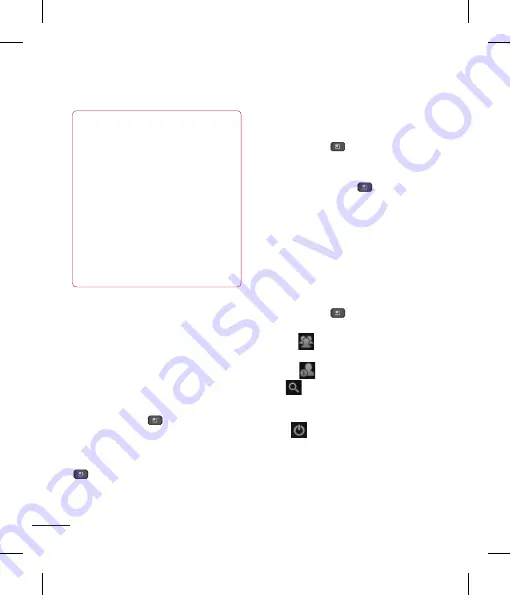
80
Google Applications
Settings
– Allows you to adjust various
settings.
More
– Choose from
Close all chats
to close all the current chats,
Invites
to see
a list of friends you have invited to chat, or
Blocked
to view a list of friends you have
blocked.
Changing Google Talk Settings
You can configure Google Talk to send
you a notification of each message that
you receive in a chat and also to sound a
ringtone or vibrate the phone.
You can also configure Google Talk to sign
you in automatically when you turn on your
phone, and you can set whether the mobile
indicator is displayed next to your name in
other people's Friends lists.
To configure notifications for new
Google Talk messages
1
From the Friends list, tap the
Menu Key
,
then tap
Settings
.
2
Checkmark
notifications
to receive a
notification in the Status Bar when a new
chat message arrives.
3
Tap
Select ringtone
to choose
a ringtone that will ring to notify you of a
new chat.
NOTE
When you want to exit a game or
application, use the Home or Back
Key, which will return you to the Home
screen. Or select Menu (or Options)
within the game or application and
select Exit. (Exit option may vary by
game/application). Ending applications
that continue to run in the background
(after going back to the Home screen)
will help conserve battery life and
reduce unwanted data usage.
Gmail™
Gmail™ can be configured when you
first set up your phone. Depending on
your synchronization settings, Gmail™ on
your phone is automatically synchronized
with your Gmail™ account on the web.
The inbox conversations list is your default
Gmail™ view.
Tap the
Menu Key
,
then tap
Refresh
to send or receive new email and to
synchronize your email with your Gmail™
account on the web. Tap the
Menu Key
for the following additional options:
Compose, Accounts,
Go to labels
,
Search
and
More
.
Tap the
Menu Key
and tap
Accounts
>
Add account
to add another Gmail
account. You can also change the settings
by tapping the
Menu Key
>
More
>
Settings
from any screen within an
account.
Google Talk™
Google Talk™ is Google’s instant
messaging program. It lets you
communicate with other people who also
use Google Talk™.
Tap the
Menu Key
for the following
available options.
All friends
– Displays all friends you
can communicate with.
Add friend
– Send invitations to chat.
Search
– It searches for contacts to
chat with or any chat records that contain
the word(s) you entered.
Sign out
– Sign out from chat. When
you tap the Talk icon from the Home
screen, you will be signed in automatically
if you activate
Automatically sign in
.
















































