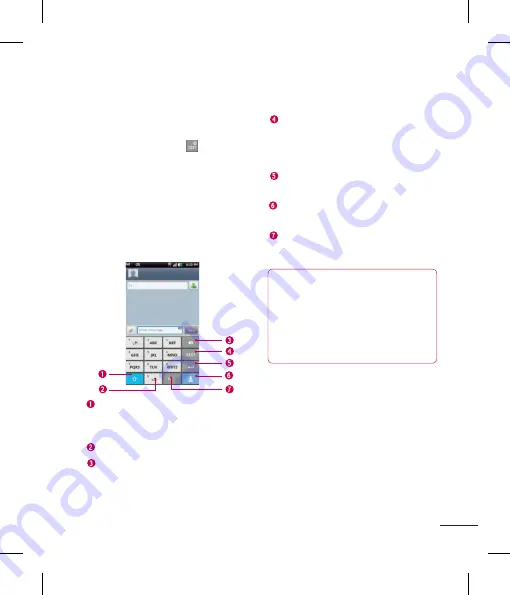
49
Your Home screen
LG keyboard - QWERTY
- Numbers and Symbols Entry
Alt Key
- Tap to enter additional
symbols. The keyboard will change to
alternate characters.
Letters/ Settings Key
- Tap to change
input to letters entry. Touch and hold to
set various LG keyboard settings.
Space Key
- Tap to enter space.
Delete Key
- Tap to delete characters to
the left of the cursor.
Hide Keyboard Key
- Tap to hide the
keyboard.
Next Key
- Tap to move the cursor to
the next field.
LG keyboard – Phone keypad
To switch to the phone keypad on LG
keyboard, touch and hold . Tap
LG
keyboard settings > Keyboard
layout,
then tap
Phone keypad
. The Phone
keypad allows you to enter letters by
tapping the key labeled with the desired
letters, similar to how you would on a
traditional 12 key phone. You may have
to tap a key up to four times to type the
desired letter or number.
Shift Key
- Tap once to capitalize the
next letter you type. Double-tap for all
caps.
Space Key
- Tap to enter space.
Delete Key
- Tap to delete characters to
the left of the cursor.
Number and Symbols/ Settings
Key
- Tap to change input to number
and symbol entry. Touch and hold to set
various LG keyboard settings.
Enter Key
- Tap to move the cursor to
the next line.
Hide Keypad Key
- Tap to hide the
keypad.
T9 Key
- Tap to turn on the T9 entry
mode.
TIP
To switch quickly between the Android
keyboard and LG keyboard, touch and
hold the text entry field. When the Edit
text menu pops up, tap
Input method
.
Then tap the keyboard you wish to use.
















































