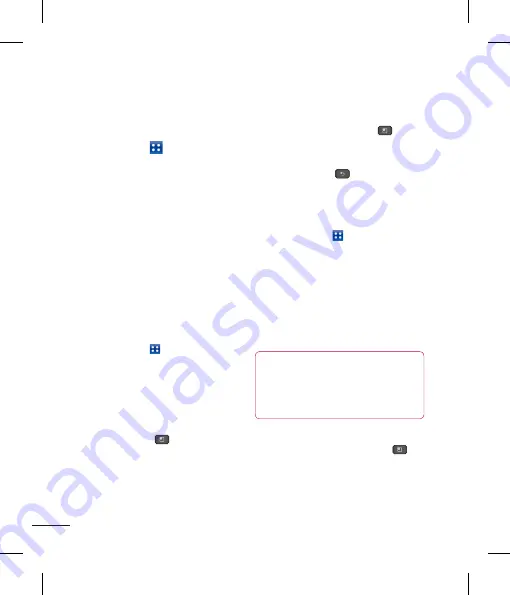
84
Utilities
corresponding direction.
u
To change the zoom level, tap the
Menu
Key
>
Zoom
, then tap the zoom
level you want or simply pinch-to zoom
to achieve the zoom level you want.
u
Use the toolbar at the bottom of the
screen to edit the document (Word,
Excel, or PowerPoint file).
u
Tap the
Menu Key
for additional
menu options such as Reflow text,
Bookclip, Send file, and Setting
5
When you're finished editing, tap Save.
Then, tap the Back Key
to exit.
Polaris Office document tools
The Polaris Office application has a toolbar
that appears automatically when you create
a document.
1
To display the toolbar in an existing
document, Tap the
Menu Key
then
select
Edit Mode.
2
Tap a toolbar icon and the corresponding
tool options will be displayed in a pop-up
balloon for you to tap and use.
3
To hide the tool options pop-up balloon,
tap the toolbar icon again. Left and right
arrows on the toolbar indicate that you
can scroll horizontally for more icons. The
Changing your calendar view
1
From the Home screen, tap the
Applications Key
and tap
Calendar
.
2
At the top of the Calendar, tap
Day, Week,
Agenda,
or
Month
.
Polaris Office
With Polaris Office, you can view, create
and edit document files on your device. The
loaded files can be from micro SD cards
of your device, or from downloaded email
attachments. The Polaris Office application
supports the following file formats: txt, doc,
docx, xls, xlsx, ppt, pptx, pdf.
Create a New Document
1
From the Home screen, tap the
Applications Key >
Polaris Office
.
2
Register your name and email address on
the User Registration page. If you want to
skip the registration process, tap
Later
.
3
Tap
My Folders
for folders and documents
on your micro SD card.
4
Tap the
Menu Key
>
New File
to
start a new document.
5
Tap a document type.
6
Enter contents in the document
using the tools at the bottom of the screen.
7
When you're done working on the
document, tap the
Menu Key
>
File
>
Save
(or
Save as
to enter a new
document name) to save.
8
Tap the
Back Key
to exit.
View and edit a document on your
device
1
From the Home screen, tap the
Applications Key
>
Polaris Office.
2
Tap
My Folders
for folders and documents
on your micro SD card.
3
Move to the folder that
contains the file that you want to open if it
is not in the root directory.
Tap the document that you want to view
or edit.
NOTE
You can also open an attachment in
an email by tapping the attachment in
the message.
4
The document opens for you to view. If you
want to edit it, Tap the
Menu Key
then select
Edit Mode.
u
To move between pages or pan
through the document, scroll in the






























