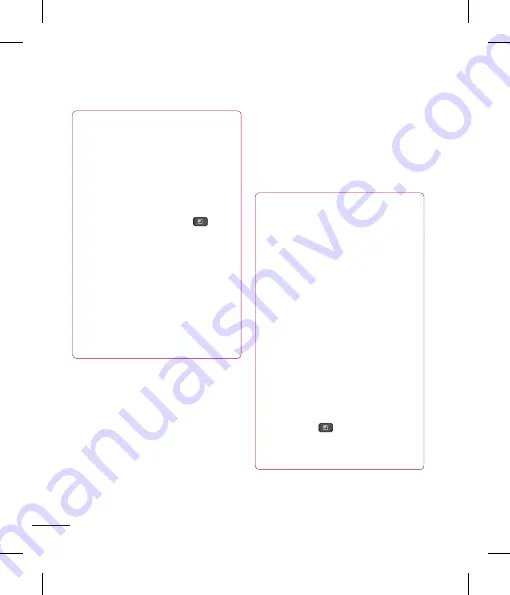
96
Mobile Hotspots
You can also use your smartphone to
provide a mobile broadband connection for
up to 8 other devices. Create a hotspot and
share your connection.
To create a portable hotspot, tap the
Menu Key
>
Settings
>
Wireless
& networks
>
Tethering & portable
hotspot > Portable Wi-Fi hotspot
. Set a
password upon first use.
Settings
TIP
The supported Bluetooth version is
Bluetooth 3.0 EDR and certified by
Bluetooth SIG. It is compatible with
other Bluetooth SIG certified devices.
- If you want to search for this phone
from other devices, from the Home
screen, tap the
Menu Key
and tap
Settings > Wireless &
networks > Bluetooth settings
.
Make sure Bluetooth is turned on. Tap
Discoverable to place a checkmark
and make the phone visible to other
Bluetooth devices for 120 seconds.
- Supported profiles are HFP/HSP,
A2DP, AVRCP, OPP, FTP(Server) and
PBAP.
Data Tethering
You can use your phone to provide a data
connection to a computer by activating
data tethering and connecting them with
a USB cable.
To tether your phone with your computer
using the USB
1
Connect your phone to your computer with
a USB cable.
2
You can see USB connection mode popup
and tap USB tethering and OK to confirm
then tap USB tethering.
3
A blue check mark will appear, indicating
that the function is activated.
NOTE
- Data Tethering requires an
appropriate DataPro data plan.
Devices connected by tethering
use data from your DataPro
plan. Plans are not unlimited and
significant charges may be incurred
if the included data allowance
is exceeded. Performance may
vary depending on the number
of devices connected and other
factors.
- You cannot access your phone's
micro SD card on your computer
when using USB tethering.
- From the Home screen, tap the
Menu Key
and tap
Settings
>
Wireless & networks
>
Tethering &
portable hotspot > USB tethering.






























