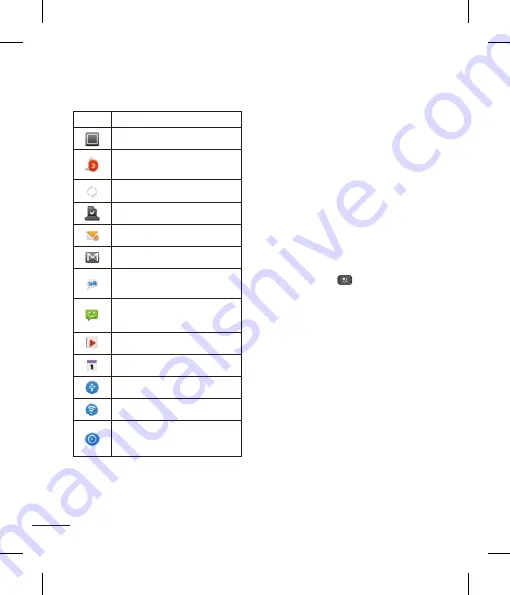
46
Your Home screen
Icon
Description
On-Screen Phone connected
3 more notifications not
displayed
Data is synchronizing
Download finished
New email available
New Gmail available
New Google Talk message
available
New text/multimedia message
available
Song is playing
Upcoming event
USB tethering is active.
Portable Wi-Fi hotspot is active
USB tethering & Portable Wi-Fi
hotspot are active.
On-screen Keyboard
You can enter text using the on-screen
keyboard. The on-screen keyboard displays
automatically on the screen when you
need to enter text. To manually display the
keyboard, simply tap a text field where you
want to enter text.
There are two types of keypads that
you can use: Android keyboard and LG
keyboard.
To select the keyboard:
1
Tap the
Menu Key
>
Settings
>
Language & keyboard
>
Input method.
- or -
Touch and hold the the text entry field and
tap
Input Method
.
2
Select the desired keyboard between
Android keyboard
and
LG keyboard.
Android keyboard - Letters Entry
Shift Key
- Tap once to capitalize the
next letter you type. Double-tap for all
caps.
Number and Symbols Key
- Tap to
change input to number and symbol
entry.
Settings Key
- Tap to set various
Android keyboard settings or select
another input method.
Voice to Text Key
- Tap to enter text
by voice.
Space Key
- Tap to enter space.
Emoticon Key
- Tap to enter various
emoticons.
Delete Key
- Tap to delete characters to
the left of the cursor.






























