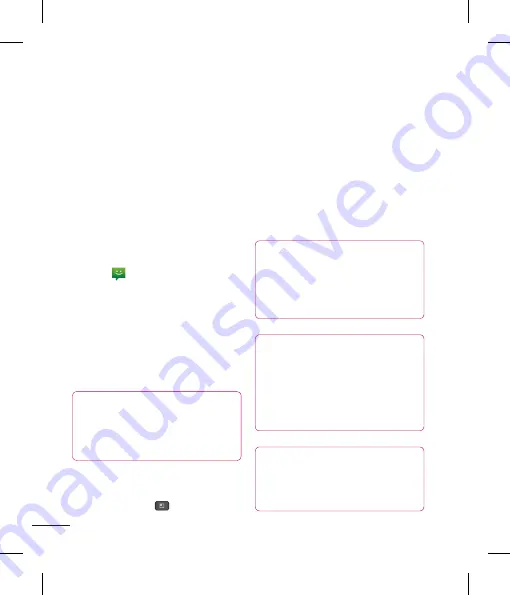
56
Messaging/Email
Messaging
Your phone combines SMS and MMS into
one intuitive, easy-to-use menu.
Threaded box
Messages (SMS and MMS) exchanged
with another party can be displayed
in chronological order so that you can
conveniently see an overview of your
conversation.
Sending a message
1
Tap the
icon on the Home screen,
then tap
New message
to create a new
message.
2
Enter a contact name or phone number
in the
To
field. As you enter the contact
name, matching contacts appear. You can
tap a suggested recipient. You can also add
multiple contacts.
NOTE
You will be charged for a text message
for every person you send the
message to.
3
Tap the text field to start entering your
message.
4
Tap the
Menu Key
to open the
options menu. Choose from
Call
,
Attach
,
Discard
,
Add subject, Insert smiley, and
More (All messages, Keyboard settings).
5
Tap
Send
to send your message.
6
The message screen opens, with your
message after your name. Responses
appear on the screen. As you view and
send additional messages, a message
thread is created.
Warning
The 160-character limit may vary from
country to country depending on how
the SMS is coded and the language
used in the message.
Warning
If an image, video, or audio file is
added to an SMS message, it will be
automatically converted into an MMS
message and you will be charged
accordingly.
NOTE
When you get an SMS message
during a call, there will be an audible
notification.
Using smilies
Liven up your messages using smilies.
When writing a new message, tap the
Menu Key
,
then tap
Insert smiley
.
Changing your message settings
Your phone's message settings are
predefined, so you can send messages
immediately. You can change the settings
based on your preferences.
u
From the Home screen, tap
Messaging
>
Menu Key
>
Settings
.
You can use the
application to read
Email from providers other than Gmail. The
Email application supports the following
account types: POP3, IMAP and Microsoft
Exchange ActiveSync (for Enterprise users).
To open the Email application
u
From the Home screen, tap the
Applications Key
>
.
The first time you open the
application, a setup wizard opens to help
you add an Email account.
















































