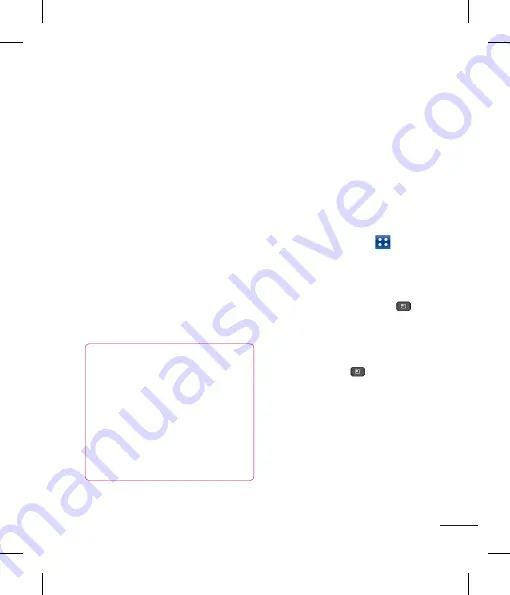
59
To open your Combined Inbox
If you have configured email to send and
receive email from more than one account,
you can view all messages sent to all
accounts in your Combined Inbox.
u
Tap
>
Combined Inbox
(on the
Accounts
screen).
Messages in the
Combined Inbox
are
color coded on the left, by account, using
the same colors used for your accounts in
the
Accounts
screen.
When a new email arrives in the inbox,
there will be sound and vibration
notification. Tap the email notification to
end it.
Composing and Sending Email
1
In the
application, tap the
Compose
.
2
Enter an address for the message’s
intended recipient. As you enter text,
matching addresses will be offered from
your contacts.
3
Tap the
Cc/Bcc
field to copy or blind copy
to other contacts/email addresses.
4
Enter the text of the message.
5
Tap
Attach
to attach the file you want to
send with your message.
59
Messaging/Email
6
Tap
Send
.
If you are not ready to send the message,
tap
Save
to save it in a
Drafts
folder.
Touch a message in the
Drafts
folder to
resume working on it. Your message will
also be saved as a draft if you touch the
Back
key before sending it.
Tap
Cancel
to abandon and delete a
message, including any saved drafts. If
you are not connected to a network, for
example if you’re working in airplane mode,
the messages you send are stored in
your
Outbox
folder until you’re connected
to a network. If it contains any pending
messages, the
Outbox
will be displayed on
the
Accounts
screen.
NOTE
The messages sent using an Exchange
account will not be stored on the
phone; they will be stored on the
Exchange server itself. If you want to
see your sent messages in the
Sent
folder (or with the
Sent
label), you may
need to open the
Sent
folder/label and
select
Refresh
from the options menu.
Working with Account Folders
Each account has
Inbox
,
Outbox
,
Sent
,
Drafts
,
Trash and Junk folders
.
Depending on the features your account
service provider supports, you may have
additional folders.
Adding and Editing Email Accounts
To add an email account
1
Tap the
Applications Key
>
.
2
Select
MS Exchange
or
Other
.
If an email account is already set up, the
wizard is not activated automatically.
In this case, tap the
Menu Key
>
Add account.
To change account settings
1
Open the
Accounts
screen.
2
Tap the
Menu
Key
>
Settings
.
To delete an email account
1
Open the
Accounts
screen.
2
Touch and hold the account you want to
delete.
3
Tap
Remove account
in the menu that
opens and tap
Remove
in the dialogue box
to confirm.






























