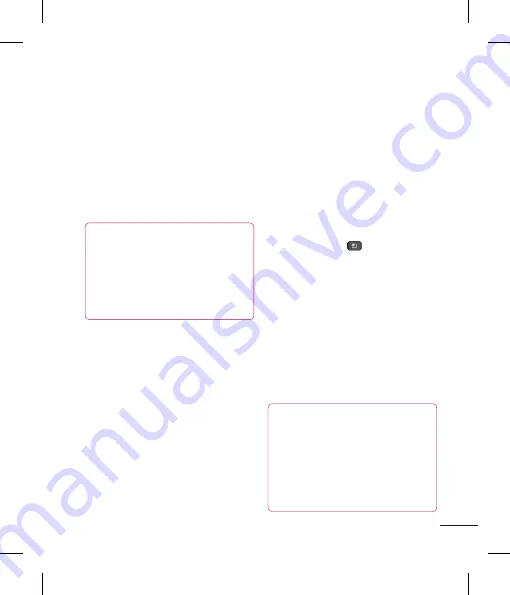
43
Your Home screen
Setting an unlock pattern:
You can draw
your own unlock pattern by connecting four
or more dots.
To unlock the phone, draw the pattern you
set on the screen.
Quick Switch to Silent Mode
To quickly set your phone to silent mode,
press and hold the
Volume Down Key
until
you see
on the Status Bar.
Home
Simply swipe your finger to the left or right
to view the different panels.
You can also customize each panel with
shortcuts, and folders. You can also
customize each panel with widgets, which
are shortcuts to your Favourite applications.
NOTE
On the Home screen, you can view
quick keys at the bottom of the screen.
The quick keys provide easy, one-tap
access to the functions you use the
most.
Customizing your Home
screen
You can customize your Home screen
by adding quick access elements, such
as shortcuts, widgets, folders to it, or
changing the wallpaper.
•
Widgets
: Add dynamically updating
widgets to your Home screen to allow
quick access to applications without
opening the full application.
•
Shortcuts
: Add application, web
bookmark, contact, email, and music
playlist shortcuts to the Home screen.
•
Folders
: Add folders to organize
contacts and shortcuts.
•
Wallpaper
: Change the Home screen
wallpaper.
To add Widgets, Shortcuts, and Folders on
the Home screen:
1
Select a location (Home screen panels) to
add an item by swiping the Home screen
from left to right or vice versa.
2
Tap the
Menu Key
>
Add
.
Or, touch and hold an empty part of the Home
screen.
3
Tap the type of item you want to add on
the screen:
Widgets
,
Shortcuts
,
Folders
,
or
Wallpaper
.
4
Tap an available widget, shortcut, or folder.
5
You will see a new icon on the Home screen.
To place it on a different panel, drag it to the
desired location on the desired panel and
release your finger from the screen.
TIP
To add a preloaded application or an
application you have downloaded from
Market to the Home screen, simply
touch and hold the icon you want in the
Applications Screen to add to the Home
screen.






























