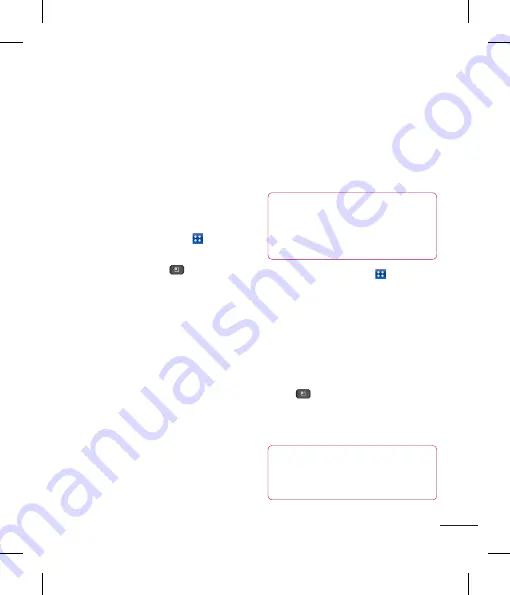
73
Multimedia
To remove a song from a
playlist
1
Open a playlist.
2
Touch and hold the song you want to
remove, then tap
Remove from playlist
or
when viewing the currently playing playlist,
tap the
Menu Key
,
then tap
Clear
playlist
to remove all the songs from the
current playlist.
To rename or delete a playlist
1
Open the
Playlist
library.
2
Touch and hold the playlist to display the
options menu, then tap
Delete
or
Rename
.
SmartShare
SmartShare
uses DLNA (Digital Living
Network Alliance) technology to share
digital content through a wireless network.
Both devices must be DLNA certified to
support this feature.
To turn SmartShare on and allow
sharing contents
1
Tap the
Applications Key
>
SmartShare
.
2
Tap the
Menu Key
>
Settings
.
3
Tap
Discoverable
checkbox to turn on.
- Tap
Always accept request
to
automatically accept sharing requests
from other devices.
- Tap
Receive files
to allow
automatically allow upload files to my
phone from other devices.
4
Under the Sharing contents section, tap
each type of content you would like to
share. Choose from
Pictures
,
Videos
,
and
Music
.
5
SmartShare
is now activated and ready to
share contents.
To share contents from remote content
library to other devices
Let your renderer device (e.g. TV) play
multimedia contents from your remote
content library (e.g. PC)
NOTE
Make sure that the DLNA functionality
of your devices is properly configured
(e.g. TV and PC)
1
Tap the
Applications Key
>
SmartShare
.
2
Tap the top right button to or select the
device from renderer lists.
3
Tap the top left button and select the
device of the remote content library.
4
You can browse the content library.
5
Tap a content thumbnail or tap the
Menu
Key
and tap
Play
button.
To share contents from your phone to
your renderer device(e.g. TV)
NOTE
Make sure that your renderer device is
properly configured.






























